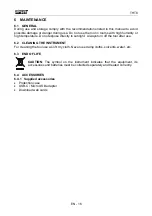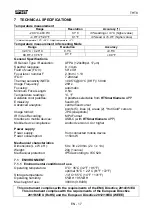THT8
EN - 3
2 GENERAL
DESCRIPTION
The THT8 instrument is an extremely small professional digital camera capable of carrying
out infrared temperature measurements directly connected to a mobile device (
Android
smartphones only)
via integrated USB-C output. Image viewing and instrument
management is only possible via '
HTSmartCamera
APP ‘downloadable and installable on
your mobile device.
Main features of the tool are:
Infrared temperature measurement with range from –20°C to 400°C
Image display in connection with mobile device via
HTSmartCamera
APP
Sensor resolution: 120x90pxl
Thermal sensitivity: <0.05°C @ 30°C / 50mK
Temperature
measurement in °C / °F
"Screening" function for facial temperature measurement
Automatic image focusing
Saving IR snapshots in JPG format
Saving IR video to MP4 format
USB-C output for mobile device connection
3 PREPARATION FOR USE
3.1 INITIAL
CHECKS
The instrument, before being shipped, was checked electrically and mechanically. All
possible precautions were taken so that it could be delivered without damage. However, it
is advisable in any case to briefly check the instrument to ascertain any damage suffered
during transport. If any anomalies are found, contact the shipper immediately. It is also
advisable to check that the packaging contains all the parts indicated in § 6.4.1. In case of
discrepancies contact the dealer. If you need to return the instrument, please follow the
instructions in § 8.
3.2 POWERING
THE
INSTRUMENT
The instrument is powered directly from the mobile device to which it is connected via the
USB-C output (see Fig. Fig. 1 – part 1).
3.3 STORAGE
To ensure precise measurements, after a long storage period in extreme environmental
conditions, wait for the instrument to return to normal conditions (see §7.1.1).