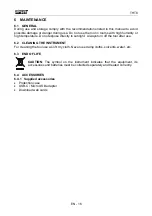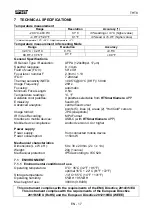THT8
EN - 16
6 MAINTENANCE
6.1 GENERAL
During use and storage comply with the recommendations listed in this manual to avoid
possible damage or danger during use. Do not use the tool in rooms with high humidity or
high temperature. Do not expose directly to sunlight. Always turn off the tool after use.
6.2 CLEANING
THE
INSTRUMENT
For cleaning the tool use a soft, dry cloth. Never use damp cloths, solvents, water, etc.
6.3 END OF LIFE
CAUTION
: The symbol on the instrument indicates that the equipment, its
accessories and batteries must be collected separately and treated correctly.
6.4 ACCESSORIES
6.4.1 Supplied accessories
Protection
case
USB-C / Micro USB adapter
Download
web
cards