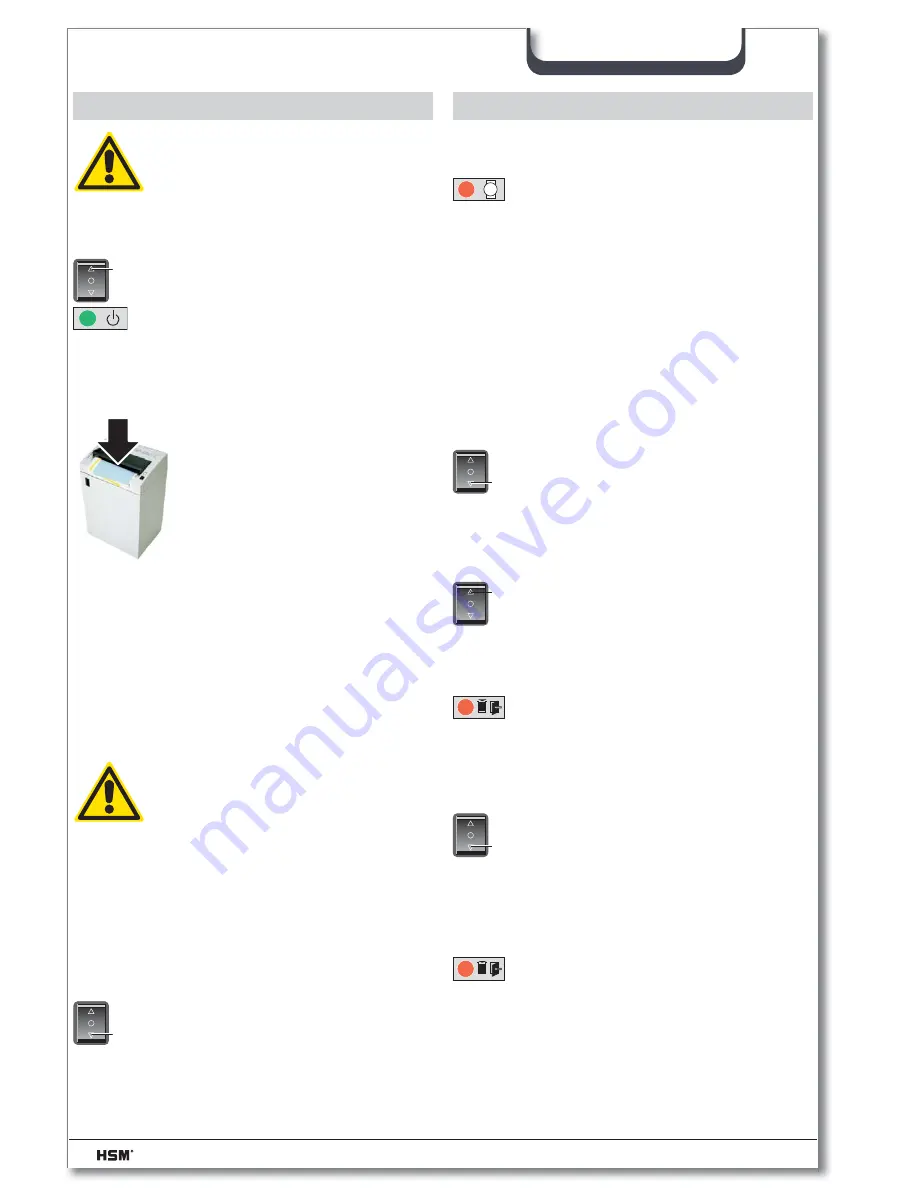
12
Classic 386.2
09/2011
english
6 Operation
Swit ching paper shredder off
• Tap rocker switch .
Switch returns to ze ro po si ti on.
T
Switching the paper shredder on
• Press rocker switch .
Rocker switch locks in place.
Green LED lights.
Paper shredder is ready for op-
eration (standby).
Feed paper
• Insert the paper to be de-
stroyed. See “Technical data”
for sheet capacity.
Automatic start stop control
starts the cutting system auto-
matically.
Paper is pulled into cutting
system and shredded.
When the paper fee ding opening is free
again, the cut ting sy stem au to ma tical ly swit-
ches off af ter app rox. 3 sec. and returns to
standby.
S
Shredding CDs and credit cards (see
“Proper Use”)
WARNING
Depending on the type of material,
splinters could be produced when
shredding CDs. For this reason,
wear protective goggles.
Insert CD/credit card in centre of the feed
opening.
7 Troubleshooting
WARNING
Before switching the machine on,
make sure that you observe all
safety instructions.
Shredded material container full
Red LED lights.
Paper shredder switches off.
Notice
Empty the cut material container,
immediately because if it is too full, malfunc-
tions can occur in the cutting system.
• Switch equipment off. To do this
tap rocker switch .
• Remove full shredded material
bag and insert new bag.
T
Door open
Red LED lights.
Paper shredder switches off.
• Check whether front door is
closed properly.
Paper jam
You have fed in too much paper.
Red LED lights.
The cutting device runs in re-
verse for approx. 2 seconds
automatically.
Pa per is pus hed out.
Notice
Do not press rocker switch alter-
nately forwards/backwards ( - ). Cutting
unit could be damaged.
•
Pull out the paper from the paper
feed opening.
If the paper is too low and cannot
be taken out: Activate the rocker
switch
several times brie
fl
y
.
Light barrier must be free of ob-
stacles.
• Acknowledge the fault by switch-
ing the machine off and on again.
• Se pa ra te pa per stack.
• Press rocker switch .
• Feed in pa per successively.
T
S













































