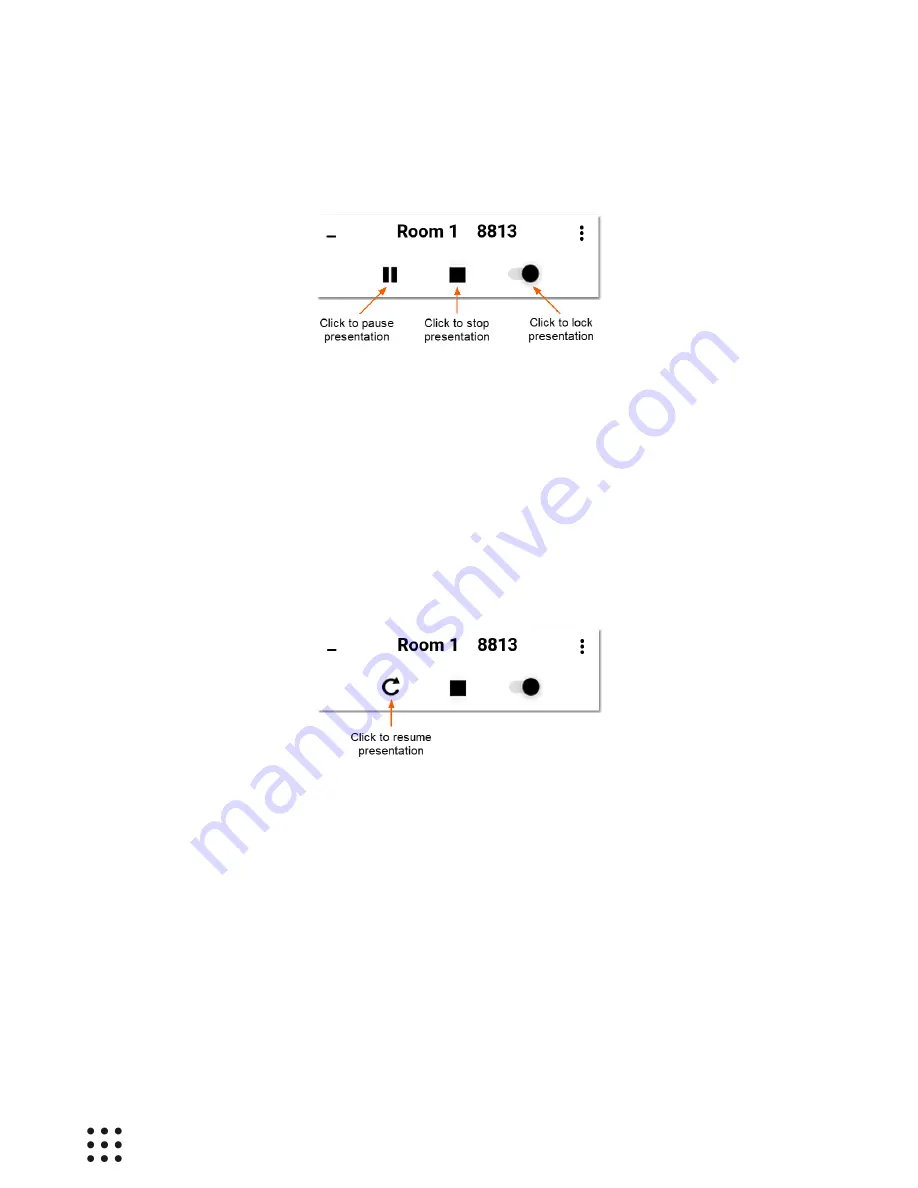
Page 18
Huddle Hub User Guide
and the Toolbar changes again to offer you new options:
You can now:
·
pause the presentation: participants will see the last snapshot of your screen before you paused it;
·
stop the presentation: you will not be sharing your screen anymore;
·
lock the presentation: no other participant will be able to present his/her screen, until you unlock the
presentation again.
During a presentation, you will likely wish to hide the Toolbar by clicking on the button in its upper left
corner. To get the Toolbar visible again, you have to click on the nine-dots icon in your tray area again.
When a presentation has been paused, you can resume it anytime with just another click:
Receiving the presentation on your device
When you click the button to receive the presentation on your device, the Presentation window opens.
Whether this window appears maximized or not depends on your settings (
⁝ > Settings > Presentation
).
Inside the Presentation window you can:
·
press Esc if you want to restore the maximized presentation window to its previous size;
·
close the window not to receive the presenter's screen anymore;
·
right-click to select which screen you want to receive, when a multi-presentation is in progress.






























