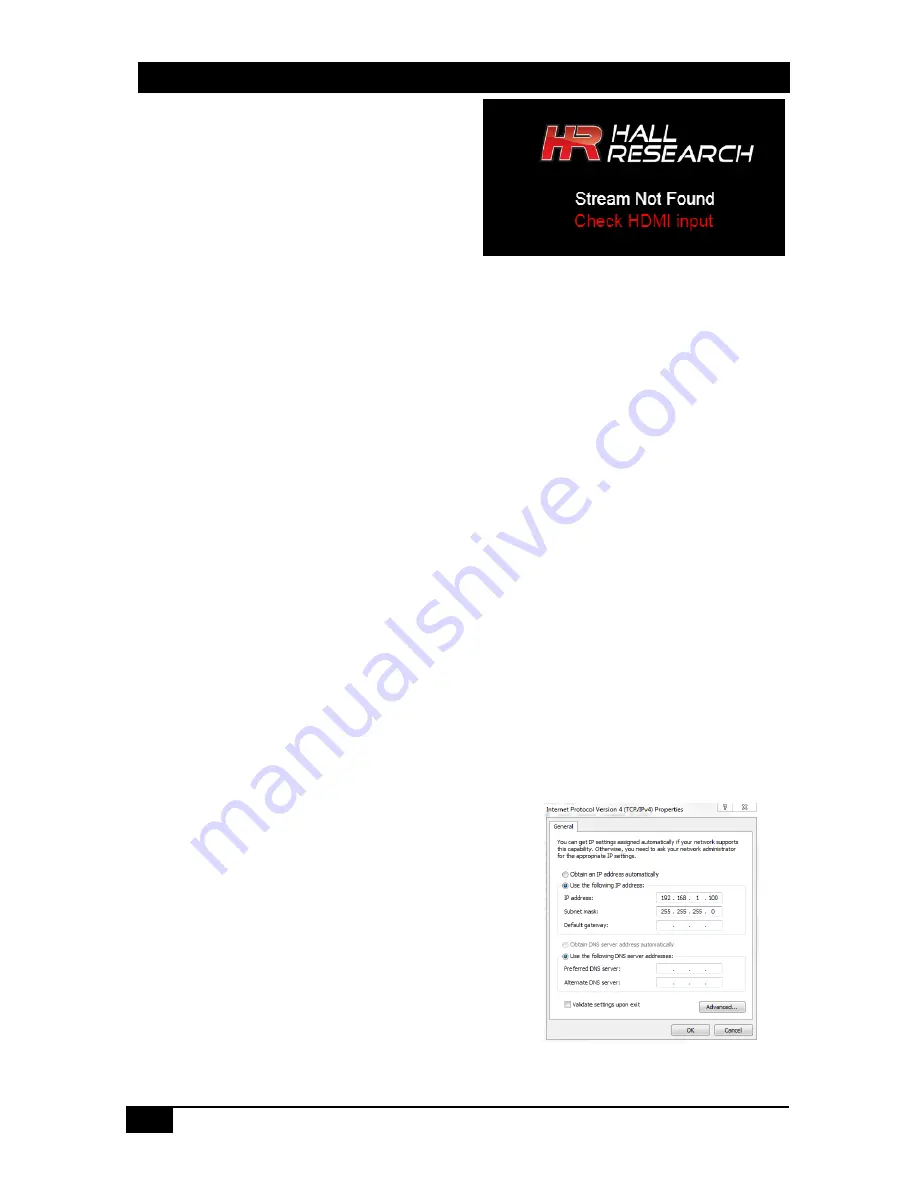
FHD264
24
© Copyright 2018 Hall Research, Inc.
Q1. What is "Stream Not Found"?
A "Stream Not Found" message is shown on a
remote display if there is no video source detected
at the Sender end. This video is generated by the
Sender in the absence of a source.
Q2. No picture on the display
Verify the Cat 5e/6 cables are connected to the FHD264 and the gigabit switch/router
Verify the display is ON.
Verify no two Senders are broadcasting in the same group.
Verify the Receiver is set to the correct Sender group.
Turn ON the OSD to check whether the Receiver is
connected
to the Sender.
Verify all FHD units and computers in the network have unique IP addresses.
In a large installation, verify IGMP and JUMBO frames are enabled in your network switch.
We recommend
Cisco SG300 Series
switches.
Quickly press the RESET button on the unit’s panel to reboot, or power cycle the device.
If still there is no video, try factory resetting both the Sender and Receiver by holding the
RESET button on the panel for 10 seconds, or reset from the WebGUI. All settings will be
erased and set to factory default.
In a large installation, isolate the Receiver units from the network, and connect them point-to-
point with a Sender to check for possible hardware problems.
If the video works in a point-to-point configuration, then there is a network problem. Check the
network and IP configuration of all the units.
In a one-to-many and many-to-many configuration, if there are displays with different native
resolutions, then it is highly recommended to use the “Scaler Settings” in the TX’s WebGUI to
the highest common denominator.
For example, if a 1080p HDMI source is connected to the Sender and one of the Receivers is
connected to an HD 720p display, change the settings of the Scaler to “Full HD to HD” in the
Sender WebGUI so that all the monitors get a resolution of HD 720p video.
Q3. How to Change the IP address of the PC?
In Windows™, it is typically located under Start
Control
Panel
Network Sharing center
Change adapter
settings
Properties
Internet Protocol Version4
(TCP/IPv4).
For example, change the IP address field to 192.168.1.100
(0-255, except 11 or 12) and press "OK" to save the
configuration.
Summary of Contents for FHD264-R
Page 26: ...FHD264 26 Copyright 2018 Hall Research Inc...
Page 27: ......



















