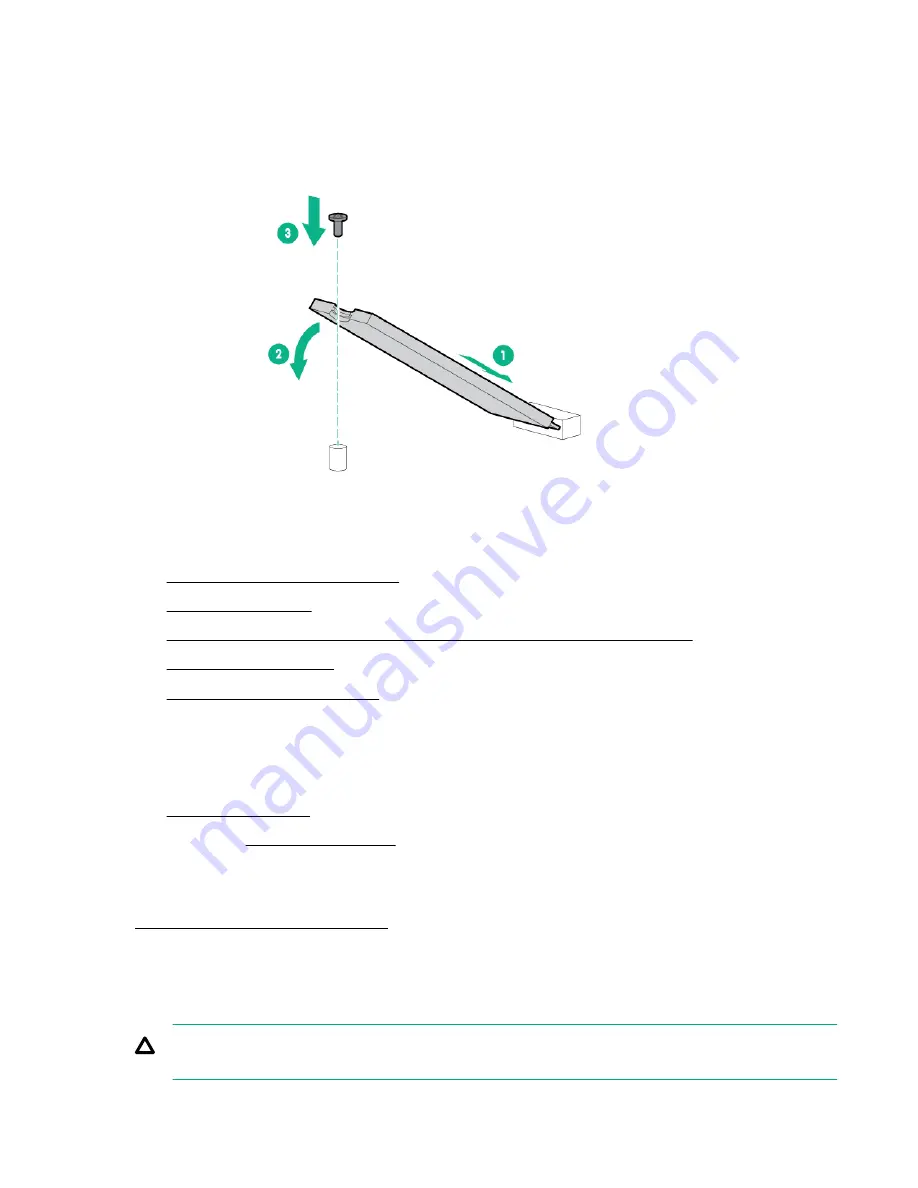
If only one SSD is being installed, install the SSD in port 1.
a.
Insert the SSD into the M.2 slot at a 45° angle.
b.
Carefully press the SSD down to the horizontal position.
c.
Install the SSD mounting screw.
d.
If you are installing a second SSD, repeat steps a–c.
10.
Connect the SATA cable to enablement board.
11. Install the M.2 enablement board
.
13. Connect the SATA cable to system board according to the label indication
.
15. Install the server into the rack
.
16.
Connect all peripheral cables to the server.
17.
Connect each power cord to the server.
18.
Connect each power cord to the power source.
20.
If removed,
The installation is complete.
To configure the M.2 SATA SSDs, see the
HPE Smart Array SR Gen10 Configuration Guide
at the
Hewlett Packard Enterprise website
.
Processor heatsink assembly option
Processor cautions
CAUTION:
To prevent possible server malfunction and damage to the equipment, multiprocessor
configurations must contain processors with the same part number.
Hardware options installation
83
Summary of Contents for ProLiant DL180
Page 30: ...24 bay SFF hot plug drive model Fan bay numbering 30 Component identification...
Page 58: ...SFF 4 Install the drive LFF SFF 58 Hardware options installation...
Page 97: ...Secondary riser cage Slot 4 Slot 5 or 6 Hardware options installation 97...
Page 128: ...Box 2 to type a controller Box 2 to type p controller 128 Cabling...
Page 129: ...Box 3 to system board Box 3 to type a controller Cabling 129...
Page 130: ...Box 3 to type p controller 8 bay SFF power cable default 130 Cabling...
Page 135: ...Mini SAS cable to SAS expander Cabling 135...
Page 137: ...M 2 SSD enablement board installed in secondary riser Cabling 137...
Page 142: ...Cable routing Serial port Cable routing iLO Service Port SFF LFF 142 Cabling...
Page 144: ...Secondary riser cage Slot 4 Slot 5 or 6 144 Cabling...
















































