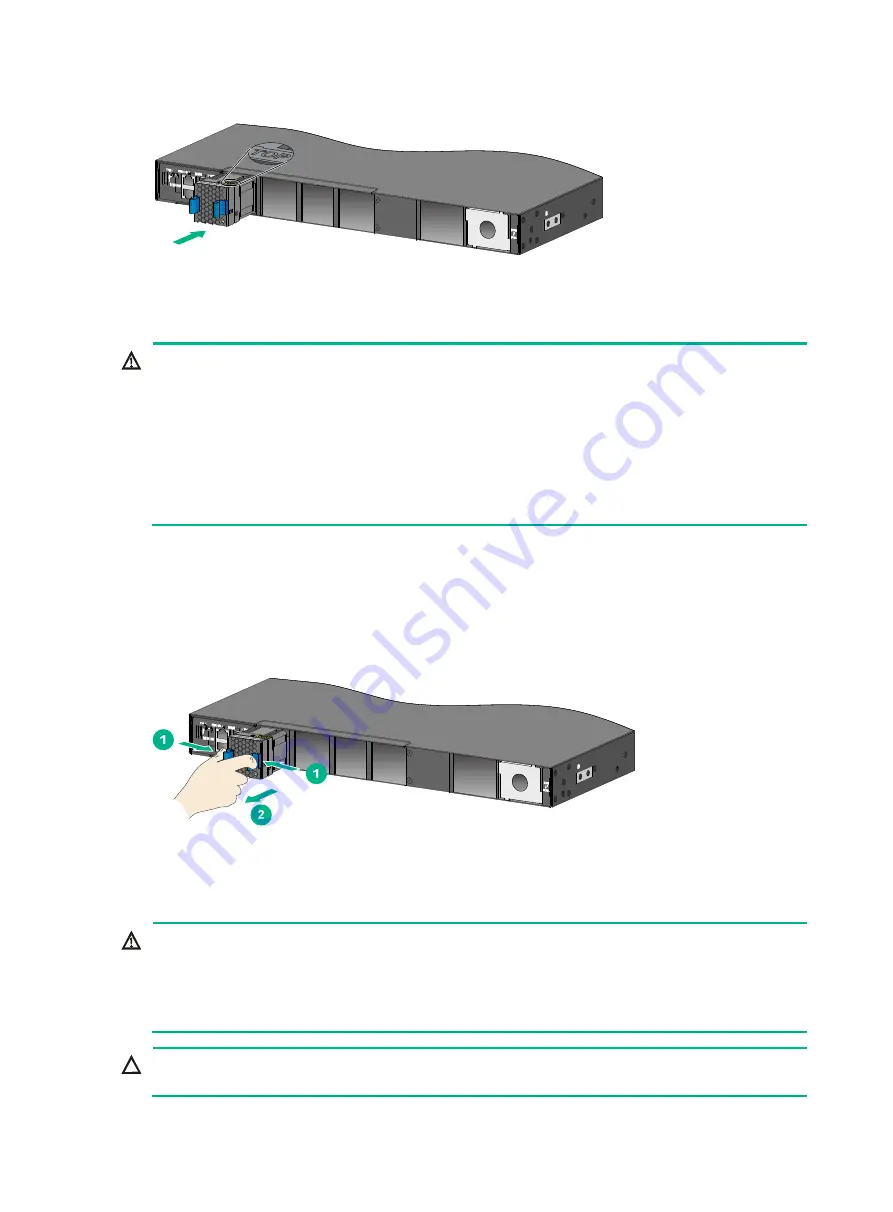
16
Figure 19 Installing an X722 back-to-front fan tray
Removing a fan tray
WARNING!
•
Ensure electricity safety and never touch the rotating fans when you hot-swap a fan tray.
•
To prevent an unbalanced fan from causing loud noise, do not touch the fans, even if they are not
rotating.
•
Do not touch any bare wires and terminals on a fan tray.
•
Do not place a fan tray in a moist location or let liquid flow into it.
•
Contact Hewlett Packard Enterprise Support if the circuits or components on a fan tray are faulty.
Do not remove any fan tray components.
To remove an X721 front-to-back fan tray or X722 back-to-front fan tray:
1.
Wear an ESD wrist strap and make sure it makes good skin contact and is reliably grounded.
2.
Grasp the fan tray handle and pull out the fan tray slowly along the guide rails.
3.
Place the removed fan tray in an antistatic bag.
Figure 20 Removing an X722 back-to-front fan tray
Installing and removing a power supply
WARNING!
•
In power redundancy mode, you can replace a power supply without powering off the switch but
must strictly follow the installation and procedures in
to avoid any bodily
injury or damage to the switch.
•
Provide a separate circuit breaker for each power supply.
CAUTION:
Do not install power supplies with different models on the same switch.






























