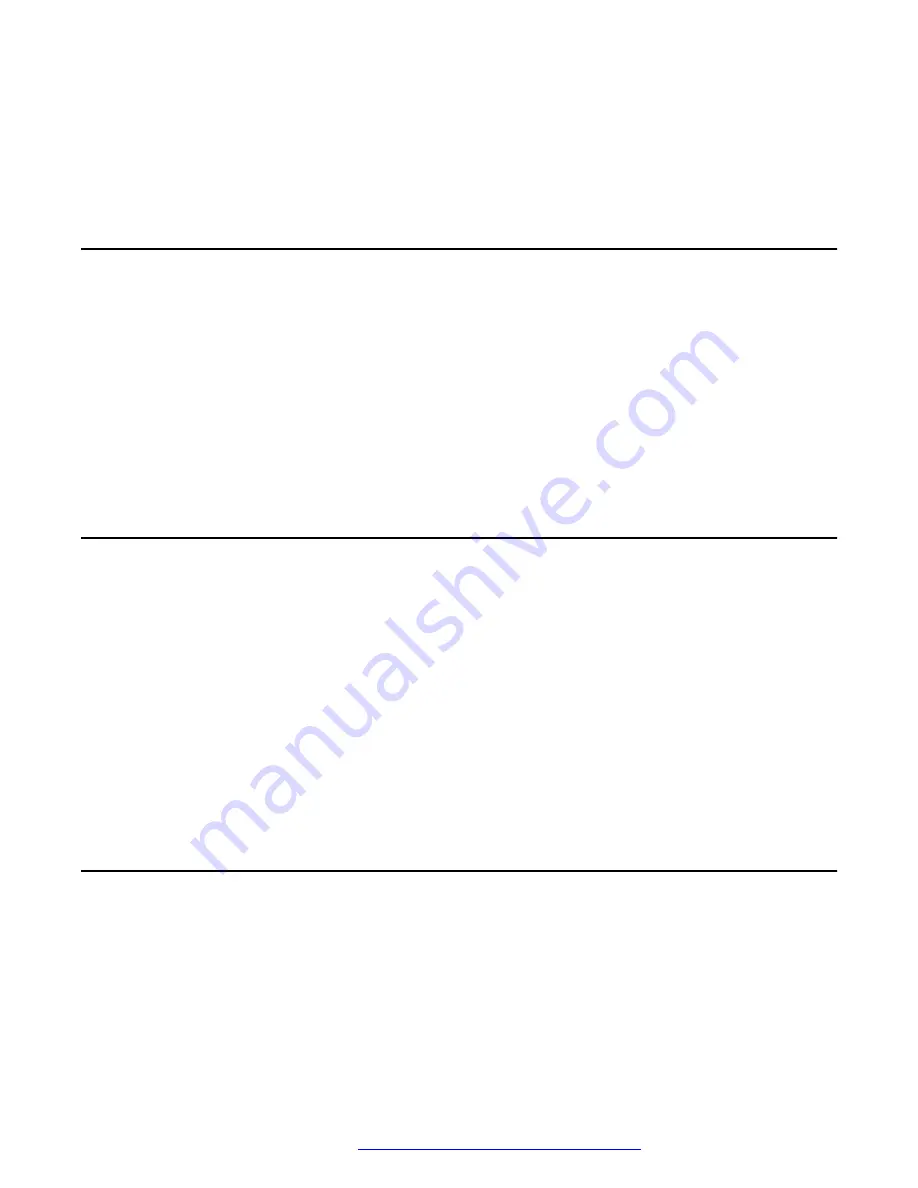
The system shuts down.
3. Turn off the system monitor.
4. Turn off any external devices.
Turning on the system
Procedure
1. Turn on any external devices.
2. Turn on the system monitor.
3. Press and release the power button on the server.
If the system is operating properly, the system displays a banner screen within 4–5 minutes
after it is turned on.
4. Log in to the system as
root
.
Using an ESD wrist strap
About this task
Perform the steps in this procedure before you start working on the components inside the server.
Procedure
1. Ensure that the server is plugged in to the AC power.
2. Ensure that the power is off.
3. Attach the ESD wrist strap to the chassis frame and to your wrist.
4. Unplug the AC power cord.
5. Continue with the component procedure required for maintenance.
Maintaining the disk drives
This section contains the information for maintaining the disk drives of the HP server.
Turning on the system
July 2016
Avaya CMS HPE DL20 G9 and DL380 G9 HIMT
29























