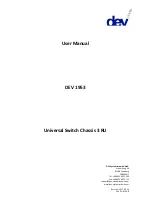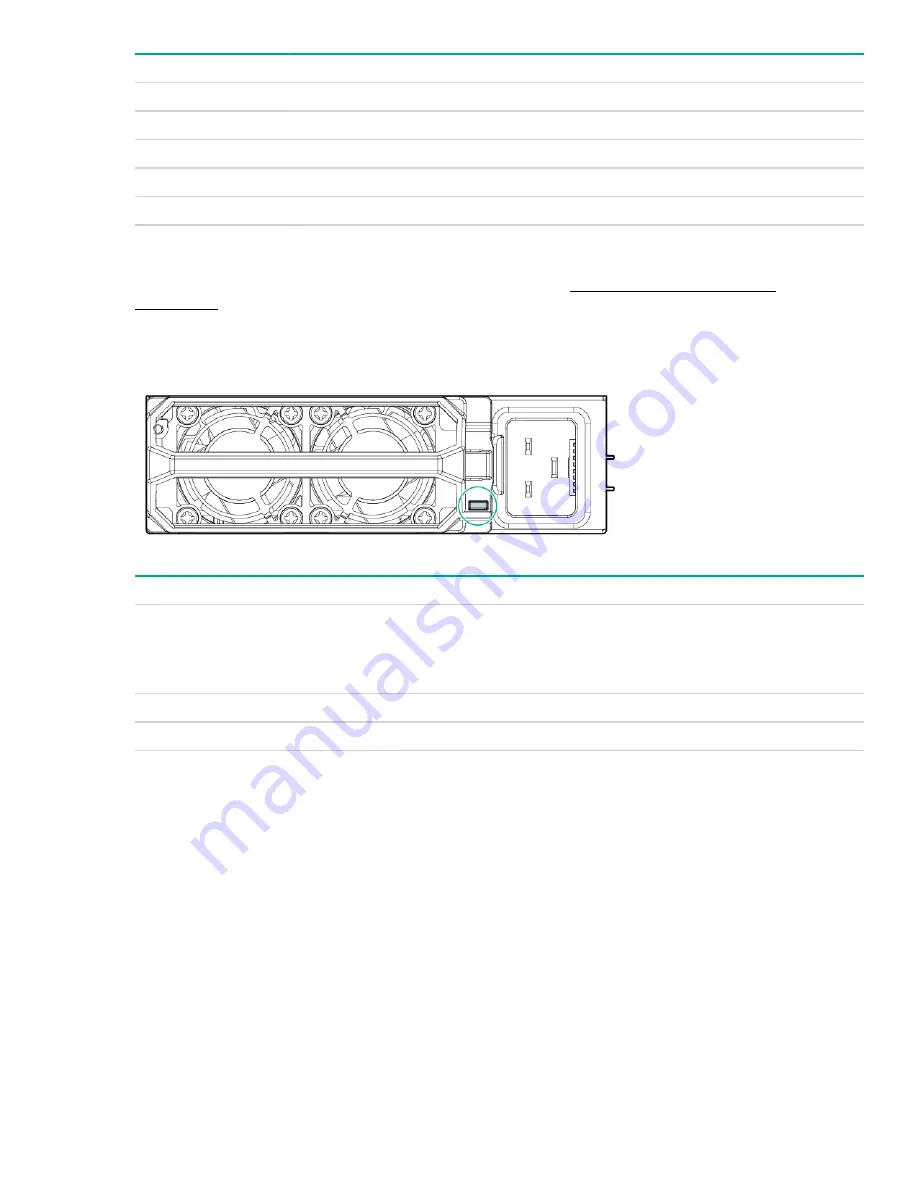
Item
Description
1
iLO network 1 link LED
2
iLO network 1 activity LED
3
Health LED
4
UID LED
5
HPE Apollo Platform Manager reset button
1
1
To reset the HPE Apollo Platform Manager, press the button. If you press and hold the button for five
seconds or longer, the APM enters recovery mode. For more information, see the
HPE Apollo Platform
Manager User Guide
on the Hewlett Packard Enterprise website (
http://www.hpe.com/support/
apm_ug_en
).
Power supply LED
Power LED
Condition
Off
1
• No input power to the power supply
• Power supply failure
Solid green
Normal operation
Flashing amber
1
Warning
1
Log in to the APM or the server iLO to check for power supply error messages.
Power supply LED
19