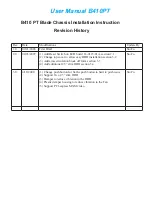3.
Install the power cage cover.
4.
Install the power cage:
a.
Insert the power cage into the correct power cage bay.
b.
Close the release lever.
c.
Tighten the screw to secure the power cage to the chassis.
Installing the management module
IMPORTANT:
Always complete the installation of both
power cages before installing the management module.
Install the component as indicated.
Installing the power shelf
CAUTION:
To prevent damage to the component,
power down the chassis and disconnect all power cords
before removing or installing the component.
To install the component:
1.
Install the power shelf rack rails into the rack. For more
information, see the
HPE Power Shelf Rack Rail Kit for HPE
and Third Party Racks Installation Instructions
.
2.
Install the power shelf.
3.
Secure the power shelf to the rack.
4.
Install the power supplies into the power shelf, if needed.
NOTE:
If additional clearance is required to install
power cables, loosen the thumb screw on either side of
the shelf and slide the shelf out while installing the
cables. Use caution to avoid bending the shelf.
5.
Remove the power supply vent cover.