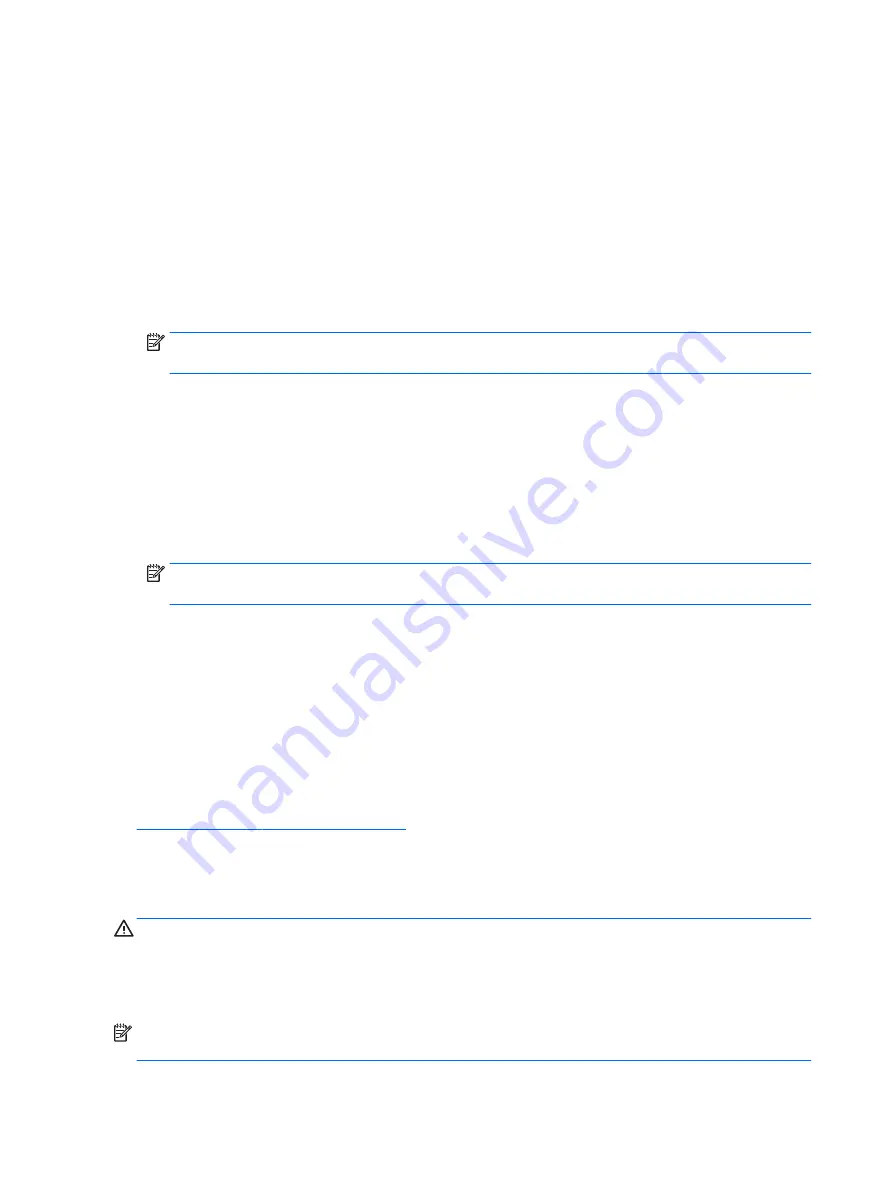
Configuring the LED cables
If more than one of any of the following drives are to be installed in a system, you must configure the LED
cables between the drives and the system board as follows.
To configure the LED cables on a system with two HP Z Turbo Drive Quad Pros:
1.
Connect an LED cable to the HDD activity header on the first PCI drive that is marked HDDACT_OUT.
2.
Connect the other end of this LED cable to the HDD activity header on the second PCI drive that is
marked HDDACT_IN.
3.
Connect an LED cable to the HDD activity header on the second PCI drive that is marked HDDACT_OUT.
4.
Then, connect the other end of this LED cable to the HDD LED connector on the system board.
NOTE:
To locate the HDD LED connector on the system board, see the System Board Overview on the
service panel.
To configure the LED cables on a system with an HP Z Turbo Drive Quad Pro and an HP Z Turbo Drive:
1.
Connect an LED cable to the HDD activity header on the HP Z Turbo Drive that is marked HDDACT1.
2.
Connect the other end of this LED cable to the HDD activity header on the HP Z Turbo Drive Quad Pro that
is marked HDDACT_IN.
3.
Connect an LED cable to the HDD activity header on the HP Z Turbo Drive Quad Pro that is marked
HDDACT_OUT.
4.
Then, connect the other end of this LED cable to the HDD LED connector on the system board.
NOTE:
To locate the HDD LED connector on the system board, see the System Board Overview on the
service panel.
Completing the installation
1.
Reinstall the access panel.
2.
Reconnect the AC power cord and turn on the workstation.
Configuring the computer
The HP Z Turbo Drive Quad Pro is an NVMe device. NVMe devices require a driver for proper detection and
operation. Windows
®
8 and higher have this driver by default. To download the driver for Windows 7, go to
http://www.hp.com/go/workstationsupport
For Linux
®
, an NVMe driver was merged into version 3.3 of the Linux kernel.
When powering up the computer after installation, a new hard drive identifies itself as uninitialized storage.
See the operating system documentation for information about how to set up the new drive.
CAUTION:
If you are installing an operating system image on the drive, remove all other storage devices.
Verify that you installed this drive in the primary PCIe slot indicated for your workstation, and then install the
operating system image before installing a second drive of the same type or reinstalling the other storage
devices. The preferred slots are noted in the installation instructions for each computer. If you are using the
drive as a data drive, you do not need to remove the other storage devices.
NOTE:
Some operating systems automatically schedule defragmenting sessions. This offers no benefit for
an SSD; therefore, the user can remove the automatic scheduling. This will also save energy.
16
HP Z Turbo Drive Quad Pro installation















