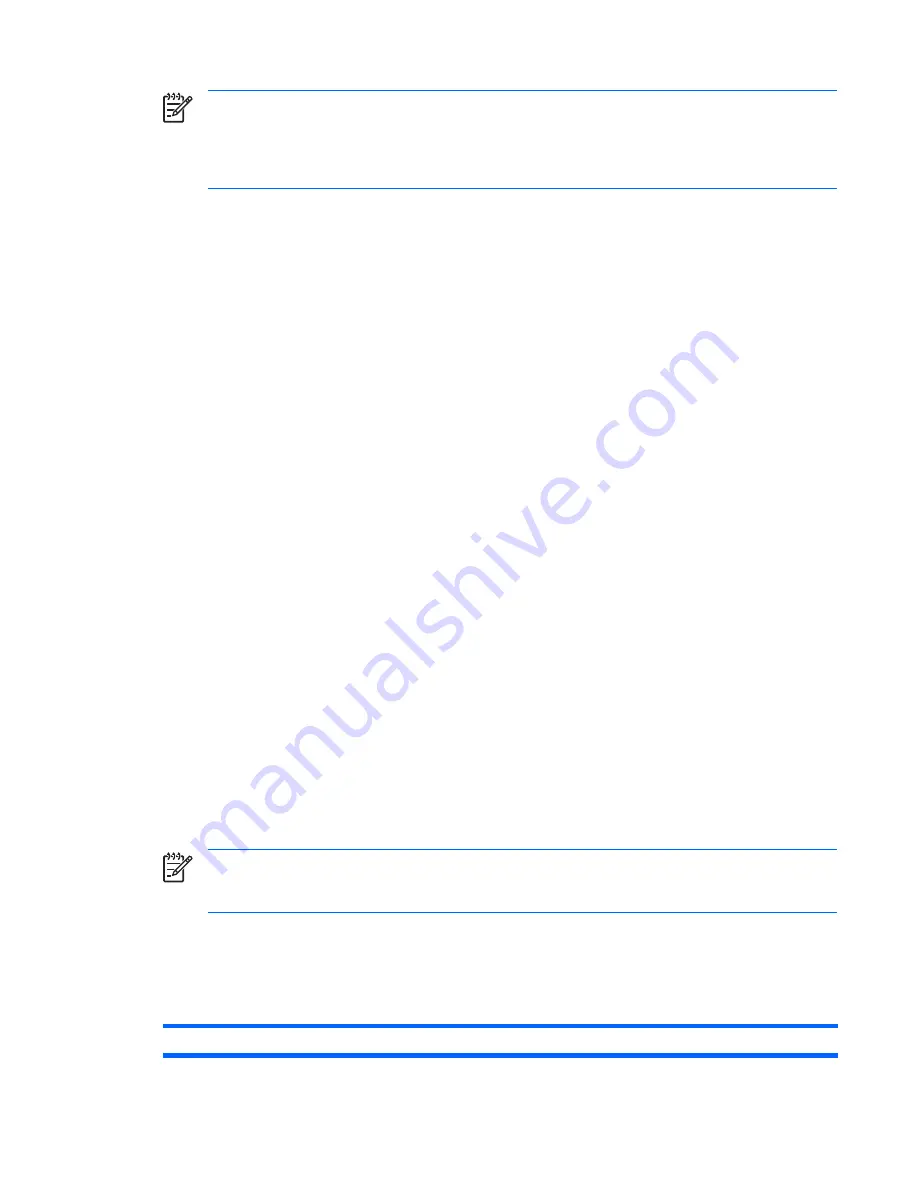
NOTE
When you power down your workstation with the power button on the front panel, the
power consumption falls below 10 W. To reach zero power consumption, unplug the workstation
from the power outlet or use a power strip with a switch.
For additional information on power-saving features, see your operating system documentation.
System fans and airflow
The workstation includes one rear system fan, one memory fan, one processor (CPU) heatsink fan for
each processor, and one power supply fan, plus a front system fan.
Resetting the power supply
If an overload triggers the power supply overload protection, all power is immediately shut off. To reset
the power supply unit:
1.
Disconnect the power cord.
2.
Determine what caused the overload and fix the problem.
3.
Reconnect the power cord and reboot the workstation.
When you power down the workstation through the operating system, power consumption falls below
the low power consumption rate but does not reach zero. This on/off feature extends the life of the power
supply.
Power cord requirements
The power cord set (flexible cord or wall plug) received with this product meets the requirements for use
in the country where you purchased the equipment.
If you must obtain a power cord for a different country, you should purchase a power cord that is
approved for use in that country.
The power cord must be rated for the product and for the voltage and current marked on the product’s
electrical ratings label. The voltage and current rating of the cord should be greater than the voltage and
current rating marked on the product. The length of the cord must be between 6 feet (1.8 m) and 12 feet
(3.6 m). If you have questions about the type of power cord to use, contact the HP authorized service
provider.
A power cord should be routed so that it is not likely to be walked on or pinched by items placed on it
or against it. Particular attention should be paid to the plug, electrical outlet, and the point where the
cord exits from the product.
NOTE
A 15AMP-capable (minimum) power cord must be used in with a 110-V power source.
A 10AMP-capable (minimum) power cord should be used with a 220-V power source.
Environmental specifications
This section describes environmental specifications of your workstation.
Table 1-10
Environmental Specifications
Temperature (operating)
40° to 95° F (5° to 35° C)*
ENWW
Product specifications
9
Summary of Contents for xw9400
Page 1: ...HP xw9400 Workstation Service and Technical Reference Guide User Guide ...
Page 22: ...14 Chapter 1 Product overview ENWW ...
Page 106: ...98 Chapter 4 Removal and replacement procedures ENWW ...
Page 147: ...A SAS devices ENWW 139 ...
Page 158: ...150 Appendix B SATA devices ENWW ...
Page 159: ...C Connector pins ENWW 151 ...
Page 168: ...160 Appendix C Connector pins ENWW ...
Page 172: ...164 Appendix D System board designators ENWW ...
Page 174: ...166 Appendix E Power cord set requirements ENWW ...
Page 175: ...F Routine care ENWW 167 ...
Page 182: ...174 Appendix F Routine care ENWW ...
Page 188: ...Initial troubleshooting 180 Appendix H Quick troubleshooting flowcharts ENWW ...
Page 189: ...No power No power part 1 ENWW No power 181 ...
Page 190: ...No power part 2 182 Appendix H Quick troubleshooting flowcharts ENWW ...
Page 191: ...No power part 3 ENWW No power 183 ...
Page 192: ...No video No video part 1 184 Appendix H Quick troubleshooting flowcharts ENWW ...
Page 193: ...No video part 2 ENWW No video 185 ...
Page 194: ...No video part 3 186 Appendix H Quick troubleshooting flowcharts ENWW ...
Page 195: ...Error messages Error messages part 1 ENWW Error messages 187 ...
Page 196: ...Error messages part 2 188 Appendix H Quick troubleshooting flowcharts ENWW ...
Page 197: ...Error messages part 3 ENWW Error messages 189 ...
Page 198: ...No operating system loading 190 Appendix H Quick troubleshooting flowcharts ENWW ...
Page 204: ...No operating system loading from network 196 Appendix H Quick troubleshooting flowcharts ENWW ...
Page 205: ...Non functioning device ENWW Non functioning device 197 ...
Page 206: ...198 Appendix H Quick troubleshooting flowcharts ENWW ...
Page 207: ...I PCI bus layout ENWW 199 ...
















































