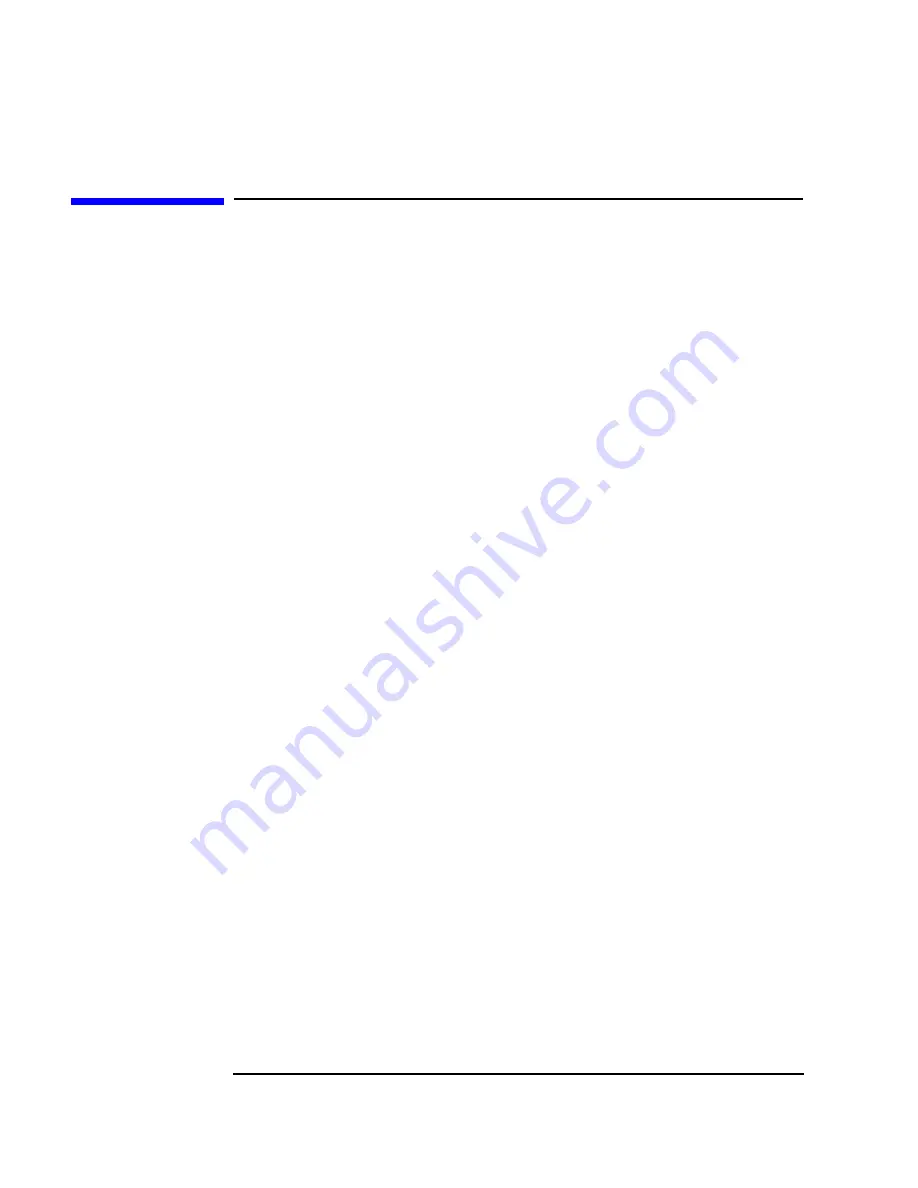
62
Appendix A
warranty and regulatory information
hp hardware warranty
hp hardware warranty
Important: This is your hardware product warranty statement. Please, read it
carefully.
Warranty terms may be different in your country. If so, your Authorized HP
Dealer or Hewlett-Packard Sales and Service Office can give you details.
HP products may contain remanufactured parts equivalent to new in
performance or may have been subject to incidental use.
HP products external to the system processor unit —such as external storage
subsystems, displays, printers, and other peripherals— are covered by the
applicable warranties for those products; HP software is covered by the HP
Software Product Limited Warranty
FOR CONSUMER TRANSACTIONS IN AUSTRALIA AND NEW ZEALAND:
THE WARRANTY TERMS CONTAINED IN THIS STATEMENT, EXCEPT TO
THE EXTENT LAWFULLY PERMITTED, DO NOT EXCLUDE, RESTRICT OR
MODIFY AND ARE IN ADDITION TO THE MANDATORY STATUTORY
RIGHTS APPLICABLE TO THE SALE OF THIS PRODUCT TO YOU.
three year limited hardware warranty
Hewlett-Packard (HP) warrants this hardware product against defects in
materials and workmanship for a period of three years from receipt by the
original end-user purchaser.
The three year warranty includes on-site service during the first year of use (free
parts and labor), and parts service provided by an HP Service Center or a
participating Authorized HP Computer Dealer Repair Center, during the second
and third years of use.
If HP receives notice of above defined defects during the warranty period, HP will
either, at its option, repair or replace products, which prove to be defective.
Should HP be unable to repair or replace the product within a reasonable
amount of time, the customer's alternate exclusive remedy shall be a refund of
the purchase price upon return of the product.
The system processor unit, keyboard, mouse, and Hewlett-Packard accessories
inside the system processor unit —such as video adapters, mass storage devices,
and interface controllers— are covered by this warranty.
This warranty is extended worldwide under certain conditions (please check with
your local HP office) to products purchased from HP or an Authorized HP
Computer Dealer which are reshipped by the original purchaser either for use by
the original purchaser or provided as an incidental part of systems integrated by
Summary of Contents for Workstation x1100
Page 4: ...4 ...
Page 8: ...8 Contents ...
Page 40: ...setting up and using your workstation working in comfort and safety Chapter 1 40 ...
Page 57: ...57 A warranty and regulatory information ...
Page 61: ...Appendix A 61 warranty and regulatory information regulatory information notice for Taiwan ...
Page 70: ...70 AppendixA warranty and regulatory information hp software limited warranty ...









































