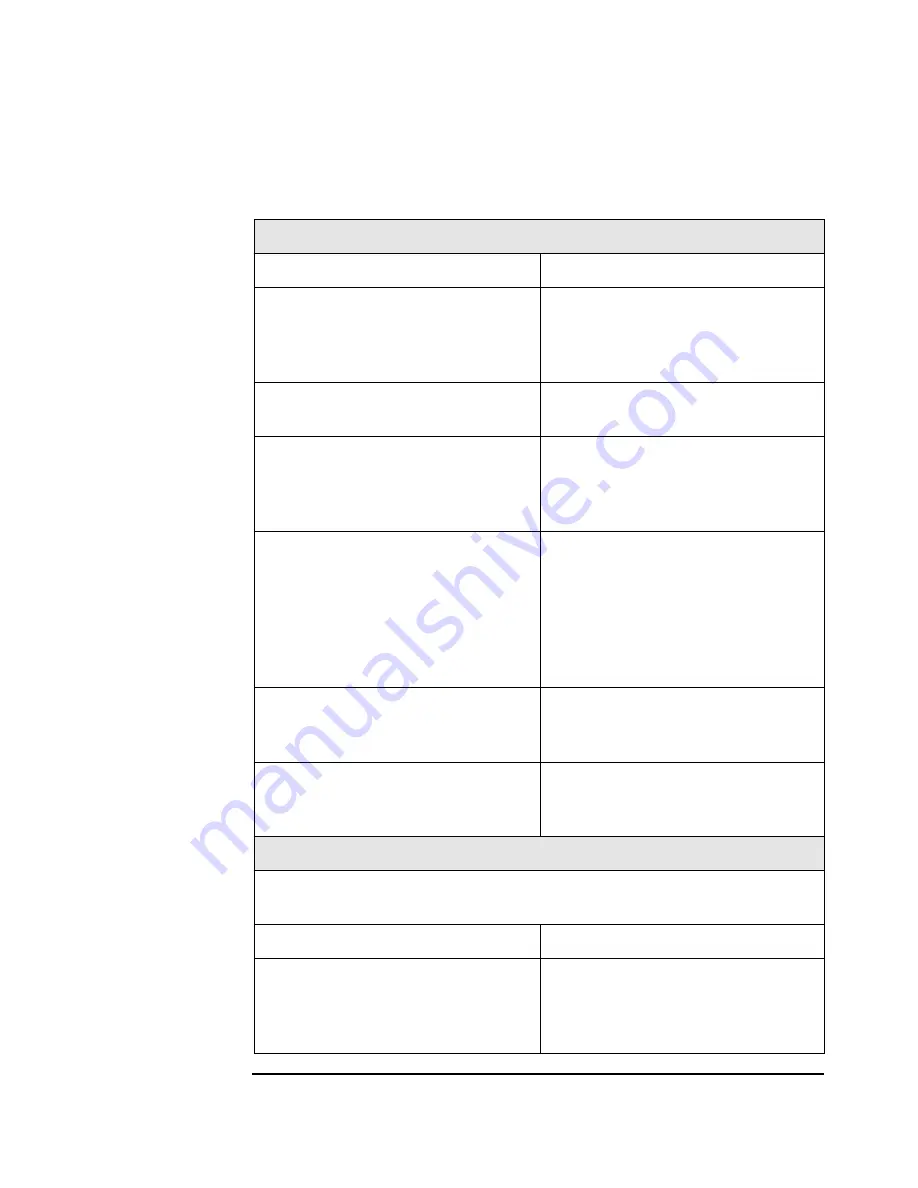
troubleshooting your workstation
solving hardware problems
Chapter 2
44
Table 2-2
Your Workstation Has a Hardware Problem
The keyboard doesn’t work.
Make sure...
How
The keyboard cable is correctly
connected.
Plug the cable into the correct
connector on the back of the
workstation. Color coding is used
for easy matching.
The keyboard is free of debris.
Check all keys are at the same
height, and none are stuck down.
The keyboard itself is not
defective.
Either replace the keyboard by a
known working unit or try the
keyboard with another
workstation.
You are using the correct driver.
The correct driver is pre-installed
on all Windows NT 4.0 and
Windows 2000 preloaded systems.
For other operating systems, refer
to your operating system’s
documentation.
Download the latest driver from
HP’s Web at:
www.hp.com/go/workstationsupport
You are using the latest BIOS.
Download the latest BIOS from
HP’s Web at:
www.hp.com/go/workstationsupport
If you are using a USB keyboard
connection, you must be using the
Windows 2000 operating system.
Currently, Windows NT does not
support the USB connection.
The monitor doesn’t work.
The workstation’s power indicator light works but the monitor
remains blank
Make sure...
How
The monitor is switched ON (LED
is on).
Refer to the monitor manual for
an explanation of the LED
signals (green, orange, or
blinking).
Summary of Contents for Workstation x1100
Page 4: ...4 ...
Page 8: ...8 Contents ...
Page 40: ...setting up and using your workstation working in comfort and safety Chapter 1 40 ...
Page 57: ...57 A warranty and regulatory information ...
Page 61: ...Appendix A 61 warranty and regulatory information regulatory information notice for Taiwan ...
Page 70: ...70 AppendixA warranty and regulatory information hp software limited warranty ...
















































