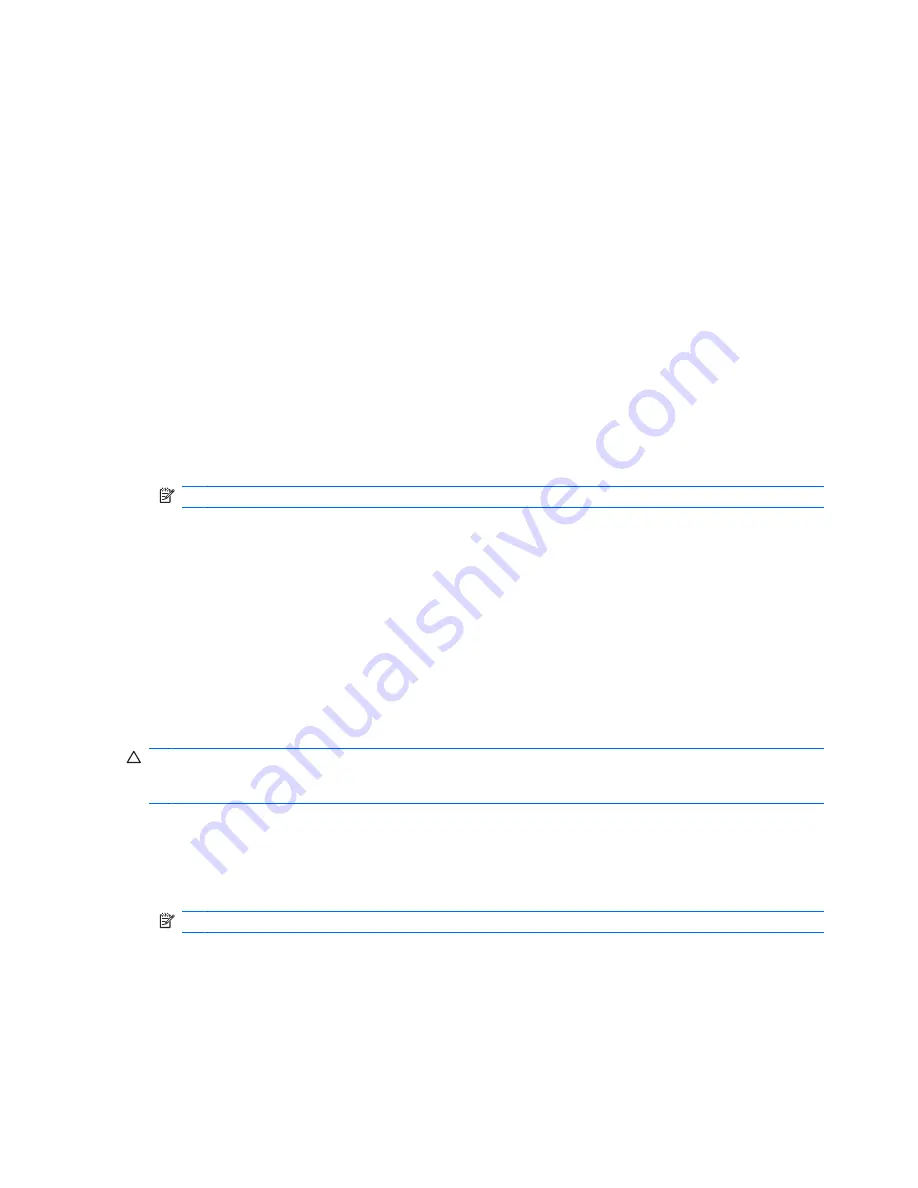
Finding battery information in Help and Support
Help and Support provides the following tools and information about the battery:
●
Battery Check tool to test battery performance
●
Information on calibration, power management, and proper care and storage to maximize battery
life
●
Information on battery types, specifications, life cycles, and capacity
To access battery information:
▲
Select
Start
>
Help and Support
>
Learn
>
Power Plans: Frequently Asked Questions
.
Using Battery Check
Battery Check in Help and Support provides information on the status of the battery installed in the
computer.
To run Battery Check:
1.
Connect the AC adapter to the computer.
NOTE:
The computer must be connected to external power for Battery Check to properly.
2.
Select
Start
>
Help and Support
>
Troubleshoot
>
Power, Thermal and Mechanical
.
3.
Click the
Power
tab, and then click
Battery Check
.
Battery Check examines the battery and its cells to see if they are functioning properly, and then reports
the results of the examination.
Displaying the remaining battery charge
▲
Move the pointer over the battery meter icon in the notification area, at the far right of the taskbar.
Removing or inserting the primary battery
CAUTION:
Removing a battery that is the sole power source can cause loss of information. To prevent
loss of information, initiate Hibernation or shut down the computer through Windows before removing
the battery.
To remove the primary battery:
1.
Close the display and turn the computer upside down on a flat surface.
2.
Slide the battery release latch
(1)
to release the battery.
NOTE:
The battery release latch automatically returns to its original position.
44
Chapter 6 Power management
Summary of Contents for VM173UA#ABA - ENVY 13-1030NR Magnesium Alloy Laptop
Page 1: ...HP Envy 13 User Guide ...
Page 4: ...iv Safety warning notice ...
Page 10: ...x ...
Page 47: ...For more information about using the webcam select Start Help and Support Webcam 37 ...
Page 72: ...3 Pull the digital card from the slot 62 Chapter 7 Drives and external devices ...
Page 94: ......






























