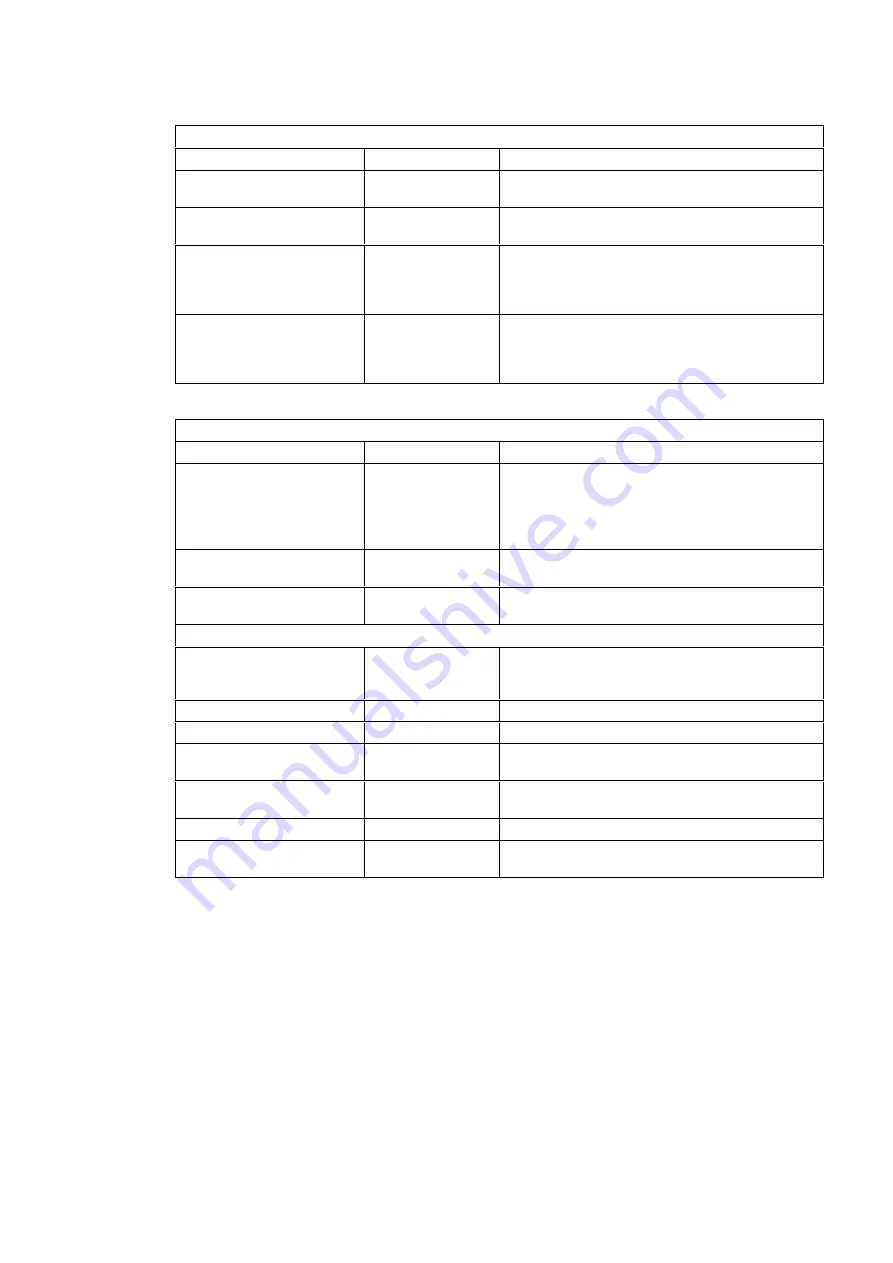
Memory and Cache Submenu (Configuration group)
Setup Item
Default*
Action
Memory caching
[Both]
Controls internal (L1) and external (L2) memory
caching.
Memory hole
[Disabled]
If needed, sets a 1 MB memory hole between the
15 MB and 16 MB memory regions.
Displays Option ROM
Messages
[Enabled]
This feature will allow the POST screen to
display the Option ROM messages. Enabling it
is recommended when installing an accessory
board, but it can be disabled after.
Shadow/Cache ISA
Option ROMs
[Disabled]
Enables shadowing and caching for non-Plug-
and-Play ISA Option ROMs in order to improve
the system performance. Note that some Option
ROMs cannot be shadowed.
IDE Devices Submenu (Configuration group)
Setup Item
Default*
Action
IDE Device #0*
IDE Device #1*
IDE Device #2*
IDE Device #3*
[850 Mb]
(None)
(None)
(None)
Configure IDE drive 0**. It is not recommended
to connect a CD-ROM on a channel which
already has an IDE hard disk drive.
Translation method
[Extended]
Select "Standard" only if you are running a UNIX
Operating System.
Integrated Bus IDE
adapters***
[Both (IRQ
14/15)]
Enables or disables the integrated IDE adapters.
Each "IDE Device #" setup item above has a submenu with the following setup items.
Type
[Auto] 850 Mb
Select 'Auto' (the default) for automatic hard disk
drive detection. 'User' allows you to edit all the
detected parameters.
Cylinders****
1647
Set the number of hard disk drive cylinders.
Heads****
16
Set the number of hard disk drive heads.
Sectors/Track****
63
Set the number of hard disk drive sectors per
track.
Multi-Sector transfers****
8 Sectors
Determines the number of sectors per block for
multiple sector transfers.
32-bit I/O
[Enabled]
Enables or disables 32-bit data transfer.
Transfer mode****
Fast PIO 4
Selects the hard disk drive transfer mode and
data transfer rate.
*This setup item has a submenu, which is explained in the second part of this table.
**The device number shown here (0, 1, 2, or 3) is dependent on which IDE Device setup item is
selected.
***If an asterisk (*) appears in front of any of these values, then you will see the following message
in the lower part of the screen:
[*] =
The device is disabled for security reasons. To enable it,
use the Security/Hardware Protection menu.
(Refer to the Hardware Protection submenu under the Security group.)
****Only available if 'User' has been selected as the Type.






























