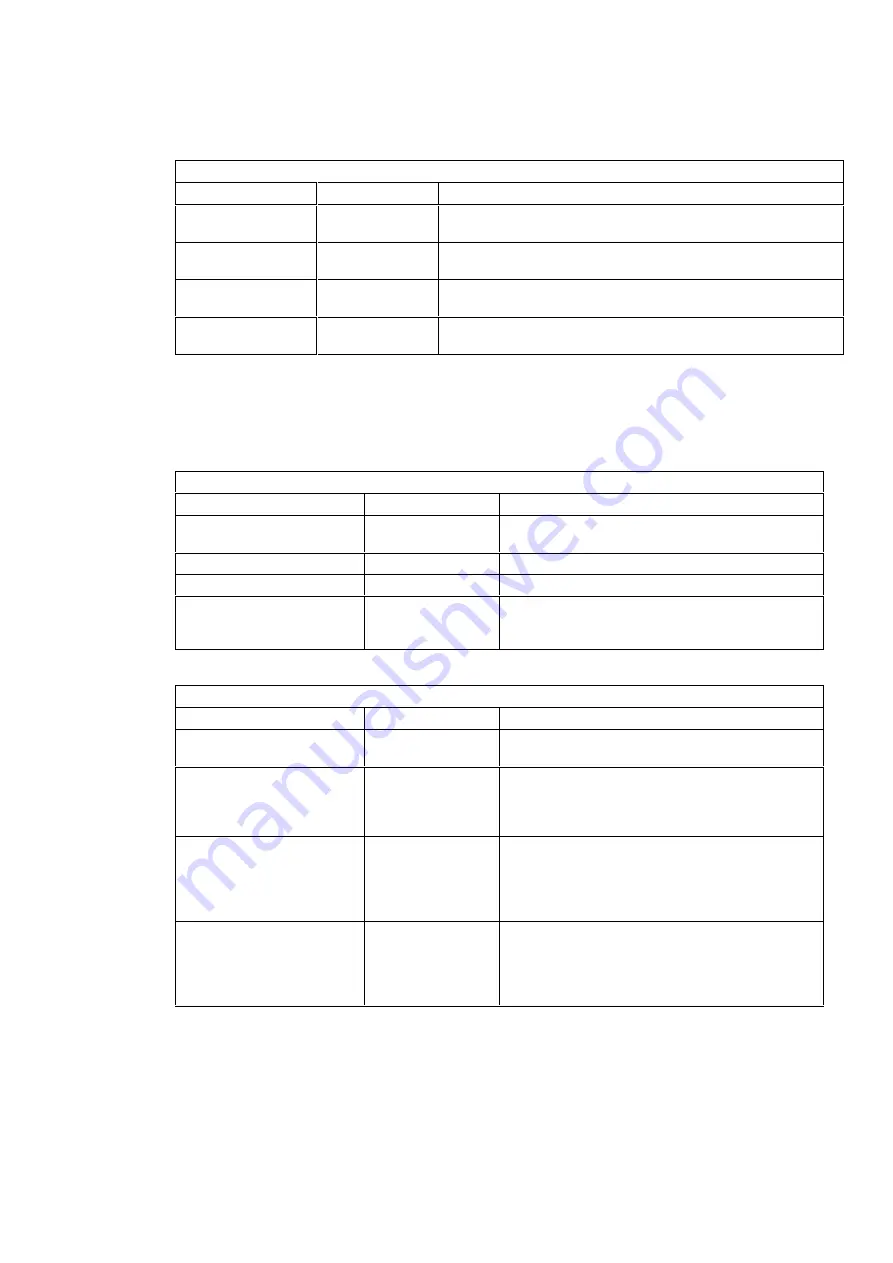
The following tables explain the individual items for each of the submenus in the Configuration
group.
Integrated I/O Ports Submenu (Configuration group)
Setup Item
Default*
Action
Parallel port
[378h IRQ7]
Enables or disables the on-board parallel port at the specified
address. ‘Disabled’ frees resources used by the port.
Parallel port node
[Centronics ™]
Sets the operating mode of the parallel port. Other options
are: B-Directional; ECP DMA1; or ECP DMA3.
Serial port A
[3F8h IRQ4]
Enables or disables the on-board serial port A at the specified
address. ‘Disabled’ frees resources used by the port.
Serial port B
[2F8h IRQ3]
Enables or disables the on-board serial port B at the specified
address. ‘Disabled’ frees resources used by the port.
*If an asterisk (*) appears in front of any of these values, then you will see the following message in
the lower part of the screen:
[*] =
The device is disabled for security reasons. To enable it,
use the Security/Hardware Protection menu.
(Refer to the Hardware Protection submenu under the Security group.)
Flexible Disk Drives Submenu (Configuration group)
Setup Item
Default*
Action
Flexible disk controller
[Enabled]
Enables or disables the on-board flexible disk
controller.
Flexible disk drive A
[1.44 MB, 3½“]
Select flexible disk drive type.
Flexible disk drive B
Not Installed
A & B flexible disk swap
[Disabled]
Enable this option only if you need to boot on
flexible disk B. Flexible disks A & B will be
swapped.
Video Submenu (Configuration group)
Setup Item
Default*
Action
Video system
[EGA/VGA]
Selects video display type. Other options are:
CGA 80x25, or Monochrome.
Video BIOS shadowing
[Enabled]
Enables or disables video BIOS shadowing (for
AT external video boards only). Enabling the
BIOS shadowing improves the performance of
your PC.
Video Plug & Play display
[Enabled]
This feature will automatically set the best
ergonomic refresh rates supported by your
display (it will only work with DDC compliant
displays). You should turn on your display before
you turn on the PC in order to use this feature.
640x480 mode
800x600 mode
1024x768 mode
1280x1024 mode
[60Hz]
[60Hz]
[60Hz]
[i45Hz]
Set the preferred refresh rate for each graphic
mode chosen by the video BIOS. A high refresh
rate equals better ergonomic performance. Note
that the display must be able to support the
refresh rates set.






























