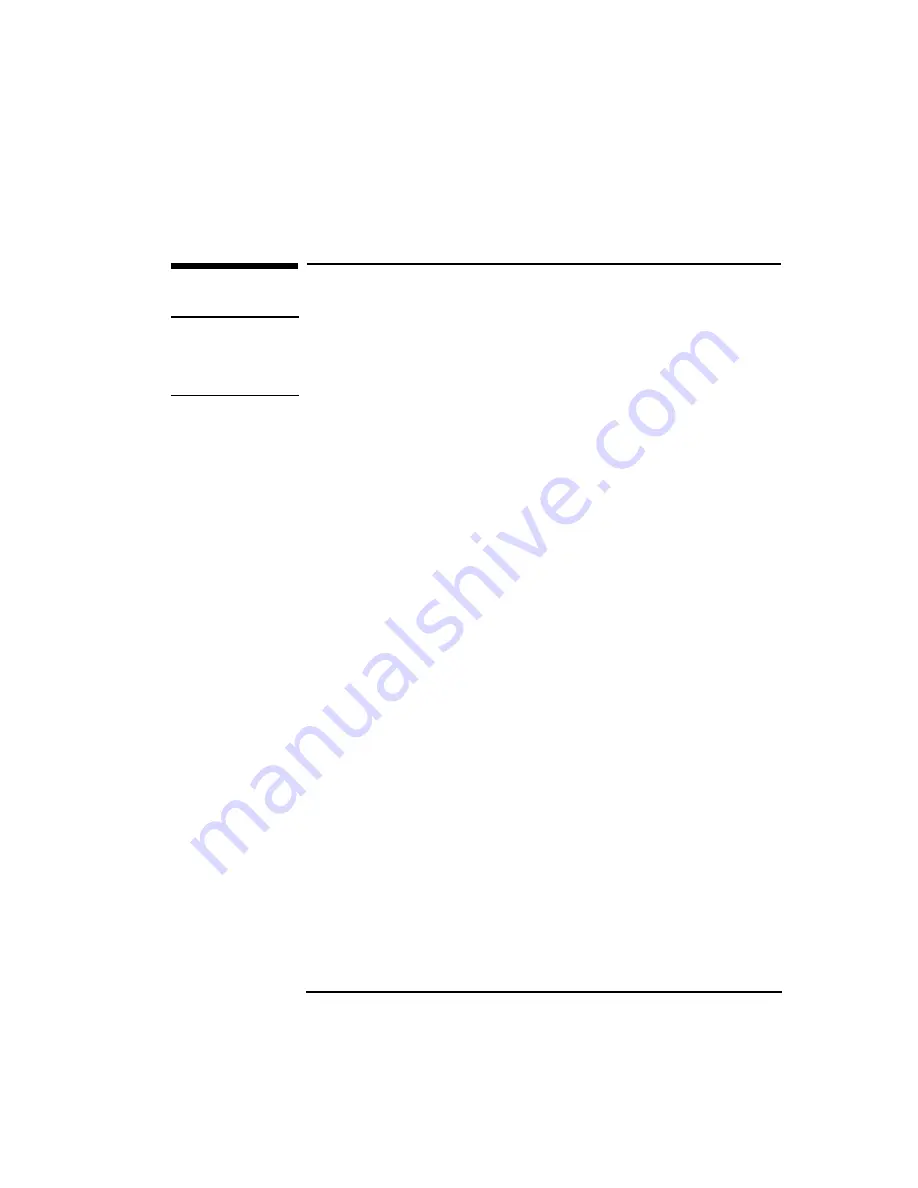
English
17
2 How to Install Accessories In Your PC
Removing and Replacing the Cover
Removing and Replacing the Cover
WARNING
For your safety, never remove the PC’s cover without first removing
the power cord from the power outlet, and any connection to a
telecommunications network. Always replace the cover on the PC
before switching it on again.
Removing the Cover
1
Switch off the display and the PC.
2
Disconnect the power cords from the power outlets, the PC, and the
display. Disconnect any connection to a telecommunications
network. Then remove the display.
3
If necessary, unlock the cover using the key provided with the PC.
4
Slide the two tabs on the front of the computer inwards. Firmly slide
the cover forward 5 cm (2 inches), and lift it up and off the
computer.
Replacing the Cover after Installing Accessories
1
Check that you have installed all your accessories.
2
Make sure that all internal cables are properly connected and safely
routed so they will not be entangled when you replace the cover.
3
Ensure the cover lock is unlocked and the tabs are inwards.
4
Lower the cover onto the computer, and firmly slide it into position.
5
Slide the two tabs on the front of the cover outwards.
6
If a keylock is fitted, lock the cover using the key.
7
Place the display on top of the computer. Reconnect all cables and
power cords.
Summary of Contents for Vectra XA 5 Series
Page 1: ...HP Vectra XA 5 xxx User s Guide ...
Page 3: ...User s Guide ...
Page 6: ...vi English ...
Page 12: ...xii English ...
Page 13: ...1 Setting Up and Using Your PC ...
Page 51: ...3 The HP Setup Program This chapter describes how to use the HP Setup program ...
Page 96: ...4 Troubleshooting Your PC Technical Information 84 English ...
Page 97: ...5 Hewlett Packard Support and Information Services ...
Page 120: ...108 Index ...






























