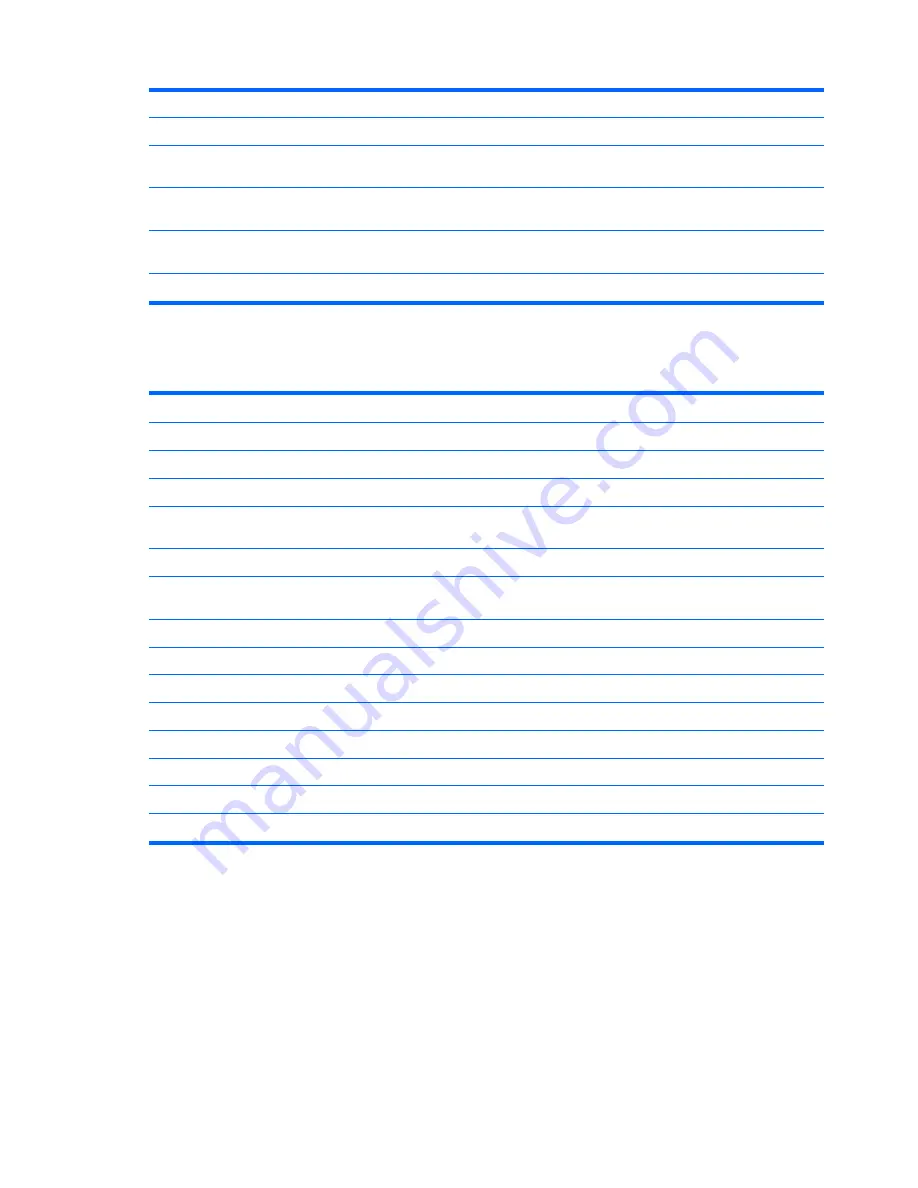
2nd Boot Device
Select Boot Device Priority. Default is ATA Flash.
3rd Boot Device
Select Boot Device Priority. Default is Network.
Boot Up Numlock
Status
Select power on state for Numlock. Default is OFF.
Security Option
Select whether the Password is required every time the system boots or only when you enter Setup.
Default is Setup.
POST Delay (secs)
Set a delay that is added to POST to allow more time to press
F10
to enter the Setup Utility. Default
is None.
F12 Boot
Enable/Disable F12 network boot. Default is Enabled.
Setup Utility—Integrated Peripherals
Table 3-5
Setup Utility—Integrated Peripherals
Option
Description
Integrated Audio
Enable or Disable Onboard AC97 Audio controller. Default is Enabled.
Network Controller
Enable or Disable Onboard LAN device. Default is enabled.
USB Controller
Enable or Disable USB controller. Default is enabled.
Advanced USB
Options
Enable or Disable USB external ports. Default is enabled.
USB External Ports
Default is enabled.
USB Keyboard
Support
Allows use of USB keyboard under DOS. Default is enabled.
USB Mouse Support
Allows use of USB Mouse under DOS. Default is disabled.
Serial Port 1
Select serial port base IO port address and IRQ. Default is 3F8/IRQ4
Serial Port 2
Select serial port base IO port address and IRQ. Default is 2F8/IRQ3
Serial Port 3
Select serial port base IO port address and IRQ. Default is 3E8/IRQ5
Serial Port 4
Select serial port base IO port address and IRQ. Default is 2E8/IRQ10
Parallel Port
Select parallel port base IO port address and IRQ. Default is 378/IRQ7.
Parallel Mode
Select parallel port transfer mode of Standard, EPP, ECP, or ECP/EPP. Default is ECP/EPP.
ECP Mode Use DMA
Select DMA channel of 1 or 3 if parallel is operated in ECP mode. Default is 3.
Table 3-4
Setup Utility—Advanced BIOS Features (continued)
28
Chapter 3 BIOS Settings, (F10) Utility
Summary of Contents for vc4820T - Thin Client
Page 1: ...Troubleshooting Guide HP vc4820T and vc4825T Thin Clients ...
Page 4: ...iv About This Book ...
Page 8: ...viii ...
Page 27: ...Table 2 3 Configuring Serial Port Power continued Configuring Powered Serial Ports 19 ...
Page 28: ...Table 2 3 Configuring Serial Port Power continued 20 Chapter 2 Hardware Changes ...
Page 29: ...Table 2 3 Configuring Serial Port Power continued Configuring Powered Serial Ports 21 ...
Page 30: ...Table 2 3 Configuring Serial Port Power continued 22 Chapter 2 Hardware Changes ...
Page 31: ...Table 2 3 Configuring Serial Port Power continued Configuring Powered Serial Ports 23 ...
Page 32: ...Table 2 3 Configuring Serial Port Power continued 24 Chapter 2 Hardware Changes ...
Page 71: ...Select Image to Update 63 ...
















































