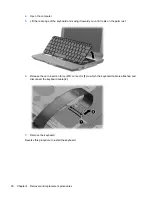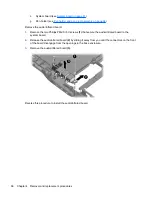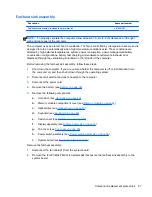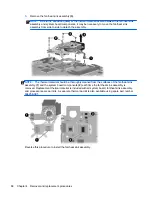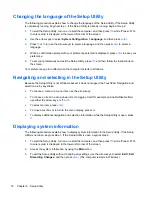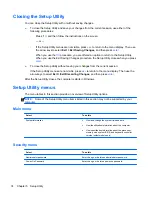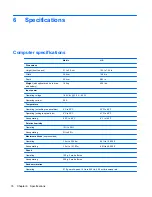3.
Remove the Bluetooth module
(3)
.
Reverse this procedure to install the Bluetooth module.
System board
Description
Spare part number
System board (includes replacement thermal material)
504466-001
When replacing the system board, be sure that the following components are removed from the
defective system board and installed on the replacement system board:
●
Memory module (see
Memory module on page 44
)
●
WLAN module (see
WLAN module on page 46
)
●
RTC battery (see
RTC battery on page 42
)
●
Bluetooth module (see
Bluetooth module on page 60
)
●
Fan/heat sink assembly (see
Fan/heat sink assembly on page 67
)
●
Processor (see
Processor on page 69
)
Before removing the system board, follow these steps:
1.
Shut down the computer. If you are unsure whether the computer is off or in Hibernation, turn
the computer on, and then shut it down through the operating system.
2.
Disconnect all external devices connected to the computer.
3.
Disconnect the power cord.
Component replacement procedures
61
Summary of Contents for TouchSmart tx2-1000 - Notebook PC
Page 1: ...HP TouchSmart tx2 Notebook PC Maintenance and Service Guide ...
Page 4: ...iv Safety warning notice ...
Page 123: ......