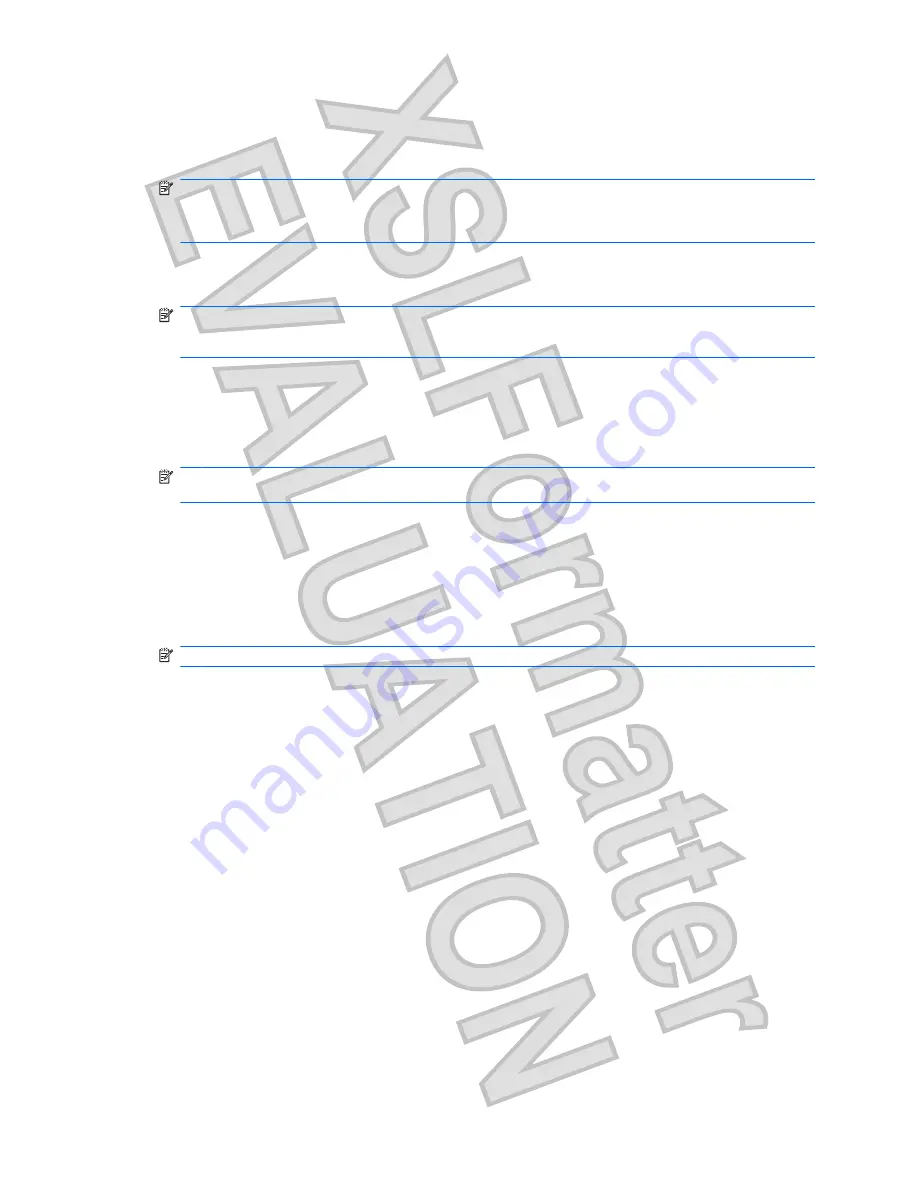
Using Windows Backup and Restore
To create a backup using Windows Backup and Restore, follow these steps:
NOTE:
Be sure that the computer is connected to AC power before you start the backup process.
NOTE:
The backup process may take over an hour, depending on file size and the speed of the
computer.
1.
Select
Start > All Programs > Maintenance > Backup and Restore
.
2.
Follow the on-screen instructions to set up and create a backup.
NOTE:
Windows® includes the User Account Control feature to improve the security of your computer.
You may be prompted for your permission or password for tasks such as installing software, running
utilities, or changing Windows settings. Refer to Help and Support for more information.
Using system restore points
When you back up your system, you are creating a system restore point. A system restore point allows
you to save and name a snapshot of your hard drive at a specific point in time. You can then recover
back to that point if you want to reverse subsequent changes made to your system.
NOTE:
Recovering to an earlier restore point does not affect data files saved or e-mails created since
the last restore point.
You also can create additional restore points to provide increased protection for your system files and
settings.
When to create restore points
ł
Before you add or extensively modify software or hardware
ł
Periodically, whenever the system is performing optimally
NOTE:
If you revert to a restore point and then change your mind, you can reverse the restoration.
Create a system restore point
1.
Select
Start > Control Panel > System and Security > System
.
2.
In the left pane, click
System Protection
.
3.
Click the
System Protection
tab.
4.
Under
Protection Settings
, select the disk for which you want to create a restore point.
5.
Click
Create
.
6.
Follow the on-screen instructions.
Restore to a previous date and time
To revert to a restore point (created at a previous date and time), when the computer was functioning
optimally, follow these steps:
1.
Select
Start > Control Panel > System and Security > System
.
2.
In the left pane, click
System protection
.
3.
Click the
System Protection
tab.
Backing up your information
75
Antenna House XSL Formatter (Evaluation) http://www.antennahouse.com/
Summary of Contents for TOUCHSMART TM2
Page 4: ...iv Safety warning notice Antenna House XSL Formatter Evaluation http www antennahouse com ...
Page 19: ......
Page 20: ......
Page 46: ......
Page 48: ......
Page 49: ......
Page 62: ......
Page 81: ......
Page 106: ...Antenna House XSL Formatter Evaluation http www antennahouse com ...






























