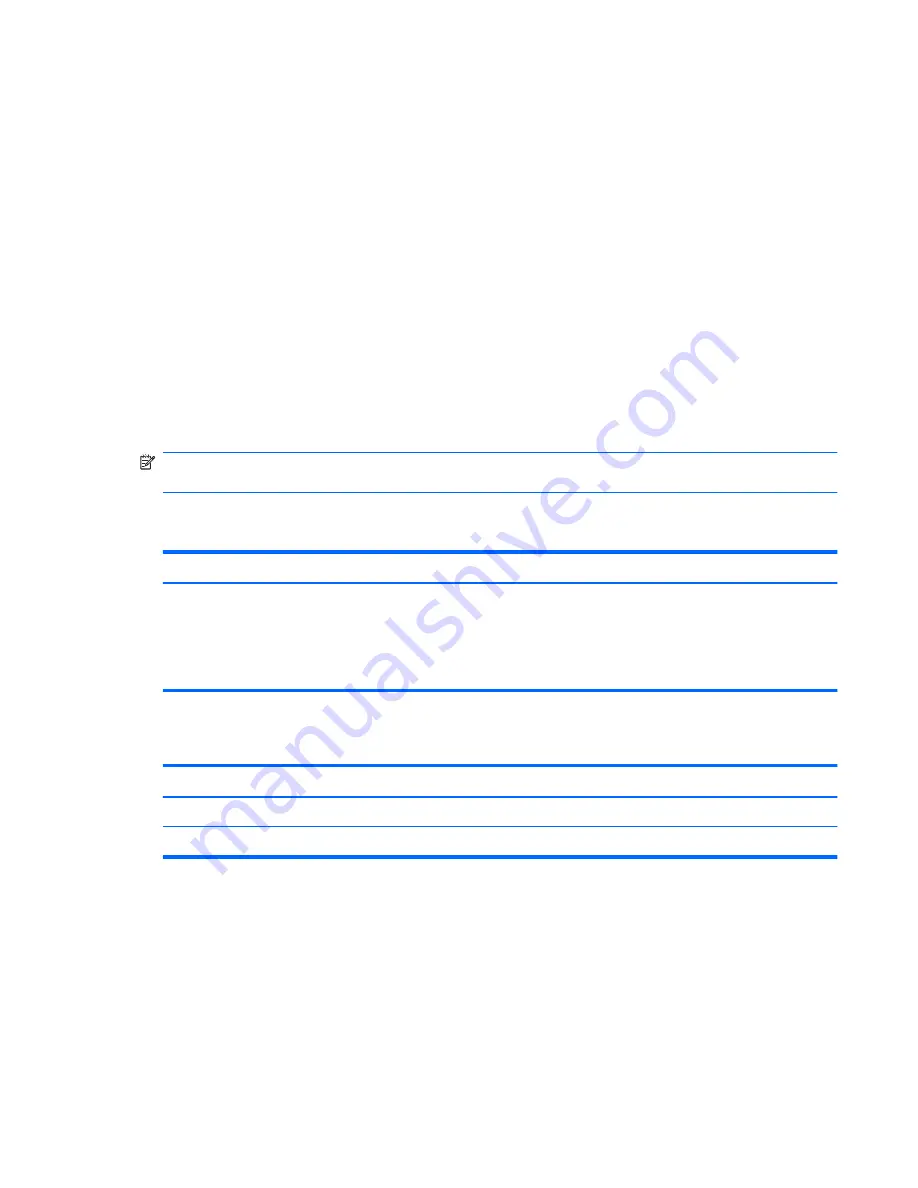
Exiting Setup Utility
You can exit Setup Utility with or without saving changes.
●
To exit Setup Utility and save your changes from the current session:
If the Setup Utility menus are not visible, press
esc
to return to the menu display. Then use the
arrow keys to select
Exit > Exit Saving Changes
, and then press
enter
.
●
To exit Setup Utility without saving your changes from the current session:
If the Setup Utility menus are not visible, press
esc
to return to the menu display. Then use the
arrow keys to select
Exit > Exit Discarding Changes
, and then press
enter
.
After either choice, the computer restarts in Windows.
Setup Utility menus
The menu tables in this section provide an overview of Setup Utility options.
NOTE:
Some of the Setup Utility menu items listed in this section may not be supported by your
computer.
Main menu
Select
To do this
System information
●
View and change the system time and date.
●
View identification information about the computer.
●
View specification information, such as processor
information, memory size, and system BIOS.
Security menu
Select
To do this
Administrator password
Enter, change, or delete an administrator password.
Power-On Password
Enter, change, or delete a power-on password.
Setup Utility menus
75
Summary of Contents for TOUCHSMART TM2
Page 1: ...HP TouchSmart tm2 Notebook PC Maintenance and Service Guide ...
Page 4: ...iv MSG revision history ...
Page 6: ...vi Safety warning notice ...
Page 10: ...x ...
Page 24: ...14 Chapter 3 Illustrated parts catalog ...
Page 25: ...Computer major components Computer major components 15 ...
Page 43: ...Component replacement procedures 33 ...
Page 65: ...Reverse this procedure to install the Bluetooth module Component replacement procedures 55 ...
Page 81: ...Reverse this procedure to install the heat sink Component replacement procedures 71 ...
Page 115: ......






























