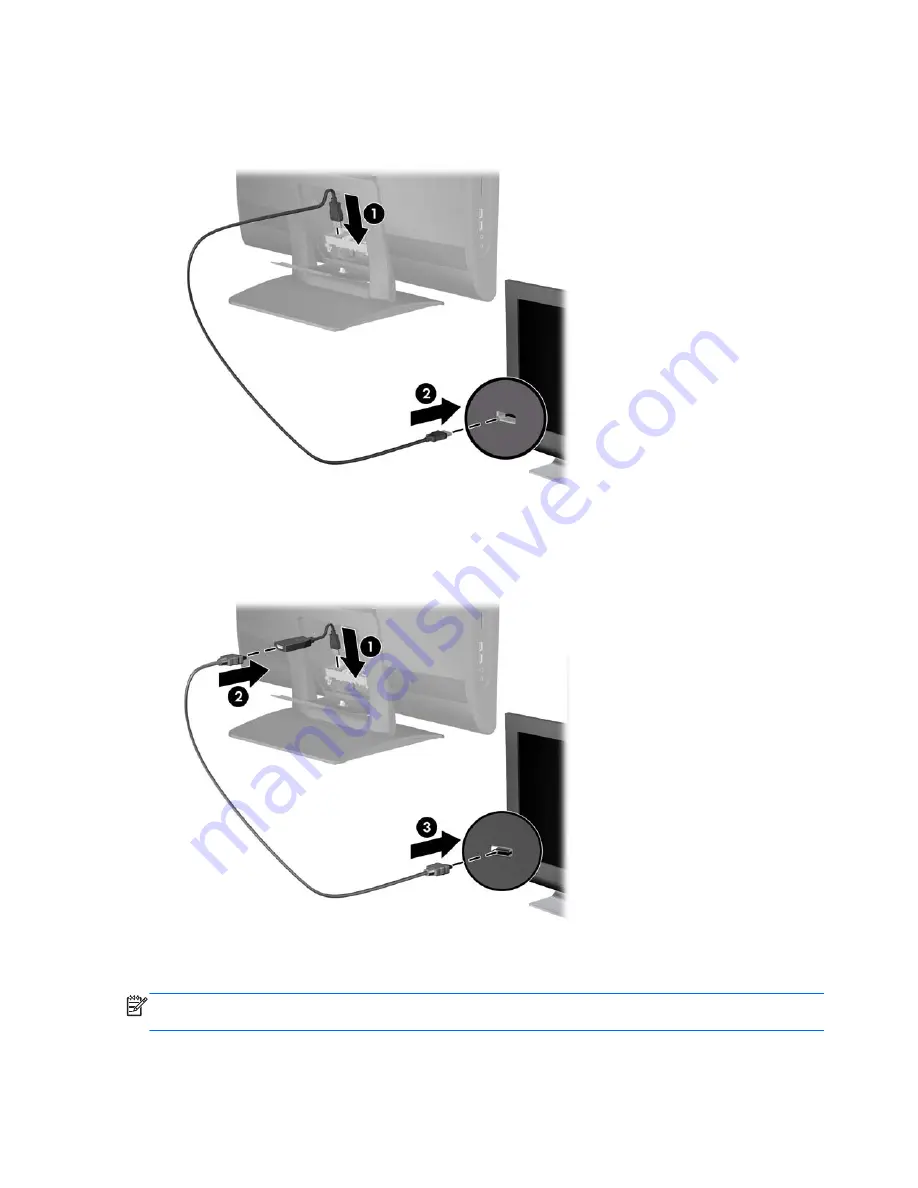
3.
If your second display has a DisplayPort, connect a DisplayPort cable directly between the
DisplayPort on the rear of the computer (1) and the DisplayPort on the second display (2).
Figure 2-37
Connecting a Second Display
4.
If your second display does not have a DisplayPort, connect a DisplayPort video adapter to the
DisplayPort on the rear I/O panel (1). Then connect a cable (VGA, DVI. or HDMI, depending on
your application) between the adapter (2) and a second display (3).
Figure 2-38
Connecting a Second Display Using a DisplayPort Adapter
5.
Close the rear port access door on the computer.
6.
Turn on power to the computer and the second display.
NOTE:
Use the graphics card software or the Windows Display Settings to configure the second
display as a mirrored image of the primary display or an extension of the primary display.
34
Chapter 2 Hardware Upgrades
ENWW






































