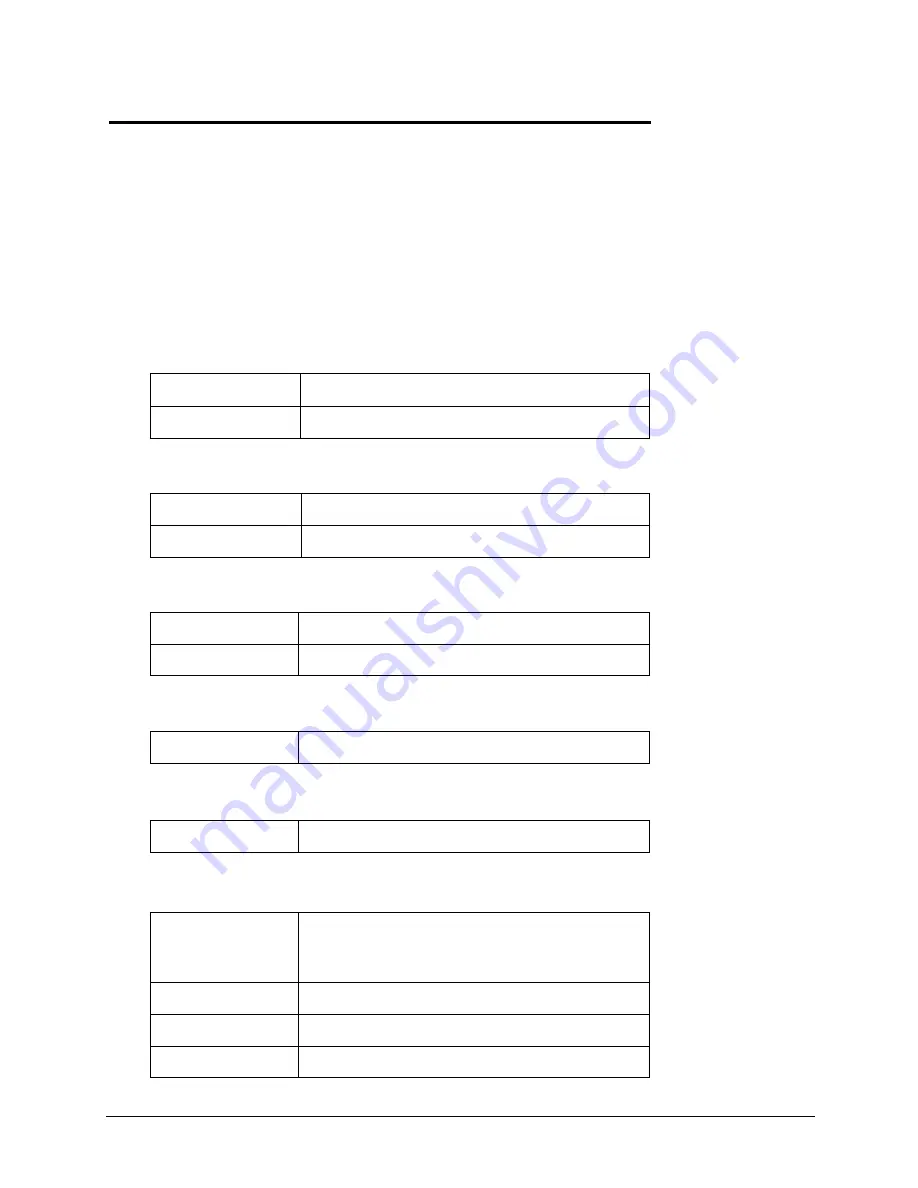
113
This appendix provides the operating conditions (environmental requirements), hardware specifications,
physical requirements, power requirements, and video resolutions of the hp server tc2120. The system board
layout and its connectors are also provided. See
Figure 9-1
.
The specifications listed may vary if you install a mass storage device in your server that has more stringent
environmental limits. Ensure the operating environment for your server is suitable for all of the mass storage
devices being used.
Environmental
Temperature
Humidity
Altitude
Thermal Output
Acoustic Emissions
Weight and Dimensions
9 Specifications
Operating
5
°
to 35
°
C (41
°
to 95
°
F) at 10,000 ft
Non-operating
-40° to + 65° C (-40° to + 149 F°)
Operating
20% to 80% relative humidity, non-condensing
Non-operating
5% to 95% relative humidity, non-condensing
Operating
-30 to 3,045 m (~ 10,000 ft)
Non-operating
-30 to 12,180 m (~ 40,000 ft)
Maximum Operating
1108 BTU/hr
Operating
LpA: <38 dBA
Weight
Basic configuration approx. 14.9 kg. (33 lbs) - excludes
keyboard and monitor. Fully loaded approx. 22.5 kg.
(50 lbs) - excludes keyboard and monitor.
Height
476mm (18.7 inches)
Width
205mm (8.08 inches)
Depth
467mm (18.3 inches)





















