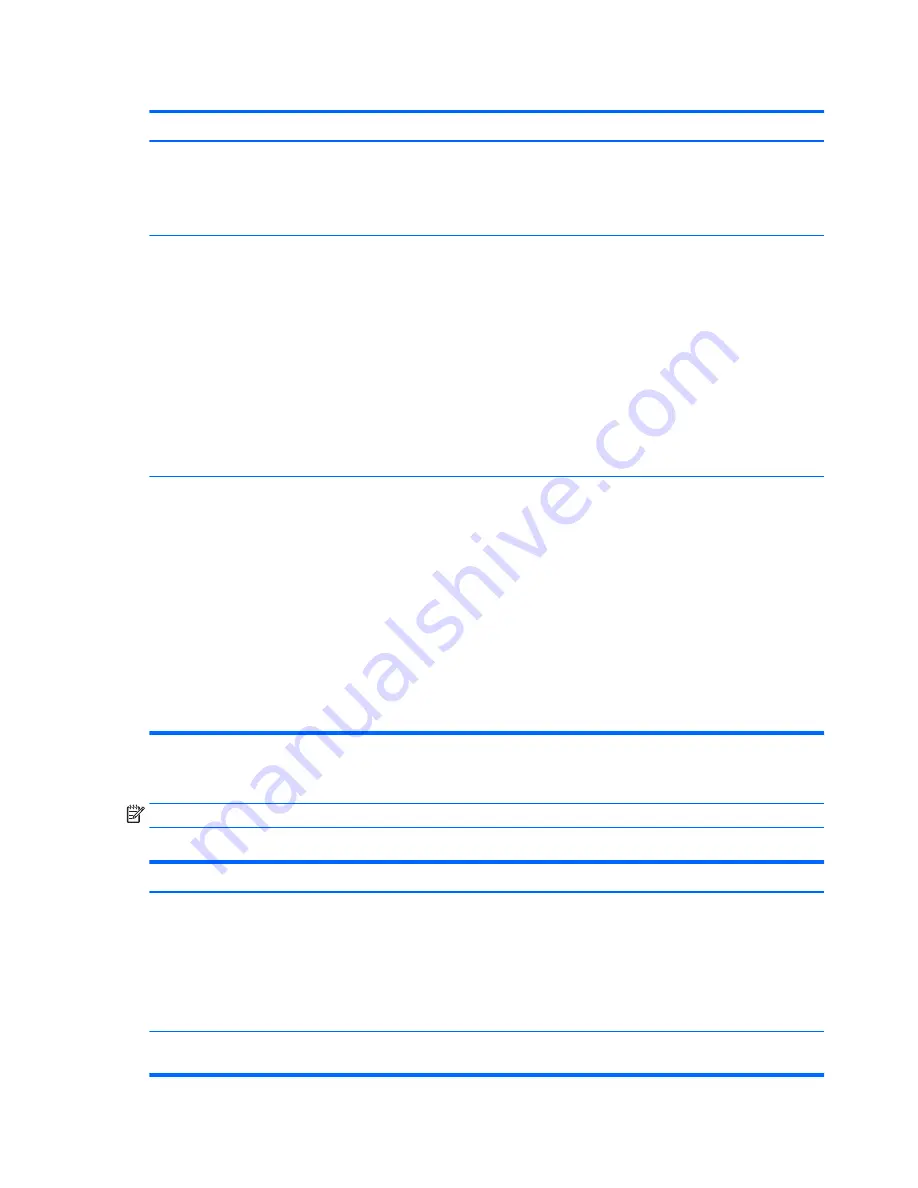
Table A-1
Computer Setup—Security (continued)
Option
Description
Tool-less BIOS Update
Allows you to enable the tool-less BIOS feature, in which BIOS invokes HpBiosUpdate.efi (HpBiosMgmt.efi)
and related toolsets in internal/external storage during the last stage of POST.
●
BIOS Update (enable/disable)
●
BIOS Image File Name
System Security
Provides these options:
●
Data Execution Prevention (enable/disable) - Helps prevent operating system security breaches.
Default is enabled.
●
Virtualization Technology (enable/disable) – Controls the virtualization features of the processor.
Changing this setting requires turning the computer off and then back on. Default is disabled.
●
TPM Device– Lets you set the Trusted Platform Module as available or hidden.
●
TPM State – Select to enable the TPM.
●
TPM Clear – Select to reset the TPM to an unowned state. After the TPM is cleared, it is also turned off.
To temporarily suspend TPM operations, turn the TPM off instead of clearing it.
CAUTION:
Clearing the TPM resets it to factory defaults and turns it off. You will lose all created keys
and data protected by those keys.
Secure Boot Configuration
The options on this setup page are only for Windows 10 and other operating systems that support Secure
Boot. Changing the default setting of the setup options on this page for operating system that do not
support secure boot may prevent the system from booting successfully.
Legacy Support (enable/disable) – Enable or disable the legacy operating system support (Windows
Embedded Standard 7 and HP Thin-Pro).
Secure Boot (enable/disable) – Only when the Legacy Support set to disable, this item can be set to enable.
This item is for Secure Boot flow control. Secure boot is possible only if system run in user mode.
Key Management
●
Clear Secure Boot Keys (Clear/Don’t Clear). Lets you clear the Secure Boot Key.
●
Key ownership (HP keys/Customer keys). Lets you change the keys of different owners.
Fast Boot (Enable/Disable) – Enable Fast Boot cause system boot by initializing a minimal set of devices
which is required to launch active boot option. This option has no effect for BBS boot options.
Computer Setup—Power
NOTE:
Support for specific Computer Setup options may vary depending on the hardware configuration.
Table A-2
Computer Setup—Power
Option
Description
OS Power Management
Runtime Power Management (enable/disable) – Allows certain operating systems to reduce processor
voltage and frequency when the current software load does not require the full capabilities of the processor.
Default is enabled.
Idle Power Savings (Extended/Normal) – Extended/Normal. Allows certain operating systems to decrease
the processors power consumption when the processor is idle. Default is ‘extended’.
ACPI S3 PS2 Mouse Wake Up (enable/disable) – Enables or disables waking from S3 due to any PS2 mouse
activity or a button click only.
Hardware Power
Management
S5 Maximum Power Savings – Turns off power to all nonessential hardware when system is off to meet EUP
Lot 6 requirement of less than 0.5 Watt power usage. Default is disabled.
26
Appendix A Computer Setup (F10) Utility, BIOS Settings






























