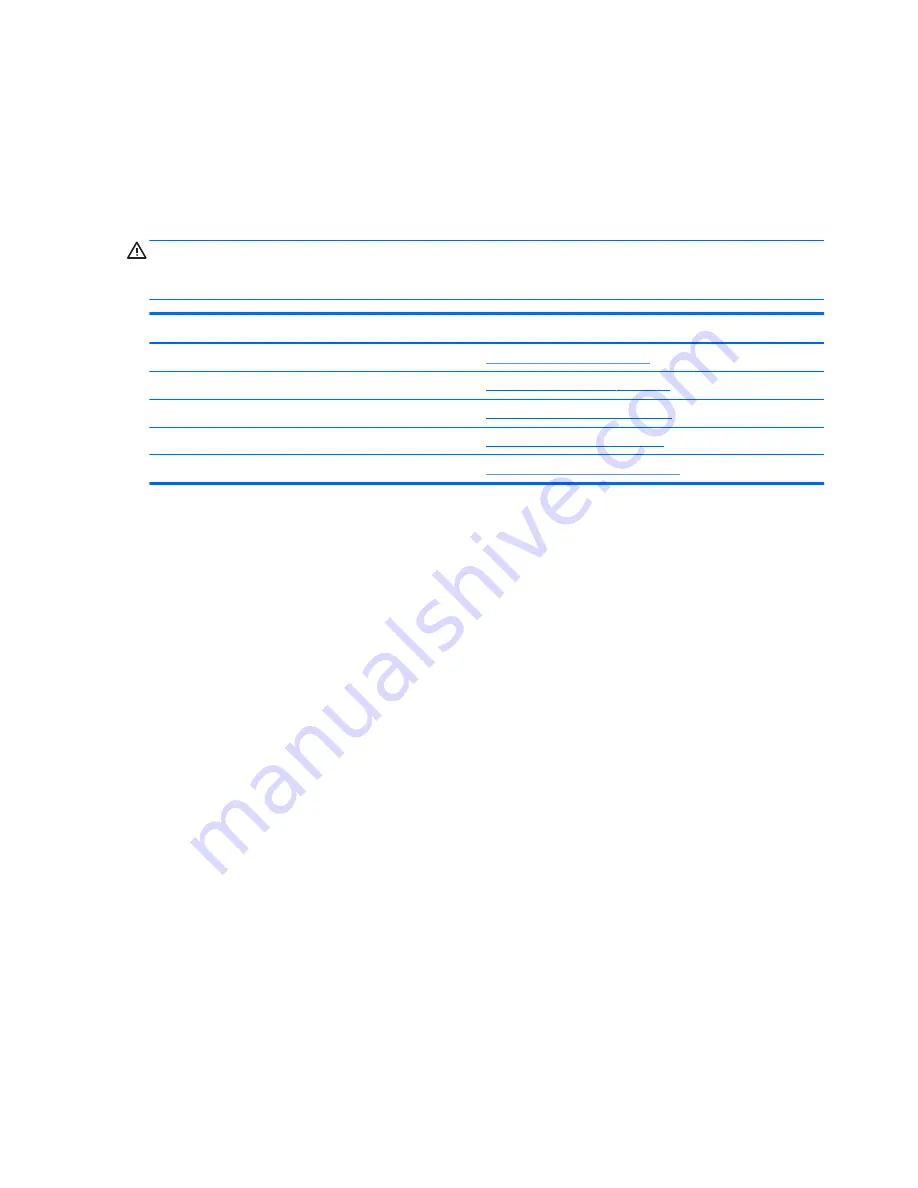
5.
Use the arrow (left and right) keys to select the appropriate heading. Use the arrow (up and down) keys to
select the option you want, then press
enter
. To return to the Computer Setup Utilities menu, press
esc
.
6.
To apply and save changes, select File > Save Changes and Exit.
●
If you have made changes that you do not want applied, select Ignore Changes and Exit.
●
To reset to factory settings, select Apply Defaults and Exit. This option will restore the original factory
system defaults.
CAUTION:
Do NOT turn the computer power OFF while the BIOS is saving the Computer Setup (F10) changes
because the CMOS could become corrupted. It is safe to turn off the computer only after exiting the F10 Setup
screen.
Heading
Table
File
Computer Setup—File on page 23
Storage
Computer Setup—Storage on page 24
Security
Computer Setup—Security on page 25
Power
Computer Setup—Power on page 26
Advanced
Computer Setup—Advanced on page 27
22
Appendix A Computer Setup (F10) Utility, BIOS Settings






























