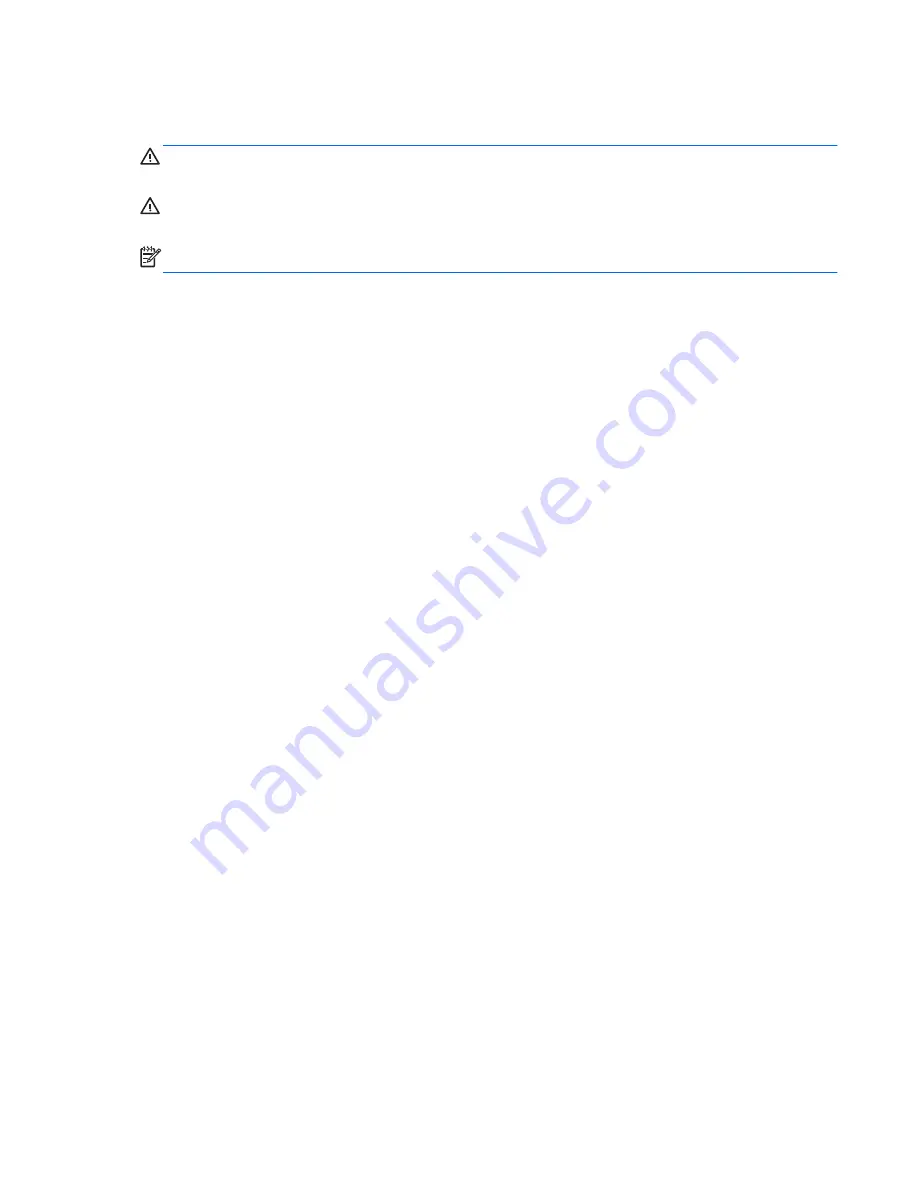
About This Book
WARNING!
Text set off in this manner indicates that failure to follow directions could result in bodily
harm or loss of life.
CAUTION:
Text set off in this manner indicates that failure to follow directions could result in
damage to equipment or loss of information.
NOTE:
Text set off in this manner provides important supplemental information.
iii
Summary of Contents for t410
Page 1: ...Troubleshooting Guide HP t410 Smart Zero Client ...
Page 4: ...iv About This Book ...
Page 14: ...Initial Troubleshooting 8 Chapter 2 Diagnostics and Troubleshooting ...
Page 15: ...Initial Troubleshooting Part 2 Troubleshooting 9 ...
Page 16: ...No Power Part 1 10 Chapter 2 Diagnostics and Troubleshooting ...
Page 17: ...No Power Part 2 Troubleshooting 11 ...
Page 18: ...No Power Part 3 12 Chapter 2 Diagnostics and Troubleshooting ...
Page 19: ...No Video Part 1 Troubleshooting 13 ...
Page 20: ...No Video Part 2 14 Chapter 2 Diagnostics and Troubleshooting ...
Page 21: ...No OS Loading Troubleshooting 15 ...
Page 22: ...Non Functioning Pointing Device or Keyboard 16 Chapter 2 Diagnostics and Troubleshooting ...
Page 23: ...No Internal Network Connection Troubleshooting 17 ...
Page 24: ...No Audio 18 Chapter 2 Diagnostics and Troubleshooting ...




































