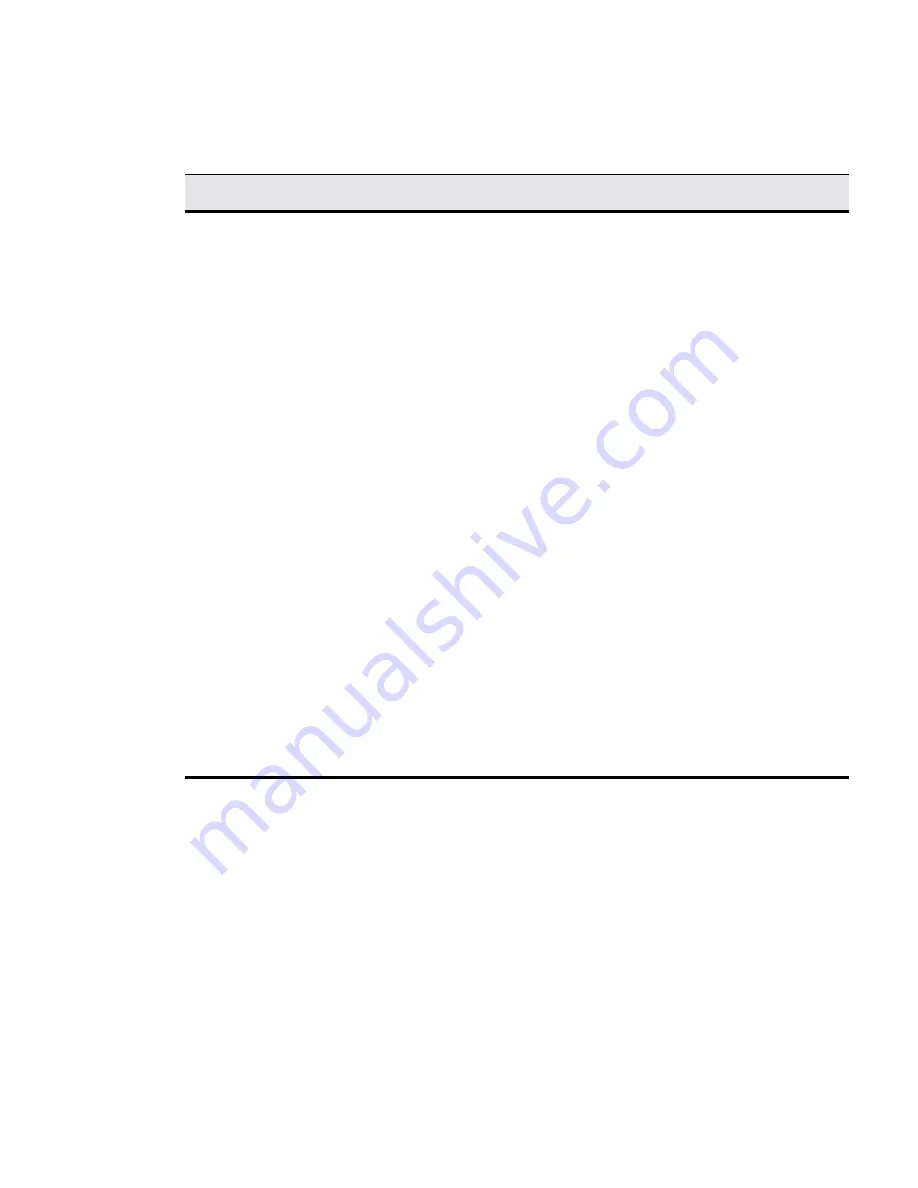
40
Advanced User Interface
The following table describes each function of the properties sheet.
Setting the Server Location
Use the Server Location properties sheet to construct a list of ICA servers. To
invoke this properties sheet:
1. Click on the ICA Client Settings command button on the Apps properties
sheet.
2. Click the Server Location tab.
The Server Location properties sheet displays. The following figure shows this
sheet.
Table 7-2
Preferences Properties Sheet
Function
Description
Serial Number
This is the serial number of your ICA Client software.
This field is only necessary when you are using the ICA
Windows CE Client with a product such as WinFrame
Host/Terminal, which requires each client to have a
Citrix PC Client Pack serial number in order to connect
to the server. If a serial number is required, you must
enter it exactly as it appears on the serial number card.
The Serial Number field is not used by MetaFrame
servers.
Default Window
Colors
In the Window Colors field, select 16 or 256 colors.
When using a PPP connection, 16-color mode may
provide better performance. If the window options
specified exceed the capabilities of the client
hardware, the maximum size and color depth
supported by the CE operating system are used.
Client Name
This text box allows you to change the client name of
your client device. The Citrix server uses the client
name to uniquely identify resources (such as mapped
printers) associated with a given client device. The
client name should be unique for each computer
running a copy of a Citrix ICA Client. If you do not use
unique client names, device mapping and application
publishing may not operate correctly. The default is
WBT<mac address>.
Summary of Contents for T1000
Page 1: ...T1000 Windows based Terminal Administrators Guide ...
Page 2: ......
Page 3: ...Compaq T1000 Windows based Terminal Administrators Guide 883650 01 Rev A March 2000 ...
Page 4: ......
Page 16: ...xiv ...
Page 20: ...xviii ...
Page 30: ...xxviii ...
Page 31: ...Terminal Installation 1 Windows based Terminal Specifications 2 T1000 Terminal Installation ...
Page 32: ...2 ...
Page 36: ...6 Terminal Installation ...
Page 46: ...16 ...
Page 58: ...28 Advanced User Interface ...
Page 62: ...32 Advanced User Interface ...
Page 66: ...36 Advanced User Interface ...
Page 74: ...44 Advanced User Interface ...
Page 76: ...46 ...
Page 80: ...50 Connection Configuration ...
Page 98: ...68 Connection Configuration ...
Page 102: ...72 Connection Configuration ...
Page 108: ...78 Connection Configuration ...
Page 116: ...86 Connection Configuration ...
Page 132: ...102 Connection Configuration ...
Page 138: ...108 Connection Configuration ...
Page 140: ...110 ...
Page 144: ...114 External Devices ...
Page 172: ...142 ...
Page 178: ...148 Firmware Upgrades ...
Page 184: ...154 Fimware Upgrades ...
Page 194: ...164 ...
Page 218: ...188 ...
Page 228: ...198 Getting Help ...
Page 230: ...200 Getting Help ...
Page 234: ...204 Getting Help ...
Page 268: ...Glossary 238 ...






























