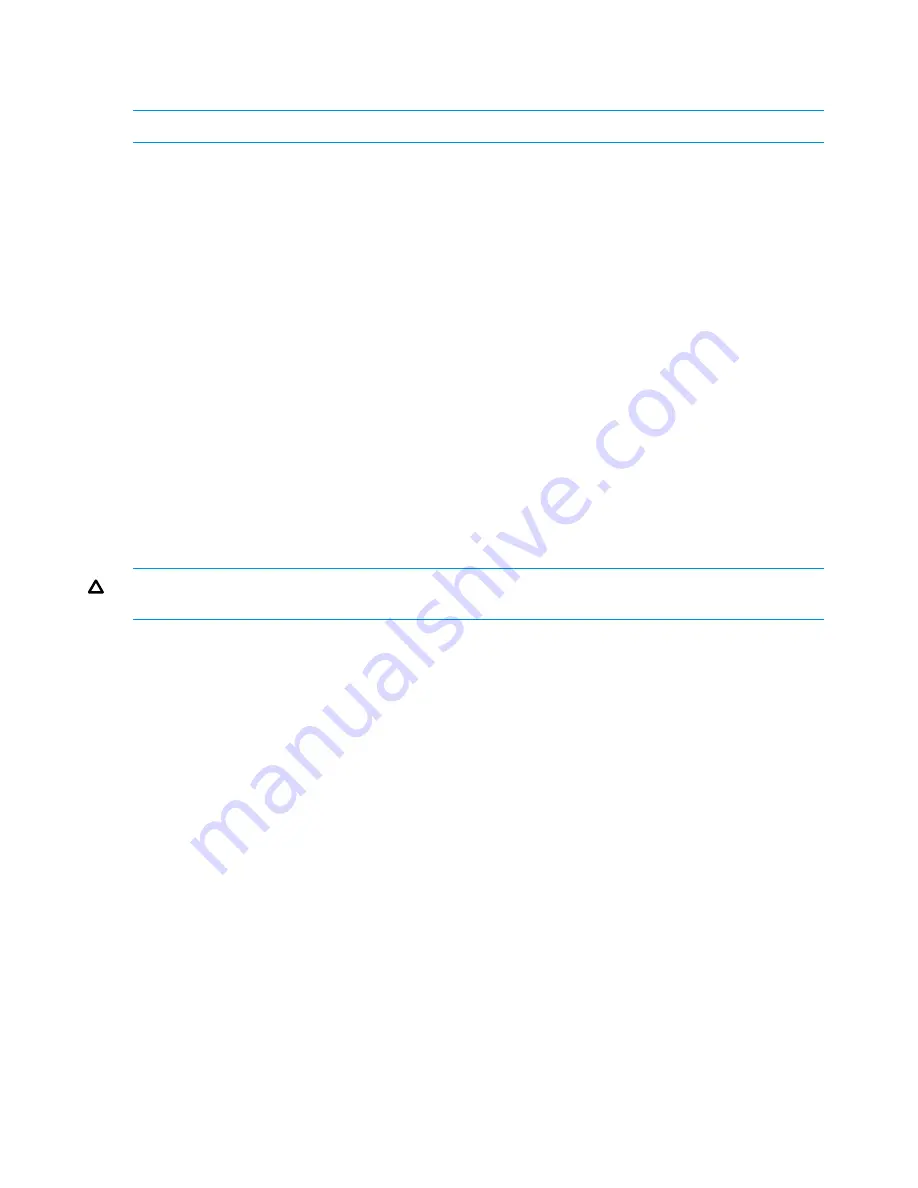
SCSI Drive Installation
There are four internal SCSI cables; each cable has two SCSI connectors.
NOTE:
One device per SCSI bus is the recommended configuration for LTO–3 and LTO–4 drives.
SCSI IDs
The default SCSI ID for each drive depends on the cable configuration used in the storage enclosure.
•
If there is one drive per SCSI cable, the default is 0.
•
For two drives per SCSI cable, the default for the top drive is 1 and the default for the bottom
drive is 0.
•
The default SCSI ID for all DVD drives is 2.
Before setting the SCSI ID, be sure the SCSI ID complies with the following:
•
Each SCSI device on the same SCSI bus must have a unique SCSI ID.
•
If the drives' SCSI IDs need to be reassigned, do not duplicate SCSI IDs.
•
Do not use SCSI ID 7. It is reserved for the host controller.
•
To set or change the SCSI ID of a drive, refer to your drive manual.
Cable Configurations
1.
Connect the SCSI data cable.
2.
Connect the power cable.
3.
Make sure a SCSI terminator is connected to the end of the cable.
CAUTION:
To prevent possible data errors, when there is only one device on a SCSI bus that
device must be connected to the SCSI port closest to the terminator.
14
Drive Installation












































