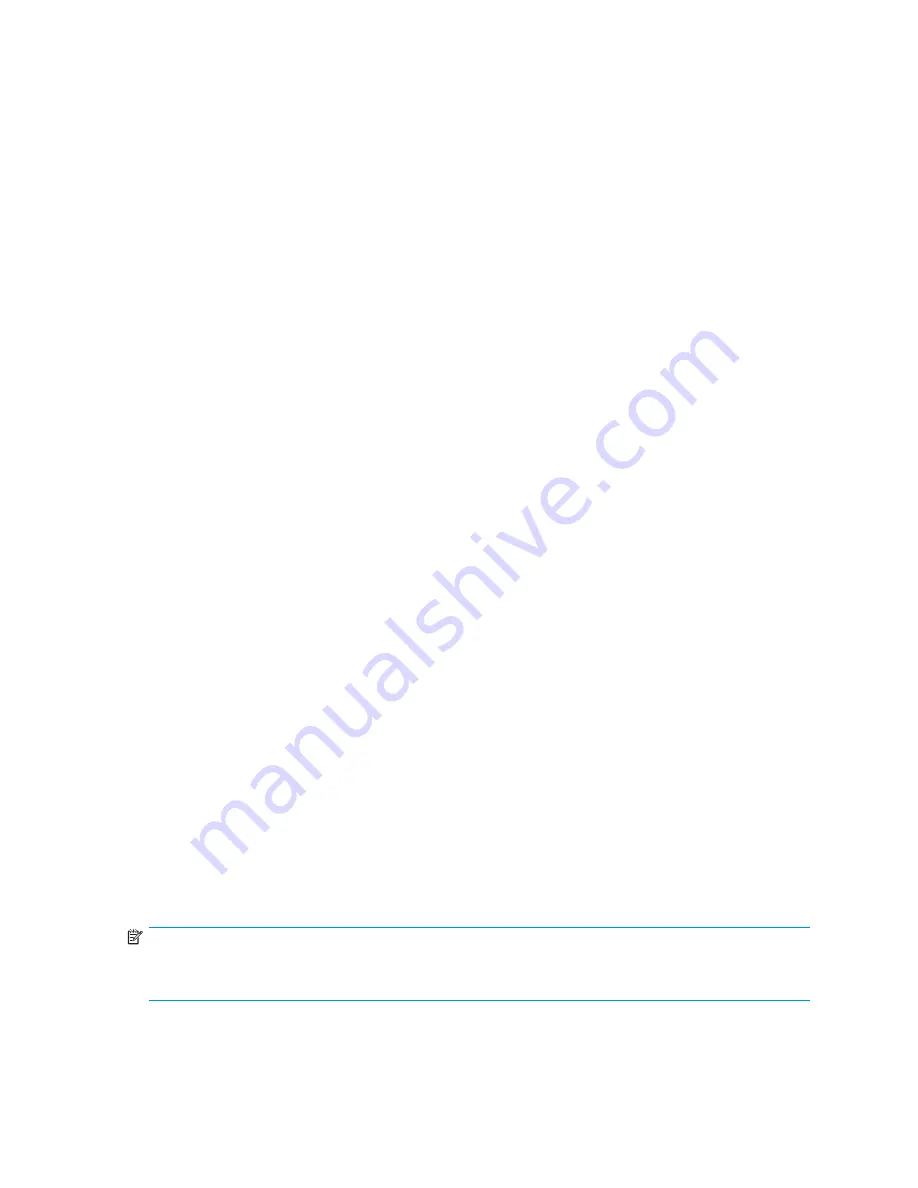
•
Do not remove a failed second hard drive from an array until the
fi
rst failed or missing hard drive
has been replaced and the rebuild process is complete. (When the rebuild is complete, the online
LED on the front of the hard drive stops blinking.)
Exceptions:
• In RAID 6 (ADG) con
fi
gurations, any two drives in the array can be replaced simultaneously.
• In RAID1+0 con
fi
gurations, any drives that are not mirrored to other removed or failed drives
can be simultaneously replaced of
fl
ine without data loss.
•
Never remove more than one hard drive at a time (two if using RAID 6). When you replace a
hard drive, the controller uses data from the other hard drives in the array to reconstruct data on
the replacement hard drive. If you remove more than one hard drive, a complete data set is not
available to reconstruct data on the replacement drive(s) and permanent data loss could occur.
•
Never remove a working hard drive. The amber Drive Failure LED indicates a hard drive that
has been failed by the controller. Permanent data loss will occur if a working hard drive is
removed while replacing a failed drive.
•
Never remove a hard drive while another hard drive is being rebuilt. A drive's Online LEDs
fl
ash green (once per second) while it is being rebuilt. A replaced hard drive is rebuilt from
data stored on the other hard drives.
•
If the system has an online spare drive, wait for it to complete rebuilding before replacing the
failed drive. When a hard drive fails, the online spare becomes active and begins rebuilding as
a replacement drive. After the online spare has completed Automatic Data Recovery (the online
LEDs will be continuously lit), replace the failed hard drive with a new replacement drive. Do
not replace the failed hard drive with the online spare. The system will automatically rebuild the
replacement hard drive and reset the spare hard drive to an available state.
•
If you replace a hard drive while the system is off, it may be necessary to rebuild the replaced
hard drive.
Verifying component failure
Ways to determine that a hard drive has failed include the following:
•
LEDs on the storage system chassis illuminate amber if failed hard drives are inside. (However,
this LED also illuminates when other problems occur, such as when a fan fails, a redundant power
supply fails, or the system overheats.)
•
LEDs on the hard drives illuminate amber if a hard drive has failed or is a member of a faulted LUN.
•
Front-panel LCD display messages list faulted LUNs and failed hard drives whenever the system is
restarted, as long as the controller detects one or more good hard drives.
•
The ACU and SMU represent faulted LUNs and failed drives with distinctive icons.
•
HP-SIM can detect failed hard drives.
•
ADU lists all failed hard drives.
For more information, see:
•
“
Hard drive LEDs
” on page 21
•
The
HP ProLiant Servers Troubleshooting Guide
, available on the Management CD
•
MSA1510i installation and user guide
Removing the hard drive
NOTE:
Illustrations in this section demonstrate removing a hard drive from an MSA20 storage enclosure. The
procedure for removing a hard drive from an MSA30 or other storage enclosure is similar.
1.
Review all warnings, cautions, and preparation procedures as detailed in
Warnings and precautions
.
2.
Be sure that the Online and Drive Access LED LEDs are both Off and that the Fault LED is On.
1510i Modular Smart Array maintenance and service guide
43
Summary of Contents for StorageWorks 1510i - Modular Smart Array
Page 16: ...16 Specifications ...






























