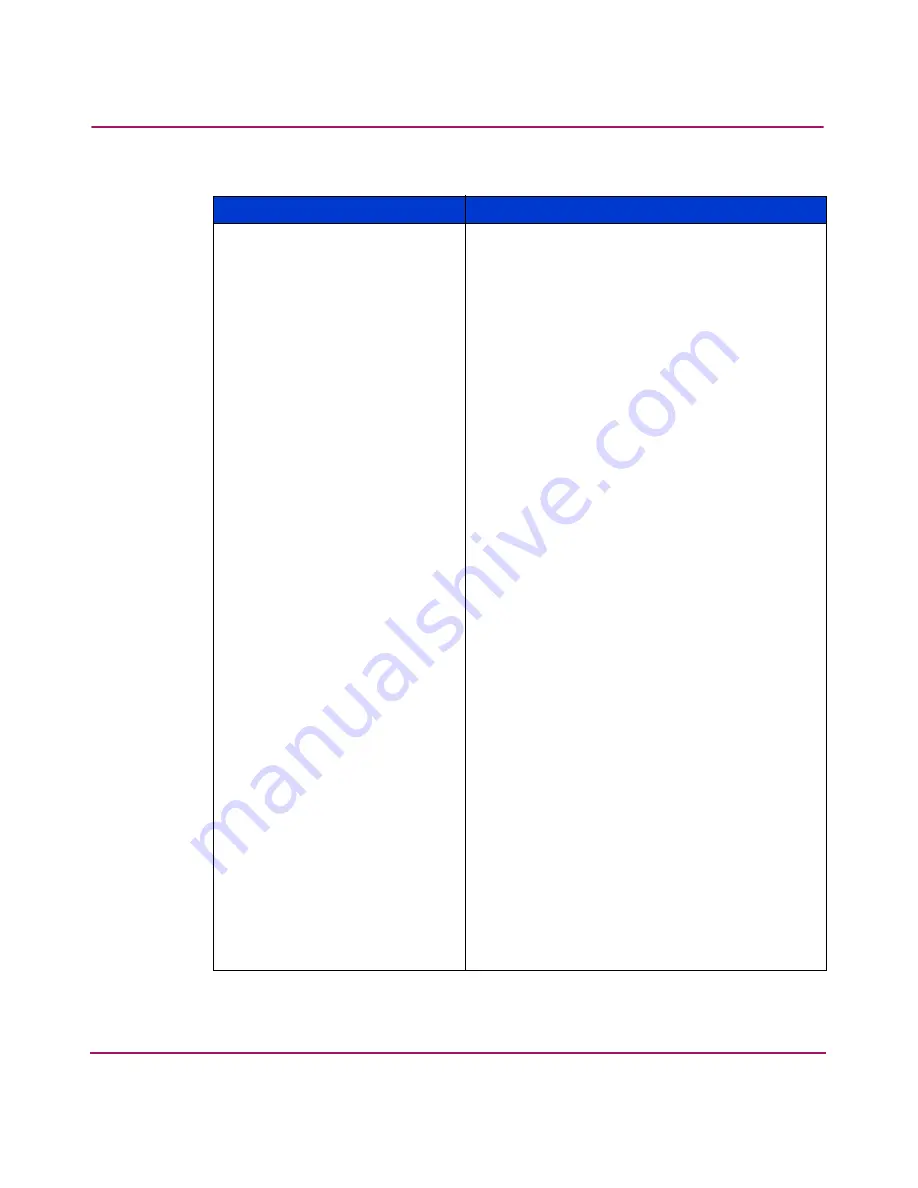
Navigation
43
HP StorageWorks 1000ux/1900ux/2300ux Optical Jukebox User’s Guide
—
MOTION
<name>
<name> indicates one of the following types of
movements taking place in the jukebox at the
time of the failure:
■
EXCHANGE
■
MOVE
■
POSITION
■
INIT ELEM
■
REZERO
■
ROTATE
■
DIAGNOSTIC
■
RESTORE
—
SOURCE #
SCSI element number to which the source refers.
(This information is valid for
MOVE
,
EXCHANGE
,
and
POSITION
movements only.)
—
DESTINATION
1 #
SCSI element to which the first destination refers.
(This information is valid for
MOVE
and
EXCHANGE
movements only.)
—
DESTINATION
2 #
SCSI element to which the second destination
refers. (This information is valid for the
EXCHANGE
movement only.)
—
ODOMETER #
Move number in which the error occurred.
—
*
MICROMOVE 1
#
First jukebox micro-move for the original move
command issued prior to the failure.
—
*
MICROMOVE 2
#
Second jukebox micro-move for the original
move command issued prior to the failure.
—
*
MICROMOVE 3
#
Third jukebox micro-move for the original move
command issued prior to the failure.
—
*MICROMOVE 4
#
Fourth jukebox micro-move for the original move
command issued prior to the failure.
—
*
MICROMOVE 5
#
Fifth jukebox micro-move for the original move
command issued prior to the failure.
Table 6: Information logs (Continued)
Log name
Description































