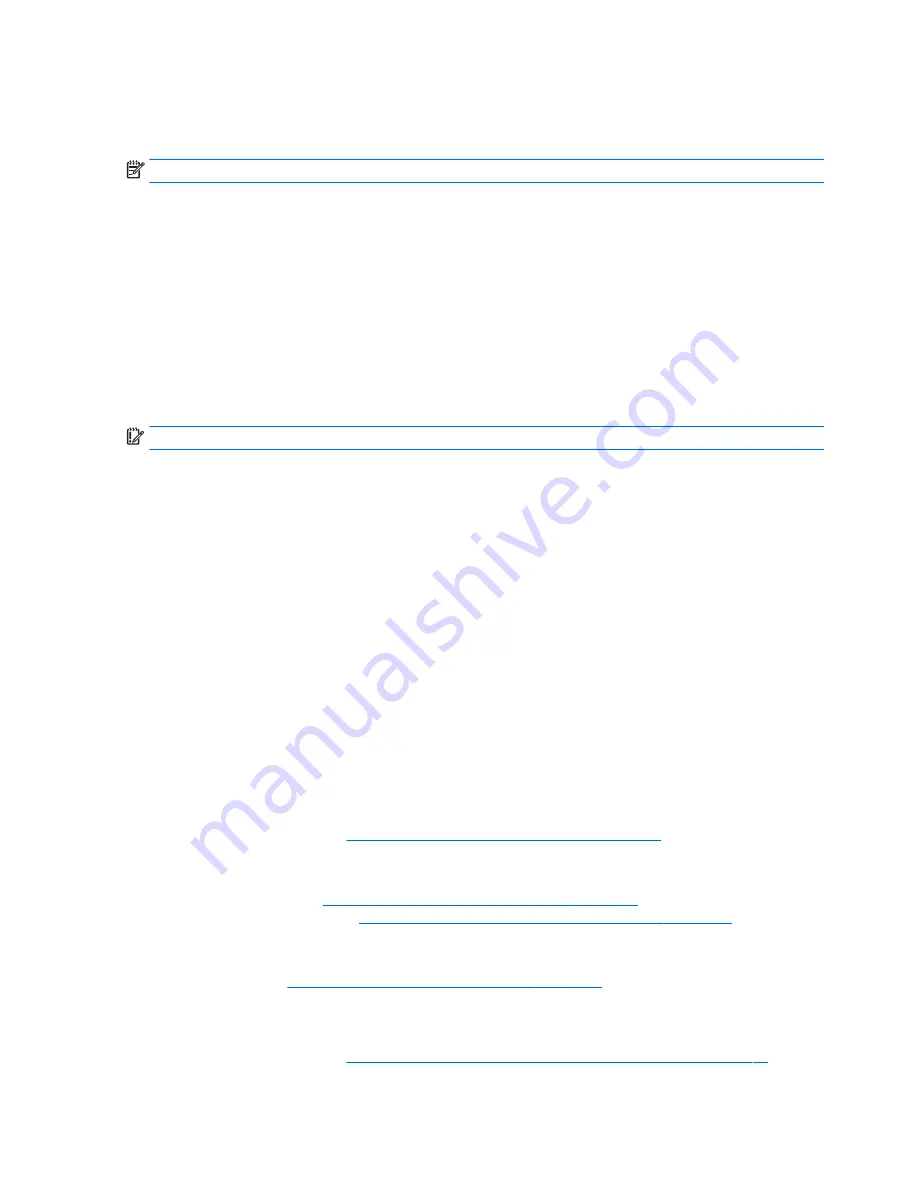
Using Windows tools
You can create system restore points and create backups of personal information using Windows tools.
NOTE:
If storage is 32 GB or less, Microsoft System Restore is disabled by default.
▲
From the Start screen, type
help
, and then select Help and Support.
‒
or –
From the Windows desktop, click the question mark icon in the notification area, at the far right
of the taskbar.
For more information and steps, see Help and Support.
Restore and recovery
There are several options for recovering your system. Choose the method that best matches your situation
and level of expertise:
IMPORTANT:
Not all methods are available on all models.
●
Windows offers several options for restoring from backup, refreshing the computer,
and resetting the computer to its original state. For more information see Help and Support.
▲
From the Start screen, type
support
, and then select the HP Support Assistant app.
- or -
From the Windows desktop, click the question mark icon in the notification area, at the far right
of the taskbar.
●
If you need to correct a problem with a preinstalled application or driver, use the Drivers
and Applications Reinstall option of HP Recovery Manager to reinstall the individual application or
driver.
▲
From the Start screen, type
recovery
, select HP Recovery Manager, select Drivers
and Applications Reinstall, and then follow the on-screen instructions.
●
On select models, if you want to reset your computer using a minimized image, you can
choose the HP Minimized Image Recovery option from the HP Recovery partition or HP Recovery media.
Minimized Image Recovery installs only drivers and hardware-enabling applications. Other applications
included in the image continue to be available for installation through the Drivers and Applications
Reinstall option in HP Recovery Manager.
For more information, see
Recovering using HP Recovery Manager on page 73
.
●
If you want to recover the Windows partition to original factory content, you can choose the System
Recovery option from the HP Recovery partition (select models only) or use the HP Recovery media. For
more information, see
Recovering using HP Recovery Manager on page 73
. If you have not already
created recovery media, see
Creating HP Recovery media (select models only) on page 71
.
●
On select models, if you want to recover the computer's original factory partition and content , or if you
have replaced the hard drive, you can use the Factory Reset option of HP Recovery media. For more
information, see
Recovering using HP Recovery Manager on page 73
.
●
On select models, if you want to remove the recovery partition to reclaim hard drive space, HP Recovery
Manager offers the Remove Recovery Partition option.
For more information, see
Removing the HP Recovery partition (select models only) on page 74
.
72
Chapter 13 Backing up, restoring, and recovering – Windows 8






























