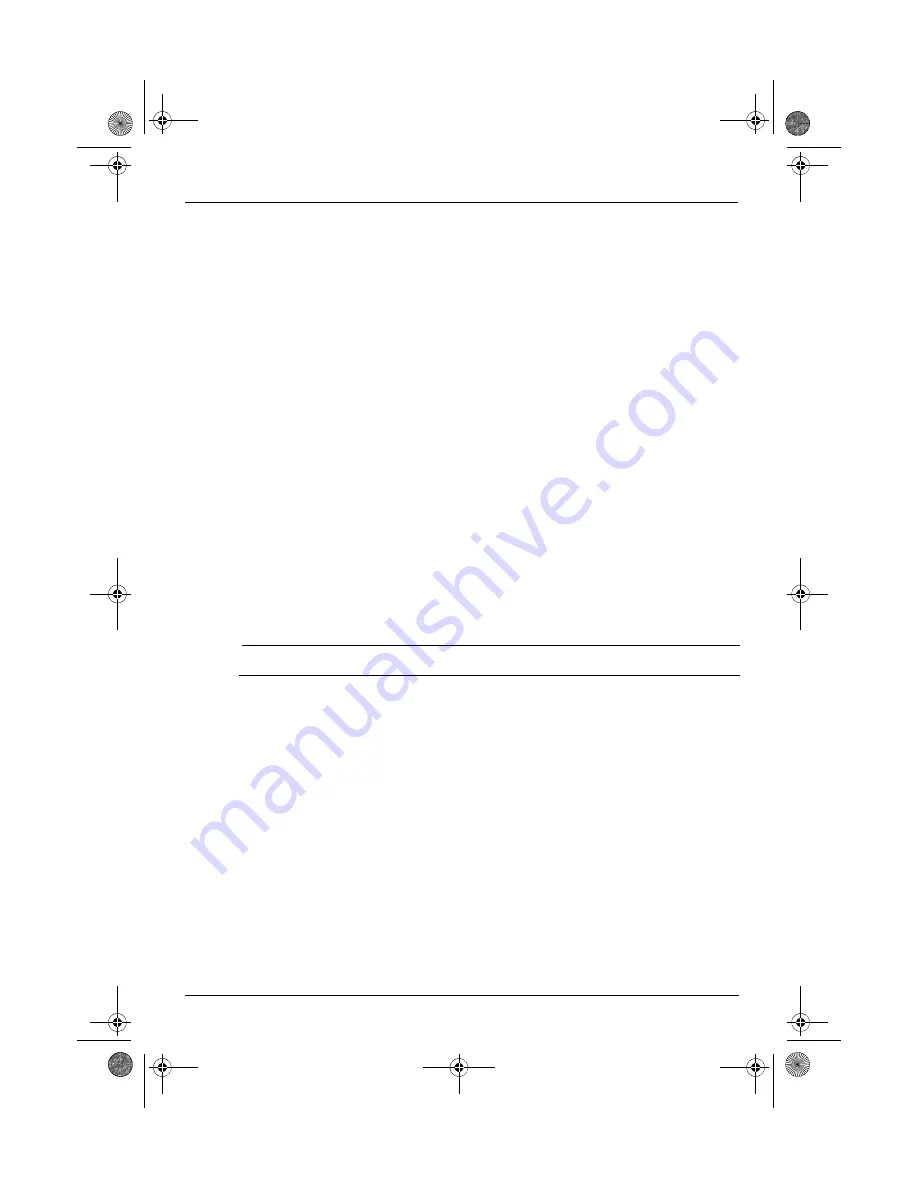
5
Take photos
1.Touch the
All apps
icon, and then touch the
Camera
icon to open the Camera app.
2.To take a photo with the rear camera, focus on the subject, and then touch the blue circle. The photo
is saved in the Gallery.
3.To take a photo with the front camera, touch the rotating camera icon above the blue circle, and
then touch the blue circle to take a photo. The photo is saved in the Gallery.
View photos
To view the photos in your Gallery, touch the
All apps
icon, and then touch the
Gallery
app.
Print photos
1.Touch the
All apps
icon, and then touch the
Gallery
icon.
2.Touch the photo to select it, touch the
Menu
icon in the upper-right corner, and then touch
.
-or-
Activate HP e-Print, which allows you to print directly to an HP ePrint-enabled printer. For more
information, go to http://www.hp.com/go/2eprint (English only).
Use the on-screen keyboard
Touch a text field to open the on-screen keyboard. Some apps may open the keyboard automatically.
Use Beats Audio
1.Touch the
All apps
icon, and then touch the
Settings
icon.
2.To turn on Beat Audio, under
DEVICE
, t
ouch Beats Audio.
3.Touch
Beats On-Ear
,
Beats In-Ear
,
or Beats Passive
to select the mode that you want to use.
✎
Optional headphones (purchased separately) can be used to obtain maximum benefit from Beats
Audio.
Turn off the tablet
Press and hold the power button, touch
Power off
, and then touch
OK
.
If your tablet becomes unresponsive, press and hold the power button for several seconds to turn off
the tablet.
Pine_QuickStart_725391-003.book Page 5 Friday, May 17, 2013 5:50 PM
Summary of Contents for Slate 7
Page 1: ...StartHere QuickStart ...


























