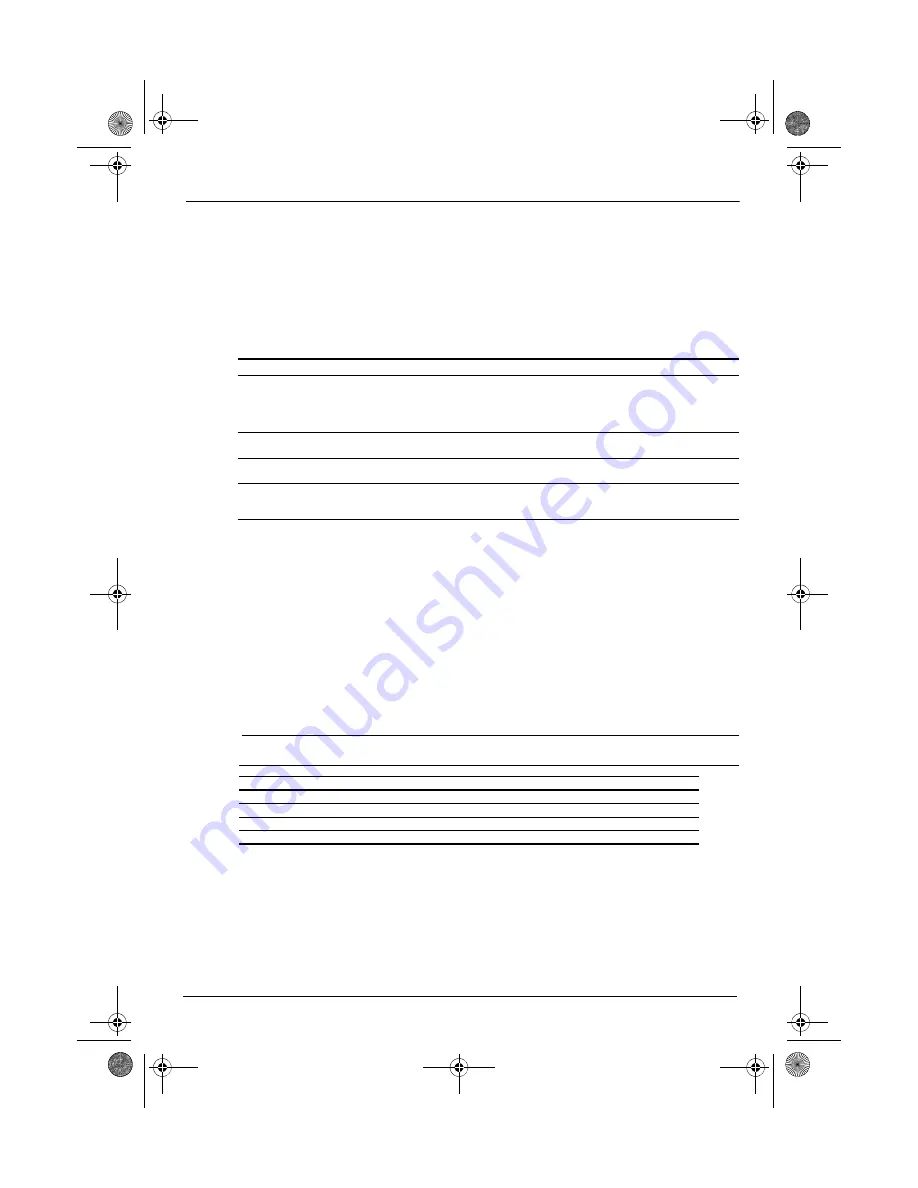
6
Battery notice
Do not attempt to remove or replace the factory-sealed battery. Removing or replacing the battery
could affect your warranty coverage. If the battery is no longer holding a charge, contact support.
When a battery has reached the end of its useful life, do not dispose of the battery in general
household waste. Follow the local laws and regulations in your area for computer battery disposal.
More HP resources
Software terms
By installing, copying, downloading, or otherwise using any software product preinstalled on this
computer, you agree to be bound by the terms of the HP End User License Agreement (EULA). If you do
not accept these license terms, your sole remedy is to return the entire unused product (hardware and
software) within 14 days for a refund subject to the refund policy of your place of purchase.
For any further information or to request a full refund of the tablet, please contact your local point of
sale (the seller).
Specifications
The power information in this section may be helpful if you plan to travel internationally with the
tablet.
The tablet operates on DC power, which can be supplied by an AC or a DC power source. The AC power
source must be rated at 100–240 V, 50–60 Hz.
✎
The tablet can operate on DC power using an industry-standard micro-A or micro-B USB cable.
The HP 5V 2A adapter included with your tablet is recommended for charging the tablet.
Regulatory information
Regulatory markings for your country or region may be located on the back of the tablet or may be
displayed electronically. If the markings for your country are not on the back of the tablet, please
check the electronic labeling. To display the regulatory e-labels:
1.Touch
All apps
, touch
Settings
, and then touch
About tablet
.
2.Touch
Regulatory Information
, and then the label icons are displayed.
Resource
Contents
HP support:
For U.S.support, go to http://www.hp.com/go/contact HP.
For worldwide support, go to
http://welcome.hp.com/country/us/en/wwcontact_us.html.
■
Online chat with an HP technician.
■
Email support.
■
Find telephone numbers.
■
Locate HP service center locations.
■
Access
User Guide.
For Google support, go to http://www.google.com/mobile/android.
■
Access Google online help and
support.
Regulatory, Safety and Environmental Notices
This document is provided in the box and is available from HP support.
■
Important regulatory notices.
Limited Warranty
This document is provided in the box. You can also go to
http://www.hp.com/go/orderdocuments.
■
Warranty information about this
tablet.
Factor
Metric
U.S.
Temperature
Operating
0°C to 40°C
32°F to 104°F
Relative humidity
(noncondensing)
Operating
10% to 90%
10% to 90%
Pine_QuickStart_725391-003.book Page 6 Friday, May 17, 2013 5:50 PM
Summary of Contents for Slate 7
Page 1: ...StartHere QuickStart ...


























