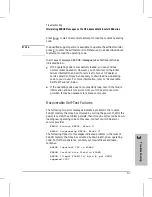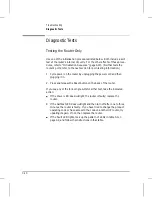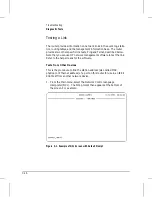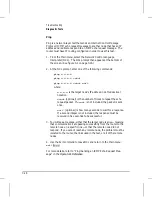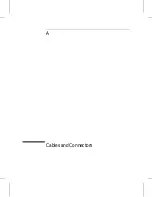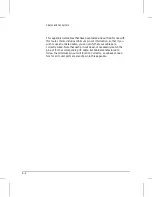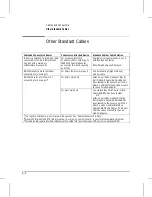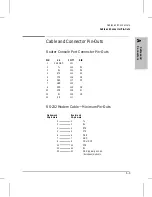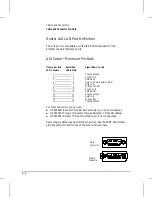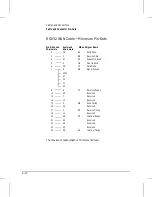Ping
Ping is a network-layer test that sends an Internet Control Message
Protocol (ICMP) echo request message to another node that has an IP
address and is able to respond to an ICMP echo request message. The
router must have IP routing configured in order to use this test.
1. From the Main menu, select the Network Control Language
Interpreter (NCL). The NCL prompt then appears at the bottom of
the screen. (See figure 3-1 on page 3-16.)
2. At the NCL prompt, enter one of the following commands:
ping
x.x.x.x
ping
x.x.x.x count
ping
x.x.x.x count wait
where:
x.x.x.x
is the target node’s IP address in dotted decimal
notation.
count
(optional) is the number of times to repeat the echo
request packet. If
count
is not included, the packet is sent
once.
wait
(optional) is how many seconds to wait for a response.
If a second integer is not included, the response must be
received in five seconds to be successful.
3. You will see a message, either that the target node is alive—meaning
that communications are passing successfully from the router to the
remote node on a specific link—or that the remote node did not
respond. If you cannot reach any remote node, the problem must be
isolated to the router, the links used in the test, or all of the remote
nodes.
4. Use the Exit command to leave NCL and return to the Main menu:
exit
[Return]
For more details, refer to “Ping: Sending an ICMP Echo Request Mes-
sage” in the
Operator’s Reference
.
Troubleshooting
Diagnostic Tests
3-18
Summary of Contents for Series 200
Page 1: ...Installation Guide Series 200 Series 400 HP AdvanceStack Routers ...
Page 2: ...Installation Guide Hewlett Packard Series 200 Routers Hewlett Packard Series 400 Routers ...
Page 5: ...Installation Guide Preface 4 ...
Page 9: ...1 Installation and Initial Setup ...
Page 52: ...2 Features and General Hardware Operation ...
Page 71: ...3 Troubleshooting ...
Page 90: ...A Cables and Connectors ...
Page 111: ...B Modem Configuration ...
Page 114: ...C Specifications ...
Page 119: ...D FDDI Cable Attachment Configurations ...