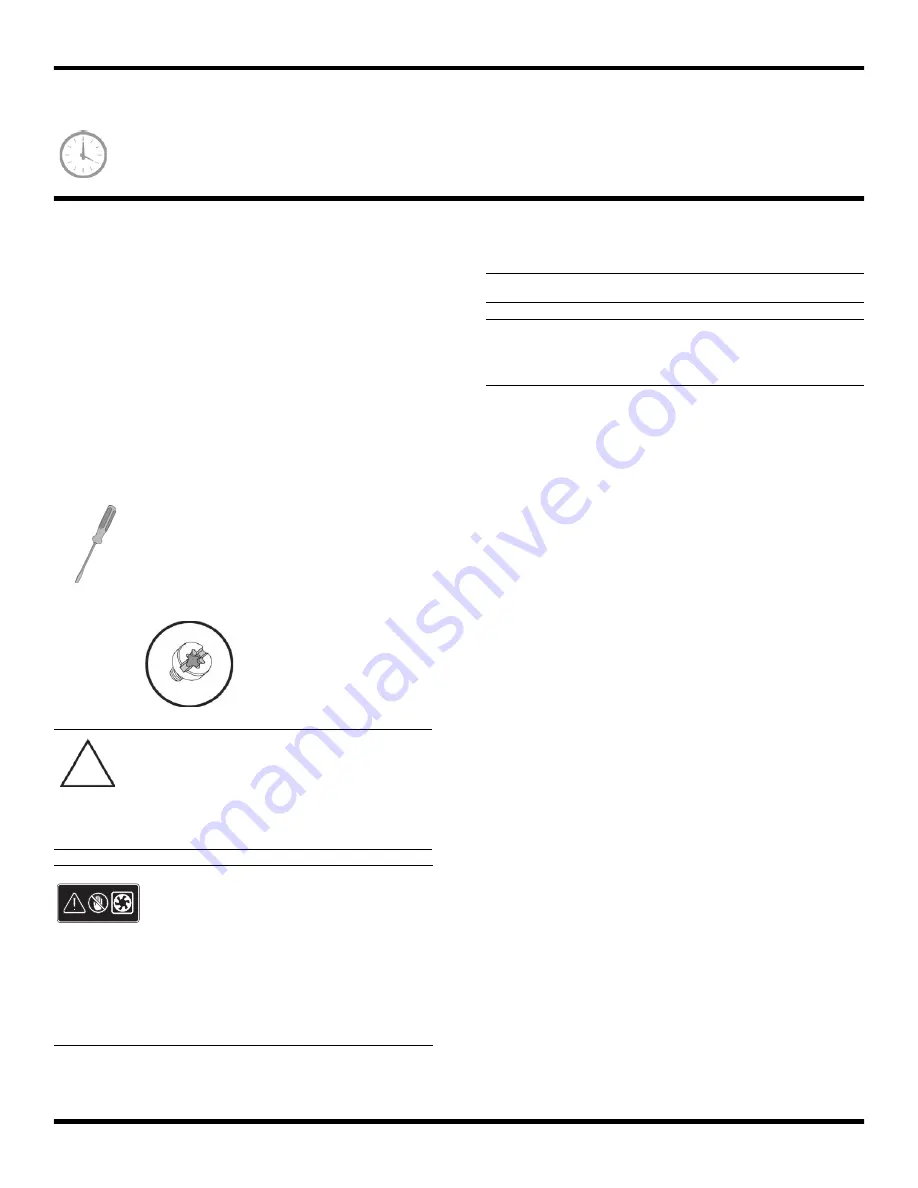
2
537494-001
— Removing and Replacing Memory
Removing and Replacing Memory
30 minutes
Before You Begin
Use the product specification for your model to find the
correct type of DIMM (dual in-line memory module) for
your computer and the maximum memory amount.
Memory upgrades may not be needed. Many computers
already have the maximum amount of memory installed.
Observe the following requirements before removing and
replacing memory.
Tools Needed
Flathead screwdriver
You can use a flathead screwdriver or a
T15 TORX screwdriver with the following
screw (Torque screw).
CAUTION:
Static electricity can damage
the electronic components inside the
computer. Discharge static electricity by
touching the metal cage of the computer
before touching any internal parts or
electronic components.
WARNING:
Never open the cover with the
power cord attached or power
applied. You may damage your
computer or be injured from the
spinning fan blades.
Avoid touching sharp edges
inside the computer.
NOTE:
Computer features may vary by model.
IMPORTANT:
Treat any memory module with care. It is
easy to damage. It is sensitive to shock impact. Do not
bang or drop it.
Summary of Contents for s5120f - Pavilion - Slimline
Page 1: ...Printed in Upgrading and Servicing Guide ...
Page 2: ......
Page 3: ...Removing and Replacing the Front Panel ...
Page 8: ...6 537498 001 Removing and Replacing the Front Panel ...
Page 9: ...Removing and Replacing the CD DVD Drive ...
Page 17: ...Removing and Replacing the Hard Disk Drive ...
Page 31: ...Removing and Replacing an Add in Card ...
Page 38: ...8 537497 001 Removing and Replacing an Add in Card ...
Page 39: ...Removing and Replacing the System Fan ...
Page 46: ...8 537499 001 Removing and Replacing the System Fan ...
Page 47: ...Removing and Replacing Memory ...























