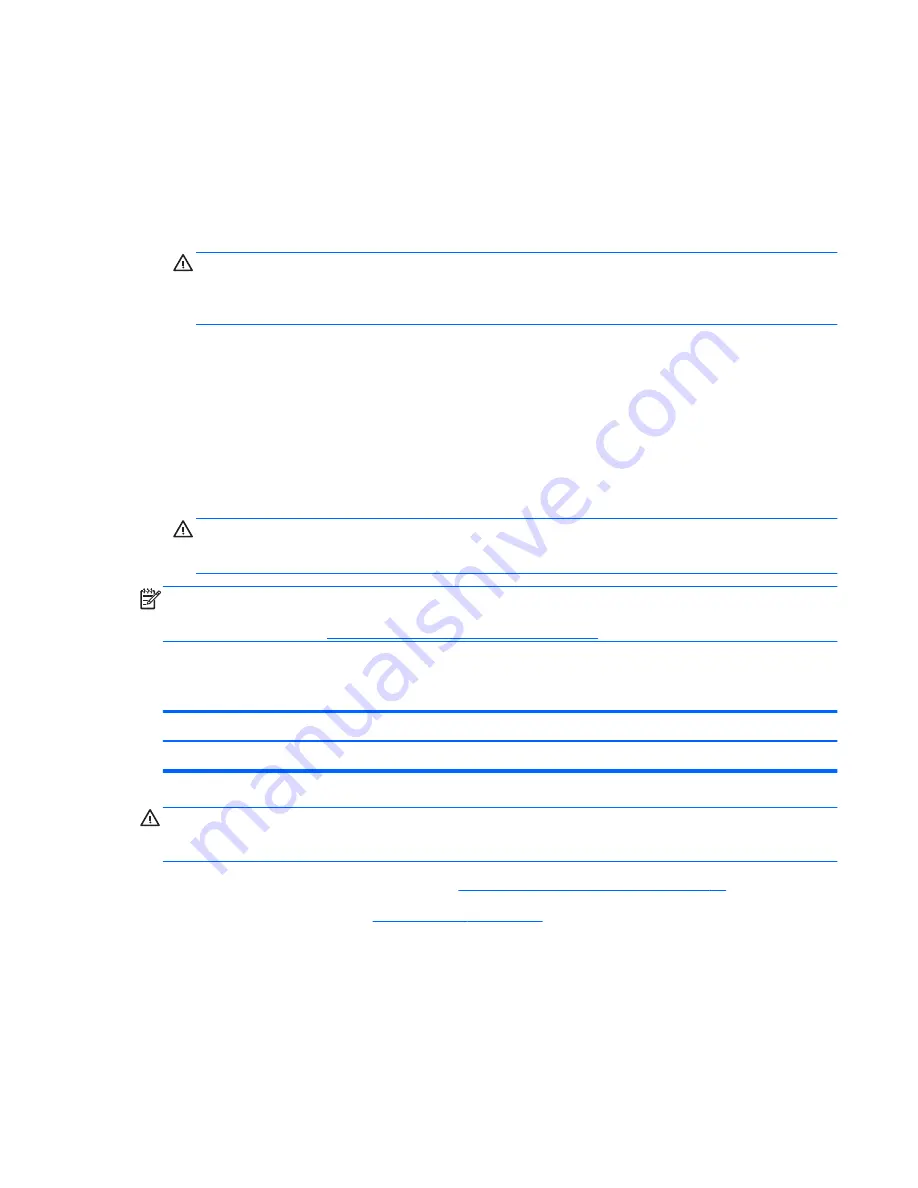
To install a new processor:
1.
Place the processor in its socket and close the retainer.
2.
Secure the locking lever. If reusing the existing heatsink, go to step 3. If using a new heatsink,
go to step 6.
3.
If reusing the existing heatsink, clean the bottom of the heatsink with the alcohol pad provided in
the spares kit.
CAUTION:
Before reinstalling the heatsink you must clean the top of the processor and the
bottom of the heatsink with an alcohol pad supplied in the spares kit. After the alcohol has
evaporated, apply thermal grease to the top of the processor from the syringe supplied in the
spares kit.
4.
Apply the thermal grease provided in the spares kit to the top of the processor and install the
heatsink atop the processor.
5.
Go to step 7.
6.
If using a new heatsink, remove the protective covering from the bottom of the heatsink and
place it in position atop the processor.
7.
Secure the heatsink to the system board and system board tray with the four captive screws and
attach the heatsink control cable to the system board.
CAUTION:
Heatsink retaining screws should be tightened in diagonally opposite pairs (as in an
X) to evenly seat the heatsink on the processor. This is especially important as the pins on the
socket are very fragile and any damage to them may require replacing the system board.
NOTE:
After installing a new processor onto the system board, always update the system ROM to
ensure that the latest version of the BIOS is being used on the computer. The latest system BIOS can
be found on the Web at:
http://h18000.www1.hp.com/support/files
.
Power Supply
Description
Spare part number
Power supply, 90% efficient
659246-001
WARNING!
Voltage is always present on the system board when the computer is plugged into an
active AC outlet. To avoid possible personal injury and damage to the equipment the power cord
should be disconnected from the computer and/or the AC outlet before opening the computer.
1.
Prepare the computer for disassembly (
Preparation for Disassembly on page 41
).
2.
Remove the access panel
Access Panel on page 42
).
3.
Rotate the optical drive cage to its upright position.
4.
Disconnect the power cables from all of the drives.
5.
Rotate the power supply to its upright position.
Power Supply
93
Summary of Contents for rp5800
Page 1: ...Maintenance Service Guide HP rp5800 Retail System ...
Page 4: ...iv About This Book ...
Page 10: ...x ...






























