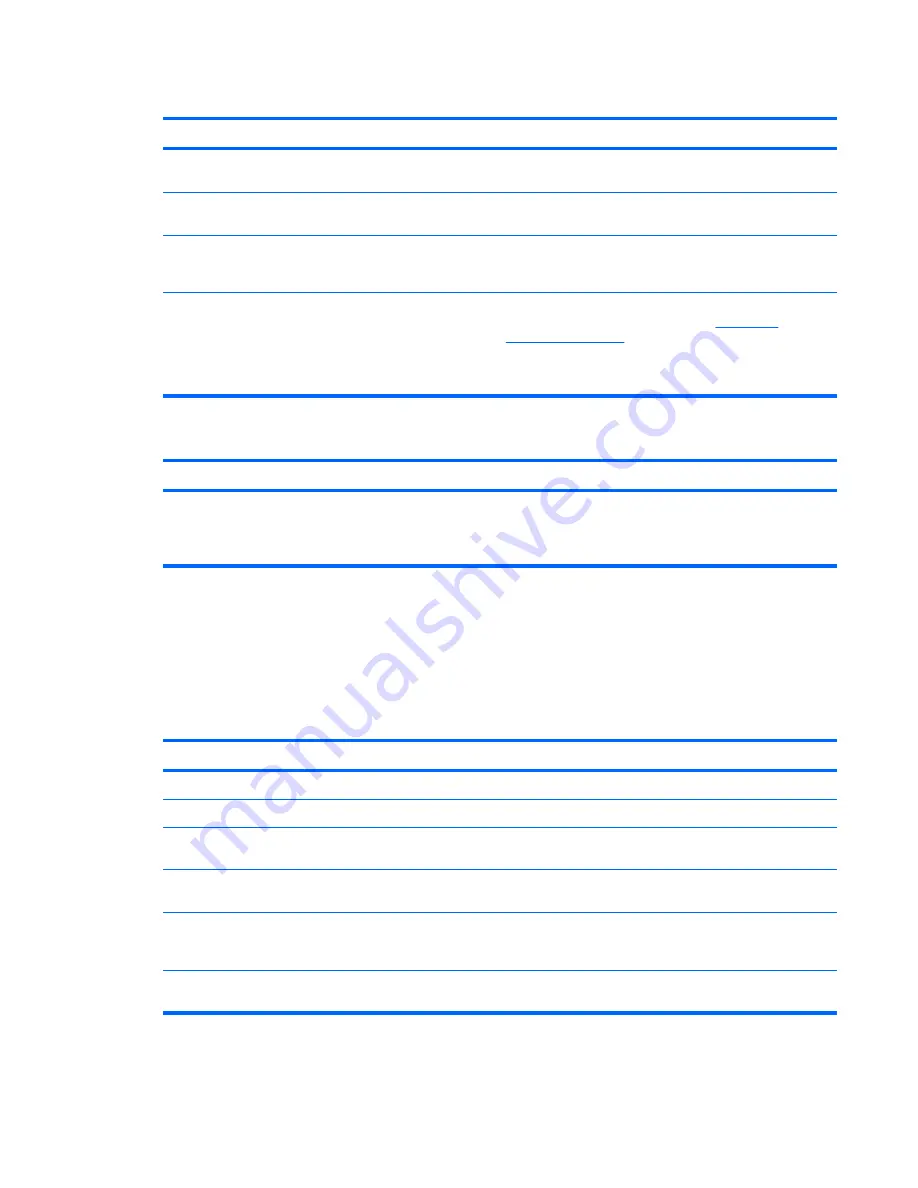
Computer will not boot from hard drive.
Cause
Solution
The SATA controller has been disabled in Computer Setup.
Run the Computer Setup utility and ensure the SATA controller
is enabled in
Storage
>
Storage Options
.
Boot order is not correct.
Run the Computer Setup utility and change boot sequence
in
Storage
>
Boot Order
.
Hard Drive's "Emulation Type" is set to "None."
Run the Computer Setup utility and change the "Emulation
Type" to "Hard Disk" in the device's details under
Storage
>
Device Configuration
.
Hard drive is damaged.
Observe if the front panel Power LED is blinking RED and if
any beeps are heard. See Appendix A,
POST Error
Messages on page 84
to determine possible causes for the
blinking red and beep codes.
See the Worldwide Limited Warranty for terms and conditions.
Computer seems to be locked up.
Cause
Solution
Program in use has stopped responding to commands.
Attempt the normal Windows “Shut Down” procedure. If this
fails, press the power button for four or more seconds to turn
off the power. To restart the computer, press the power button
again.
Solving Display Problems
If you encounter display problems, see the documentation that came with the monitor and the common
causes and solutions listed in the following table.
Table D-4
Solving Display Problems
Blank screen (no video).
Cause
Solution
Monitor is not turned on and the monitor light is not on.
Turn on the monitor and check that the monitor light is on.
Bad monitor.
Try a different monitor.
The cable connections are not correct.
Check the cable connection from the monitor to the computer
and to the electrical outlet.
You may have a screen blanking utility installed or energy
saver features are enabled.
Press any key or click the mouse button and, if set, type your
password.
System ROM is corrupted; system is running in Boot Block
Emergency Recovery Mode (indicated by eight beeps).
Reflash the system ROM with the latest BIOS image. See the
“Boot Block Emergency Recovery Mode” section of the
Desktop Management Guide
for more information.
You are using a fixed-sync monitor and it will not sync at the
resolution chosen.
Be sure that the monitor can accept the same horizontal scan
rate as the resolution chosen.
Table D-3
Solving Hard Drive Problems (continued)
Solving Display Problems 101






























