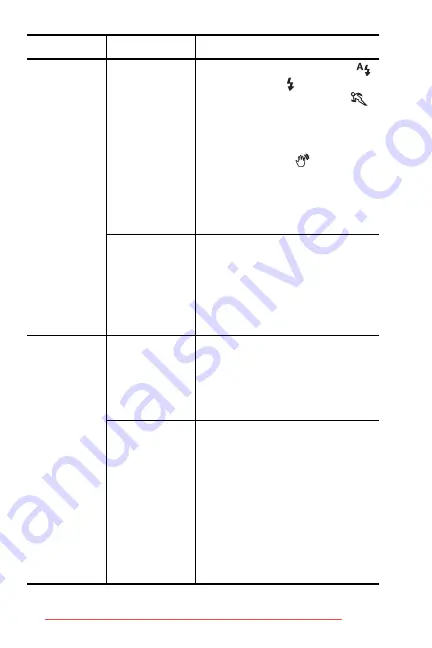
152
HP Photosmart R717 User’s Manual
My image is
blurry
(continued).
The subject
moved or you
moved the
camera while
taking the
picture.
•
Set the flash to
Auto Flash
or
Flash On
and set the
shooting mode to
Action
•
Hold the camera with two
hands as you press the
Shutter
button or use a tripod.
Watch for the
icon in the
Image Display (this means
that it is almost impossible to
hold steady, and you must use
a tripod).
The camera
focused on the
wrong thing, or
was unable to
focus.
•
Make sure the focus brackets
turn green before taking the
picture (see pages 39 and
41).
•
Use
Focus Lock
(see
My image is
too bright.
The flash
provided too
much light.
•
Turn the flash off (see
page 47).
•
Move back from the subject
and use the zoom to get the
same framing.
A natural or
artificial source
other than the
flash provided
too much light.
•
Try taking the picture from a
different angle.
•
Avoid pointing the camera
directly toward a bright light
or reflective surface on a
sunny day.
•
Decrease the
EV
Compensation
(see
•
Use
AE Bracketing
(see
Problem
Possible cause
Solution
Summary of Contents for R717
Page 2: ...Downloaded from ManualsCamera com Manuals ...
Page 4: ...Downloaded from ManualsCamera com Manuals ...
Page 10: ...10 HP Photosmart R717 User s Manual Downloaded from ManualsCamera com Manuals ...
Page 32: ...32 HP Photosmart R717 User s Manual Downloaded from ManualsCamera com Manuals ...
Page 104: ...104 HP Photosmart R717 User s Manual Downloaded from ManualsCamera com Manuals ...
Page 114: ...114 HP Photosmart R717 User s Manual Downloaded from ManualsCamera com Manuals ...
Page 134: ...134 HP Photosmart R717 User s Manual Downloaded from ManualsCamera com Manuals ...
Page 182: ...182 HP Photosmart R717 User s Manual Downloaded from ManualsCamera com Manuals ...
Page 200: ...200 HP Photosmart R717 User s Manual Downloaded from ManualsCamera com Manuals ...
Page 208: ...208 HP Photosmart R717 User s Manual Downloaded from ManualsCamera com Manuals ...






























