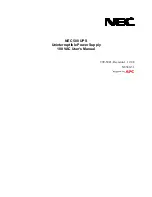Index 62
modifications, FCC notice 55
N
nominal voltage, configuring 32
O
operations, UPS 31
optional items 54
ordering spares 54
output feature specifications 51
output tolerance specifications 51
overload condition 48
overview, REPO port 9
overview, UPS 6
P
phone numbers 58
power management 35
power protection specifications 50
preparation procedures 11
problem diagnosis 44
R
rear panel connectors 8, 10
receptacles, illustrated 8
regulatory compliance identification numbers 55
regulatory compliance notices 55
replacing the batteries 38, 39
replacing the ERM 43
replacing the UPS 41
REPO condition 48
REPO port, connecting 21
REPO port, location 8
REPO port, overview 9
REPO port, specifications 53
required information 58
required tools 11
S
safety considerations 11, 55
series number 55
shipping the UPS 16
site wiring condition 48
spare part numbers 54
spares 54
specifications 50
static electricity 57
storing batteries 39
support 58
supported hardware 54
system configuration settings 32
T
Taiwan battery recycling notice 55
technical support 58
telephone numbers 58
temperature ranges (environmental) 53
tools 11
troubleshooting 44
U
unpacking the components 12
updating the firmware 43
UPS does not start 48
UPS firmware, updating 43
UPS is on battery 49
UPS Network Module 6, 25, 28
UPS operations 31
UPS, replacing 41
utility power condition 49
utility power, connecting 24
V
voltage specifications 51