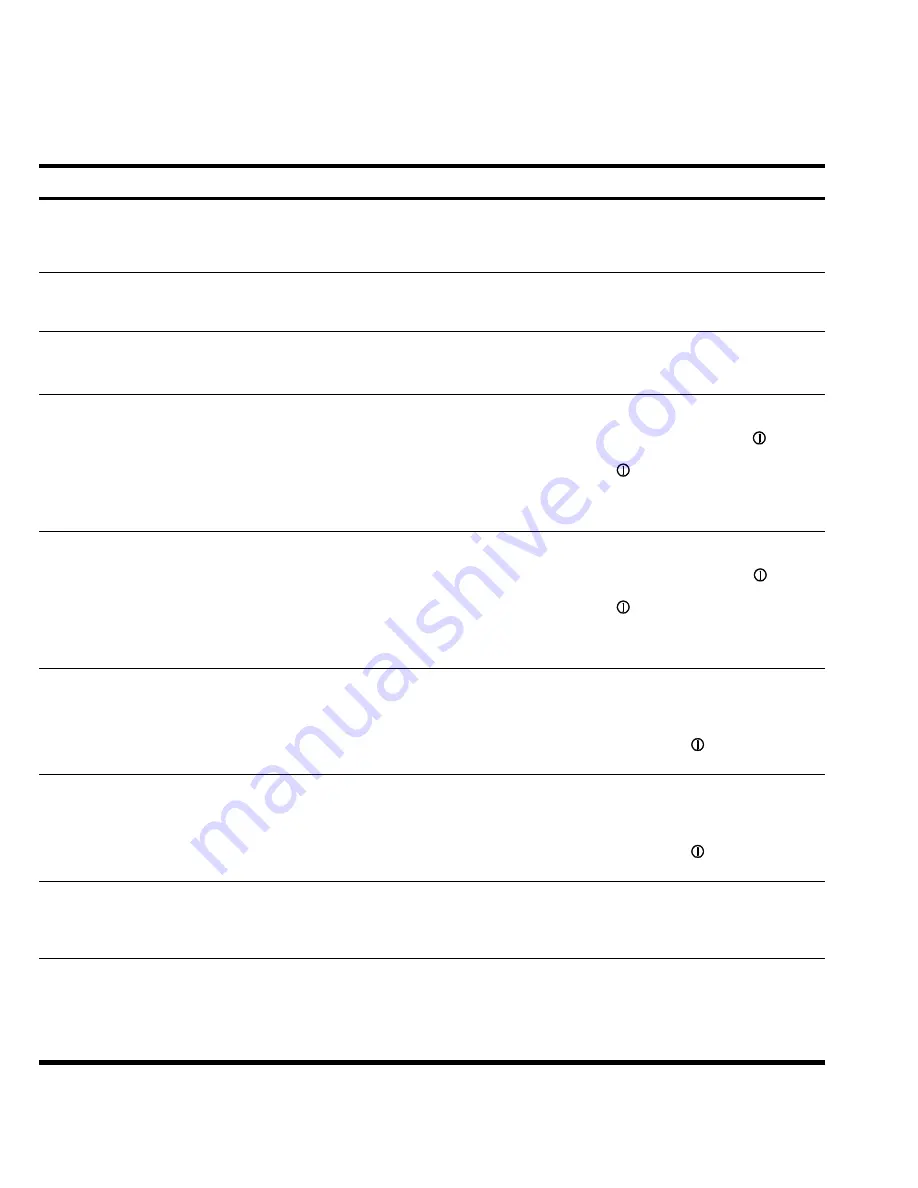
COMMUNICATION
HP R3000v UPS User Guide
S
164201731 Rev 1
24
Table 3
UPS Control Parameters
Parameter
Unit
Maximum
Minimum
Default
Action
Input Frequency Range
%
10
2
Low limit: 10
High limit: 10
If the utility power frequency is out of range
(2–10%) while the UPS is in Bypass mode, the
UPS transfers to Battery mode. Enter a low limit
and a high limit for the input frequency range.
Voltage Range on Bypass
%
20
4
Low limit: 15
High limit: 10
If the utility power voltage is out of range
(4–20%) while the UPS is in Bypass mode, the
UPS transfers to Battery mode.
ERM number
—
4
0
—
Set the number of Extended Runtime Module
s
according to the number of ERM
s
installed with
the UPS (0–4 ERMs).
Allow ON-Key to Enable/Disable Audible
Warning When UPS Works on Bypass
—
—
—
Yes
When the UPS is in Bypass mode, users can
turn off the audible alarm (the UPS beeps once
every five seconds) by pressing the
(Output
On) button once. To recover the audible alarm,
press the
(Output On) button once.
Select “No” to disable the front panel control;
the alarm cannot be turned off while the UPS is
in Bypass mode.
Allow ON-Key to Enable/Disable Audible
Warning When UPS Works on Battery
Mode
—
—
—
Yes
When the UPS is in Battery mode, users can
turn off the audible alarm (the UPS beeps once
every five seconds) by pressing the
(Output
On) button once. To recover the audible alarm,
press the
(Output On) button once.
Select “No” to disable the front panel control;
the alarm cannot be turned off while the UPS is
in Battery mode.
Bypass Audible Warning
—
—
—
On
When the UPS is in Bypass mode, the audible
alarm will sound.
Select “Silent” to disable the audible alarm
when the UPS is in Bypass mode. When
“Silent” is selected, the
(Output On) button
cannot turn on the audible alarm.
Battery Mode Audible Warning
—
—
—
On
When the UPS is in Battery mode, the audible
alarm will sound.
Select “Silent” to disable the audible alarm
when the UPS is in Battery mode. When
“Silent” is selected, the
(Output On) button
cannot turn on the audible alarm.
Work On Bypass When UPS Turned Off
—
—
—
No
When the UPS is off, Bypass mode is not
available.
Select “Yes” to allow the UPS to provide
bypass power when the UPS is turned off.
Auto Reboot UPS When AC Input Restored
—
—
—
Yes
If the battery runtime is depleted, the UPS shuts
down. The UPS automatically restarts when
utility power is restored.
Select “No” to stop the UPS from restarting
automatically. The UPS can be manually started
from the front panel only.
Summary of Contents for R3000v
Page 1: ...HP R3000v UPS User Guide ...
Page 4: ... O SJ T1 1363 2006 X SJ T1 1363 2006 X RoHS 2003 1 27 2002 95 EC UPS ERM SLA UPS PDU HP SLA ...
Page 8: ...INTRODUCTION HP R3000v UPS User Guide S 164201731 Rev 1 2 ...
Page 10: ...SAFETY WARNINGS HP R3000v UPS User Guide S 164201731 Rev 1 4 ...
Page 22: ...INSTALLATION HP R3000v UPS User Guide S 164201731 Rev 1 16 ...
Page 40: ...UPS MAINTENANCE HP R3000v UPS User Guide S 164201731 Rev 1 34 ...
Page 44: ...SPECIFICATIONS HP R3000v UPS User Guide S 164201731 Rev 1 38 ...
Page 48: ...TROUBLESHOOTING HP R3000v UPS User Guide S 164201731 Rev 1 42 ...
Page 49: ...HP R3000v UPS 用户指南 ...
Page 52: ... O SJ T1 1363 2006 X SJ T1 1363 2006 X RoHS 2003 1 27 2002 95 EC UPS ERM SLA UPS PDU HP SLA ...
Page 56: ...简介 HP R3000v UPS 用户指南 164201731 修订版 1 ...
Page 58: ...安全警告 HP R3000v UPS 用户指南 164201731 修订版 1 ...
Page 70: ...安装 16 HP R3000v UPS 用户指南 164201731 修订版 1 ...
Page 88: ...UPS 维护 34 HP R3000v UPS 用户指南 164201731 修订版 1 ...
Page 92: ...规格 38 HP R3000v UPS 用户指南 164201731 修订版 1 ...
Page 96: ...故障排除 42 HP R3000v UPS 用户指南 164201731 修订版 1 ...
Page 97: ......
Page 98: ......
















































