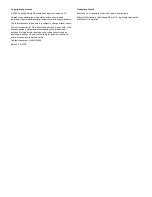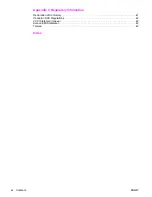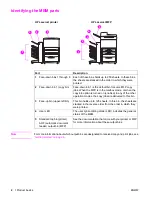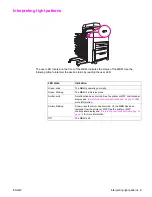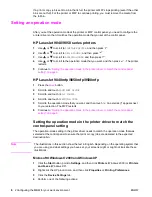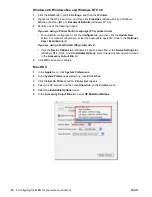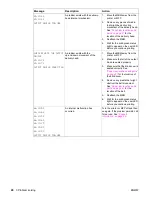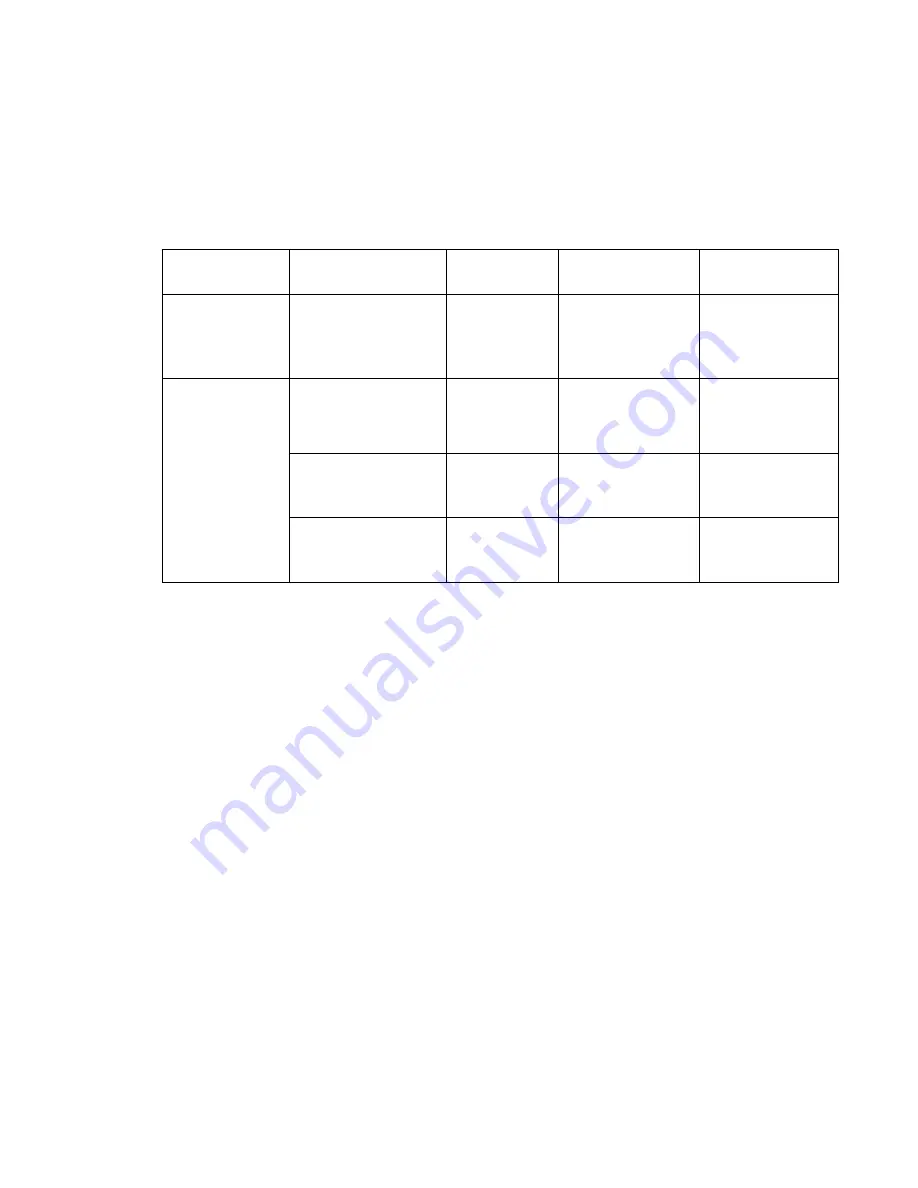
6 2 Configuring the MBM for your work environment
ENWW
Getting started
After the printer driver is installed, you have to configure the MBM in the printer driver and at the
control panel before you can use it.
Whether the MBM is connected to a printer or MFP, an output bin is set to be the first or only bin
to receive copies (the copy bin) or print jobs. See the following table for more information about
which output bins are designated to received copy and print jobs. For more information, see
“Sending a copy job to an output bin that is different from the default” on page 16
.
When the MBM
is connected to
Operational mode
Copy bin
Default output bin
for copy jobs
Default output bin
for print jobs
Printer
●
Mailbox mode
●
Stacker mode
●
Job Separator mode
●
Sorter/Collator mode
(The printer does
not produce
copies.)
(The printer does not
produce copies.)
Standard top bin
MFP
Mailbox mode
Not applicable (it
is always enabled
in the Mailbox
mode)
Face-down bin 1
Face-down bin 2
●
Stacker mode
●
Job Separator mode
●
Sorter/Collator mode
Enabled (default) Face-down bin 1
Face-down bins 2
through 8
●
Stacker mode
●
Job Separator mode
●
Sorter/Collator mode
Disabled
Face-down bins 1
through 8
Face-down bins 1
through 8
Summary of Contents for Q5693A
Page 1: ...Q5693A use ...
Page 2: ......
Page 3: ...HP 8 bin Mailbox User Guide _________________ ...
Page 5: ...ENWW iii ...
Page 6: ...iv ENWW ...
Page 12: ...4 1 Product basics ENWW ...
Page 35: ...ENWW Clearing jams 27 5 Reattach the MBM to the printer or MFP ...
Page 38: ...30 4 Support information ENWW ...
Page 40: ...32 A Operation modes summary table ENWW ...
Page 48: ...40 Appendix B Specifications ENWW ...
Page 53: ......
Page 54: ... 2005 Hewlett Packard Development Company L P www hp com ...