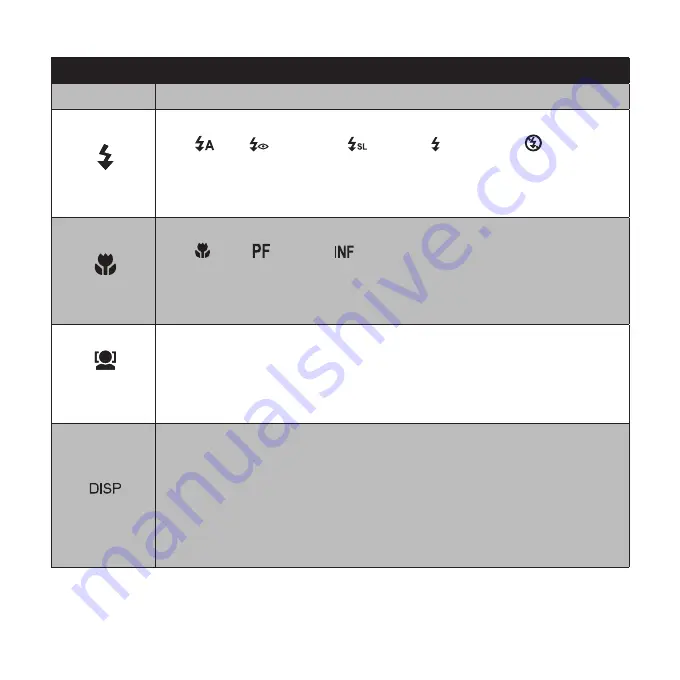
9
Button
Usage
SET
Confirm a selection when using the OSD menus.
1.
Flash/ Right
In Shooting mode, press to scroll through the flash mode options.
1.
(
Auto,
Anti Red-eye,
Slow Sync,
Forced On and
Forced Off)
In Playback mode, press to view the next image, video or audio clip.
2.
In Playback Video Record, press to fast forward video playback.
3.
In Menu mode, press to change submenus.
4.
Macro/ Left
In Shooting mode, press to switch focus mode.
1.
( Macro,
Pan Focus,
Infinity)
In Playback mode, press to view the previous image, video or audio clip.
2.
In Playback Video Record, press to rewind video playback.
3.
In Menu, press to exit a submenu or to navigate through the menu selections.
4.
Up/Face
Tracking/ Rotate
In Menu mode, press to navigate through the menu and submenu selections.
1.
In Shooting mode, press to turn the face tracking function on and off.
2.
In Playback Video/ Audio mode, press to Start/Pause video or audio playback.
3.
In Playback photo mode, press to rotate the image clockwise 90 degrees by each
4.
press of the button. This feature is applicable for still images only.
Display/Down
In Playback mode, press to change the LCD screen display. Continue to press
1.
to cycle through thru the display options and on-screen help. See page 20 for
additional details.
In Shooting mode, press to change the LCD screen display. Continue to press
2.
to cycle through thru the display options and on-screen help. See page 19 for
additional details.
In Menu mode, press to navigate through the menu and submenu selections.
3.
In Playback Video/ Audio mode, press to stop video/audio playback.
4.
Summary of Contents for PW550
Page 1: ...HP PW550 Digital Camera User Manual ...
Page 2: ......
Page 92: ......
Page 93: ...P N 7525C00134A ...






























