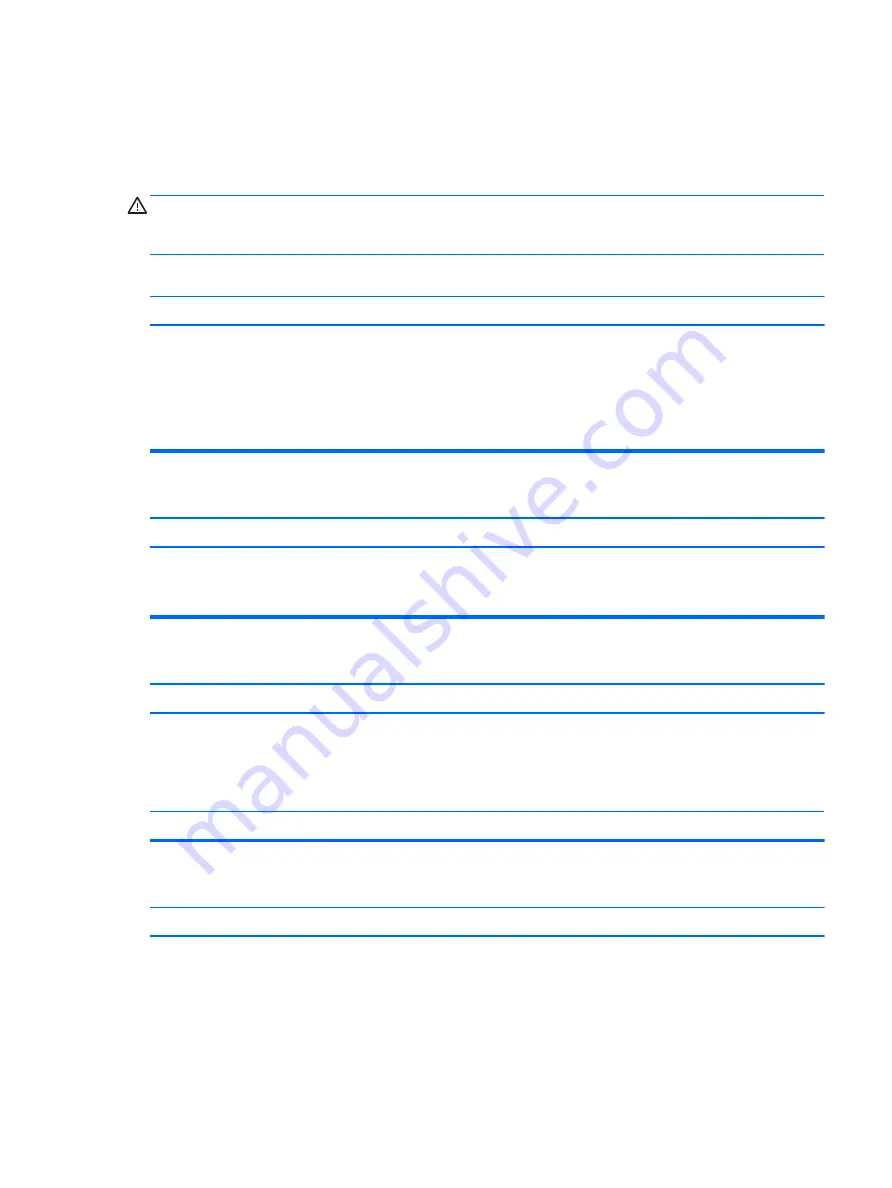
Solving general problems
You may be able to easily resolve the general problems described in this section. If a problem persists and you
are unable to resolve it yourself or if you feel uncomfortable about performing the operation, contact an
authorized dealer or reseller.
WARNING!
When the computer is plugged into an AC power source, voltage is always applied to the system
board. To reduce the risk of personal injury from electrical shock and/or hot surfaces, be sure to disconnect
the power cord from the wall outlet and allow the internal system components to cool before touching.
Cannot access the Computer Setup (F10) Utility when booting the computer.
Cause
Solution
The Computer Setup (F10) Utility is set to “fast boot” causing the
F10 access screen to display too briefly when booting the
computer.
Before turning on the computer, press and hold
F10
. Turn on the
computer and continue to hold
F10
until the Computer Setup
(F10) Utility is displayed.
- or –
Follow the Windows instructions for rebooting the computer into
the Computer Setup (F10) Utility.
Computer appears locked up and will not turn off when the power button is pressed.
Cause
Solution
Software control of the power switch is not functional.
1.
Press and hold the power button for at least four seconds
until the computer turns off.
2.
Disconnect the power cord from the electrical outlet.
Computer will not respond to keyboard or mouse.
Cause
Solution
Computer is in Sleep state.
To resume from Sleep state, press the power button.
CAUTION:
When attempting to resume from Sleep state, do not
hold down the power button for more than four seconds.
Otherwise, the computer will shut down and you will lose any
unsaved data.
System has locked up.
Restart computer.
Computer date and time display is incorrect.
Cause
Solution
RTC (real-time clock) battery may need to be replaced.
NOTE:
Connecting the computer to a live AC outlet prolongs the
life of the RTC battery.
Reset the date and time under Control Panel (Computer Setup
can also be used to update the RTC date and time). If the problem
persists, replace the RTC battery. See the Removal and
Replacement section for instructions on installing a new battery,
or contact an authorized dealer or reseller for RTC battery
replacement.
To access Control Panel in Windows 7, select Start, and then
select Control Panel.
Solving general problems
75






























