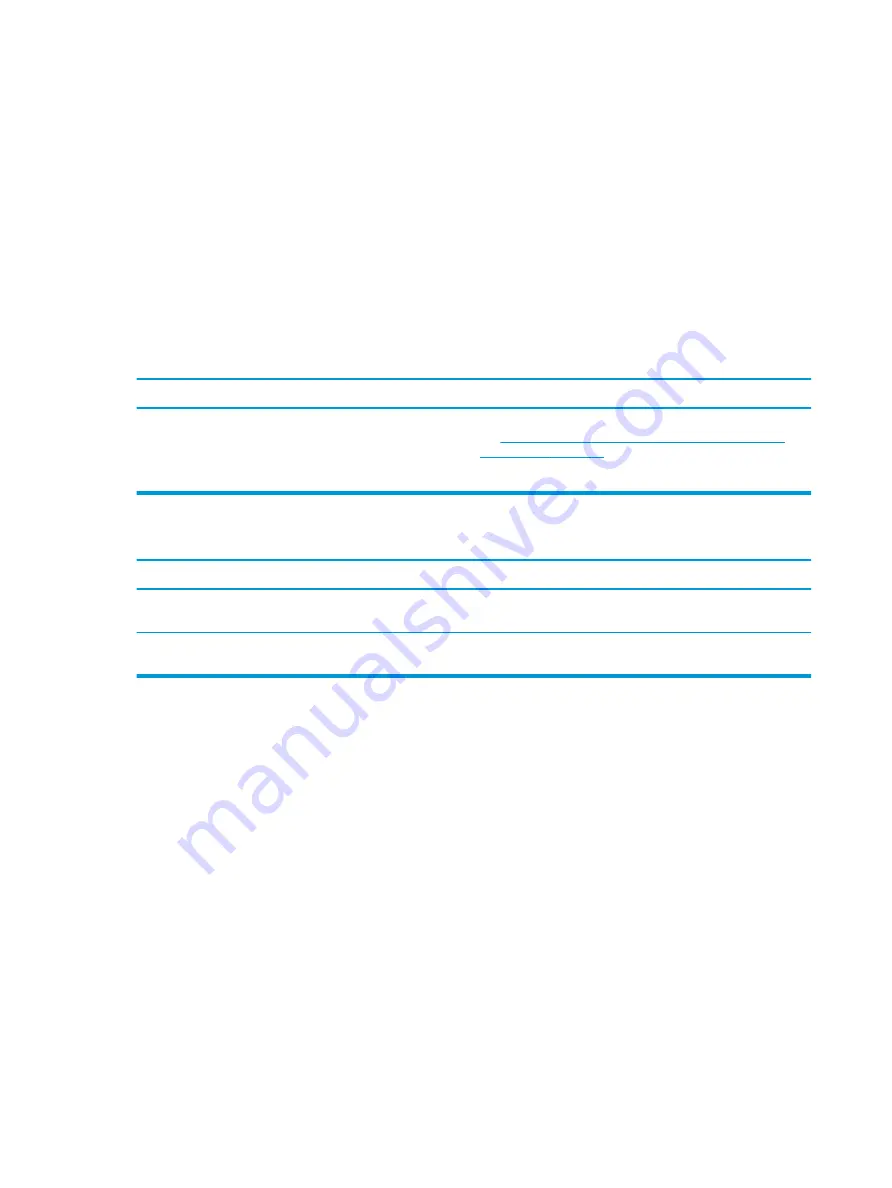
Solving software problems
Most software problems occur as a result of the following:
●
The application was not installed or configured correctly.
●
There is insufficient memory available to run the application.
●
There is a conflict between applications.
●
Be sure that all the needed device drivers have been installed.
●
If you have installed an operating system other than the factory-installed operating system, check to be
sure it is supported on the system.
If you encounter software problems, see the applicable solutions listed in the following table.
Computer will not continue and the HP logo does not display.
Cause
Solution
ROM issue - POST error has occurred.
Observe the beeps and LED lights on the front of the computer.
See
POST error messages and diagnostic front panel LEDs and
to determine possible causes.
See the Worldwide Limited Warranty for terms and conditions.
“Illegal Operation has Occurred” error message is displayed.
Cause
Solution
Software being used is not Microsoft-certified for your version of
Windows.
Verify that the software is certified by Microsoft for your version
of Windows (see program packaging for this information).
Configuration files are corrupt.
If possible, save all data, close all programs, and restart
the computer.
62
Chapter 6 Troubleshooting without diagnostics
















































