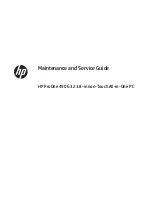Reviews:
No comments
Related manuals for ProOne 490 G3

Color imageCLASS MF8180c
Brand: Canon Pages: 34

WorkCentre Pro 40
Brand: Xerox Pages: 14

MP 2001
Brand: Ricoh Pages: 156

MFX-3550
Brand: Muratec Pages: 213

5622 AG
Brand: Lanier Pages: 118

DL155
Brand: imagistics Pages: 2

MultiPASS C530
Brand: Canon Pages: 8

MultiPASS F30
Brand: Canon Pages: 58

MultiPASS F20
Brand: Canon Pages: 110

MultiPASS MP360
Brand: Canon Pages: 162

MultiPASS L60
Brand: Canon Pages: 200

MP540
Brand: Canon Pages: 58

MF657Cdw
Brand: Canon Pages: 184

MF635C Series
Brand: Canon Pages: 236

MP640 Series
Brand: Canon Pages: 996

MultiPASS C555
Brand: Canon Pages: 9

DCP-2537DW
Brand: Brother Pages: 340

7000FC Inkjet
Brand: Brother Pages: 45