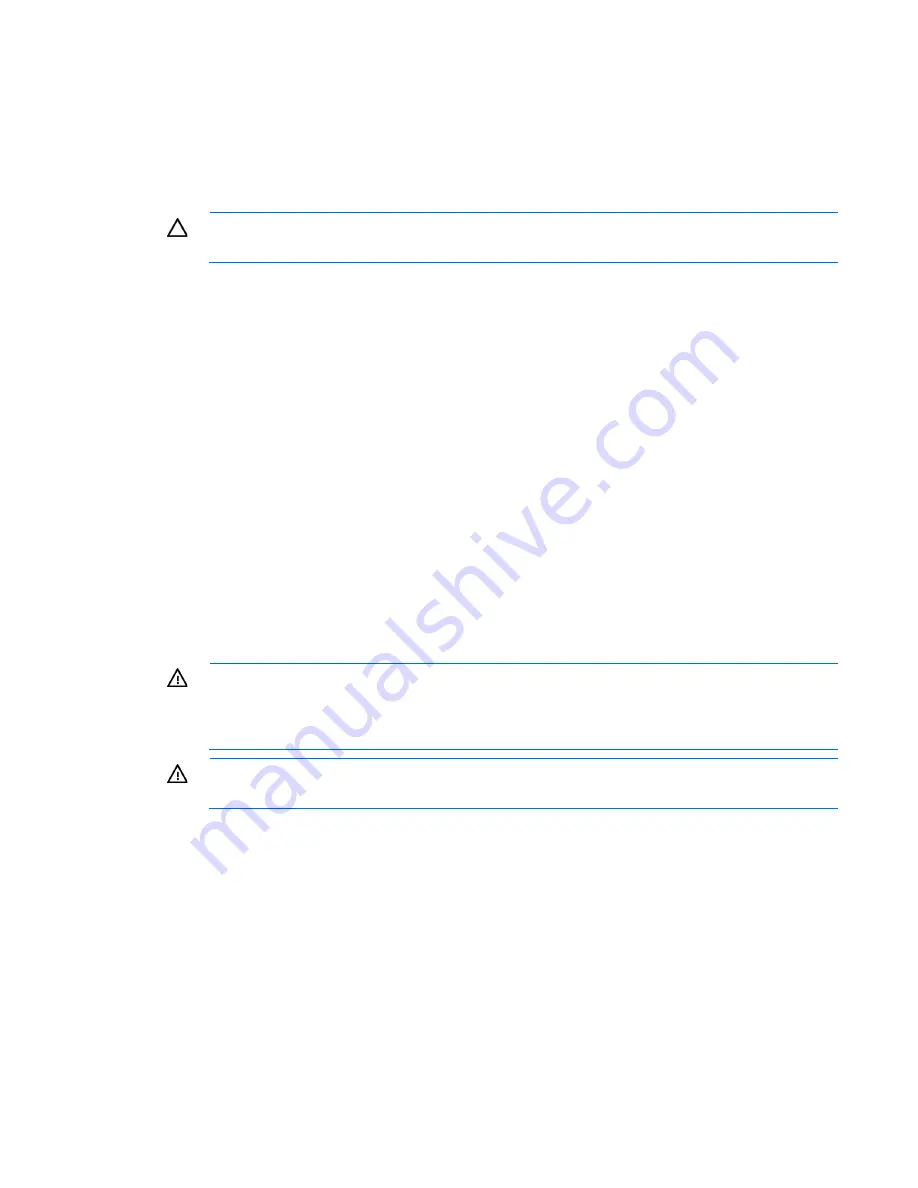
Hardware options installation 72
3.
Enabling the Trusted Platform Module (on page
Enabling the TPM requires accessing RBSU. For more information about RBSU, see the HP website
TPM installation requires the use of drive encryption technology, such as the Microsoft Windows BitLocker
Drive Encryption feature. For more information on BitLocker, see the Microsoft website
CAUTION:
Always observe the guidelines in this document. Failure to follow these guidelines
can cause hardware damage or halt data access.
When installing or replacing a TPM, observe the following guidelines:
•
Do not remove an installed TPM. Once installed, the TPM becomes a permanent part of the system
board.
•
When installing or replacing hardware, HP service providers cannot enable the TPM or the encryption
technology. For security reasons, only the customer can enable these features.
•
When returning a system board for service replacement, do not remove the TPM from the system board.
When requested, HP Service provides a TPM with the spare system board.
•
Any attempt to remove an installed TPM from the system board breaks or disfigures the TPM security
rivet. Upon locating a broken or disfigured rivet on an installed TPM, administrators should consider the
system compromised and take appropriate measures to ensure the integrity of the system data.
•
When using BitLocker, always retain the recovery key/password. The recovery key/password is
required to enter Recovery Mode after BitLocker detects a possible compromise of system integrity.
•
HP is not liable for blocked data access caused by improper TPM use. For operating instructions, see the
encryption technology feature documentation provided by the operating system.
Installing the Trusted Platform Module board
WARNING:
To reduce the risk of personal injury, electric shock, or damage to the equipment,
remove the power cord to remove power from the server. The front panel Power On/Standby
button does not completely shut off system power. Portions of the power supply and some internal
circuitry remain active until AC power is removed.
WARNING:
To reduce the risk of personal injury from hot surfaces, allow the drives and the
internal system components to cool before touching them.
1.
Power down the server (on page
2.
Extend the server from the rack.
3.
Remove the front GPU cage (on page
4.
Remove the interposer board (on page
5.
Remove the front GPU bracket (on page
6.
Remove the SFF hot-plug drive cage ("
Removing the SFF hot-plug drive cage
" on page
7.
Remove the FlexibleLOM riser cage (on page
Summary of Contents for ProLiant SL250s Gen8
Page 6: ...Contents 6 Acronyms and abbreviations 112 Documentation feedback 116 Index 117 ...
Page 55: ...Hardware options installation 55 o Left node o Right node ...
Page 76: ...Cabling 76 SFF hot plug drive cage Front quick release cage Left node ...
Page 77: ...Cabling 77 Right node Rear quick release drive cage Left node ...
Page 80: ...Cabling 80 Mini SAS cabling SFF hot plug drive cage Front quick release drive cage Left node ...
Page 81: ...Cabling 81 Right node Rear quick release drive cage Left node ...
Page 82: ...Cabling 82 Right node FBWC capacitor pack cabling Left node ...
Page 83: ...Cabling 83 Right node ...
Page 110: ...Support and other resources 110 ...
Page 111: ...Support and other resources 111 ...
















































