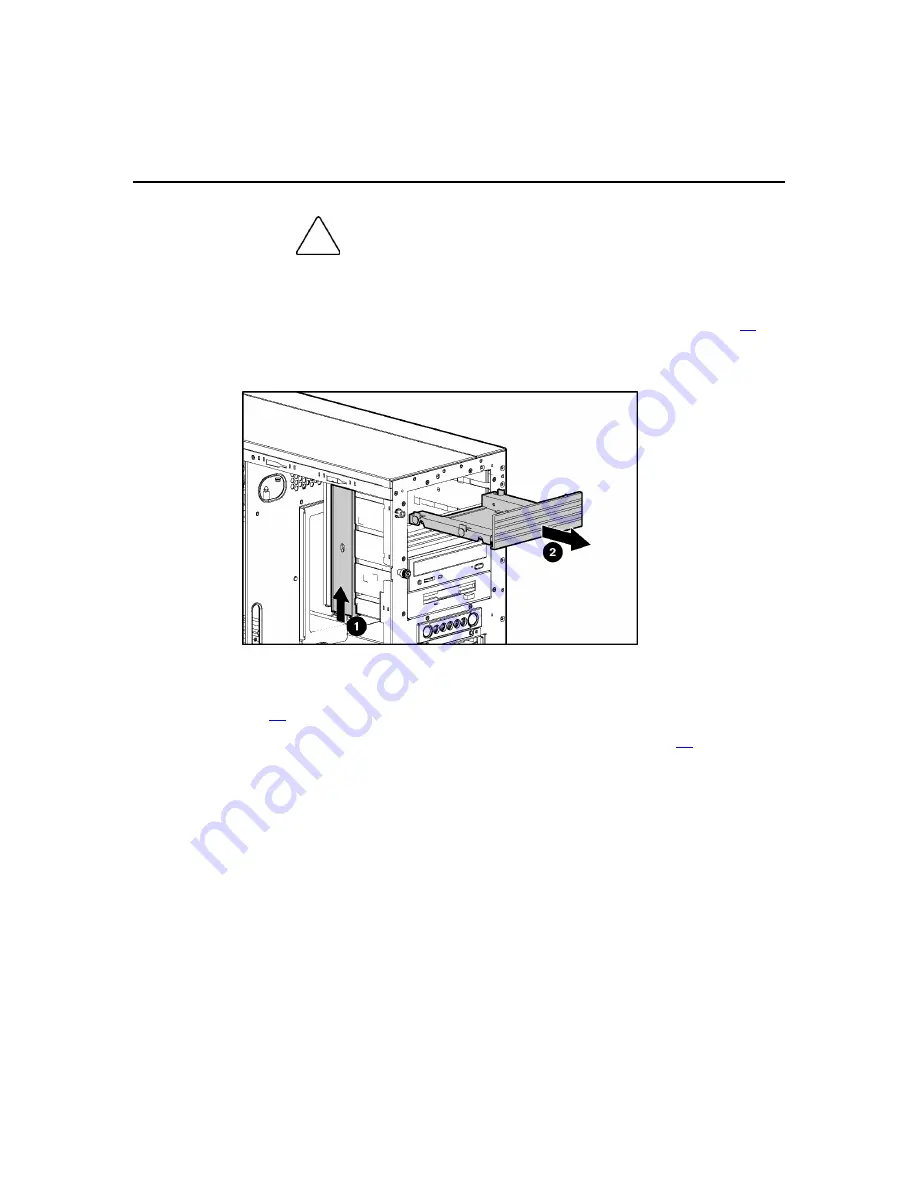
Hardware Options Installation
59
CAUTION: Always populate each media bay with either a
device or a blank. Proper airflow can only be maintained when the bays
are populated. Unpopulated drive bays can lead to improper cooling and
thermal damage.
5. Remove the shipping bracket ("Removing Shipping Brackets" on page
6. Push up on the drivelock to release the blanks and gently pull it away from
the chassis.
7. Install other hardware options as needed.
8. Replace the front bezel ("Removing the Front Bezel (Tower Model)" on page
), if applicable.
9. Replace the access panel ("Removing Access Panel" on page
Removing Shipping Brackets
Shipping brackets prevent the drive cage from moving while the server is being
shipped.
NOTE: The shipping brackets do not need to be removed from the
server when the server is in normal operation.
Before installing an option into the removable media bay area, remove the
shipping brackets. To remove shipping brackets:
Summary of Contents for ProLiant ML350 Generation 4p
Page 7: ...Contents 7 Acronyms and Abbreviations 149 Index 153 ...
Page 8: ......
Page 116: ...116 HP ProLiant ML350 Generation 4p Server User Guide ...
Page 118: ...118 HP ProLiant ML350 Generation 4p Server User Guide ...
Page 121: ...Troubleshooting 121 ...
Page 124: ...124 HP ProLiant ML350 Generation 4p Server User Guide ...
Page 127: ...Troubleshooting 127 ...
Page 130: ...130 HP ProLiant ML350 Generation 4p Server User Guide ...
Page 142: ......
















































