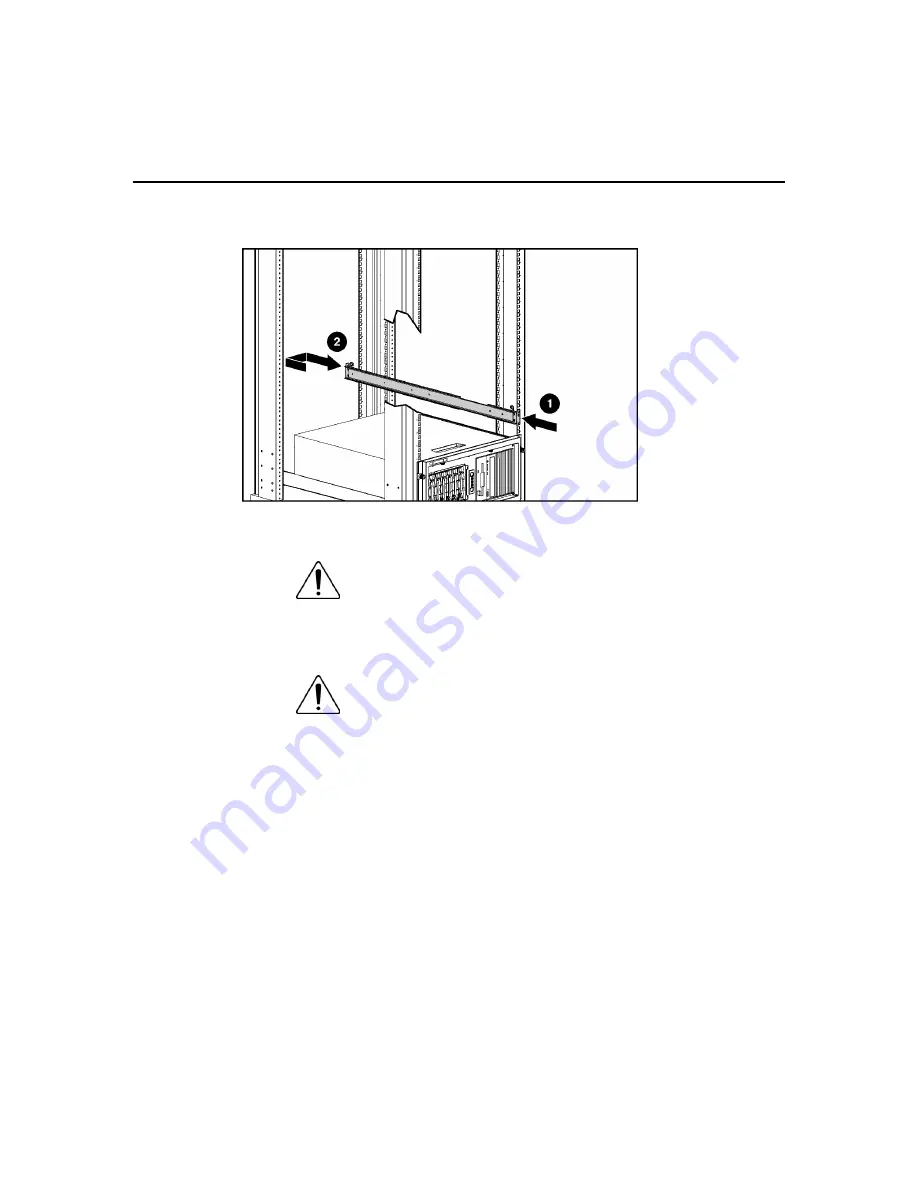
40
HP ProLiant ML350 Generation 4p Server User Guide
4. Install the rack rails in the rack.
5. Press the rail-release latches, slide the server into the rack and tighten the
thumbscrews.
WARNING: To reduce the risk of personal injury or
damage to the equipment, adequately stabilize the rack before
extending a component outside the rack. Extend only one
component at a time. A rack may become unstable if more than
one component is extended.
WARNING: To reduce the risk of personal injury, be
careful when pressing the server rail-release latches and sliding
the server into the rack. The sliding rails could pinch your fingers.
Summary of Contents for ProLiant ML350 Generation 4p
Page 7: ...Contents 7 Acronyms and Abbreviations 149 Index 153 ...
Page 8: ......
Page 116: ...116 HP ProLiant ML350 Generation 4p Server User Guide ...
Page 118: ...118 HP ProLiant ML350 Generation 4p Server User Guide ...
Page 121: ...Troubleshooting 121 ...
Page 124: ...124 HP ProLiant ML350 Generation 4p Server User Guide ...
Page 127: ...Troubleshooting 127 ...
Page 130: ...130 HP ProLiant ML350 Generation 4p Server User Guide ...
Page 142: ......
















































