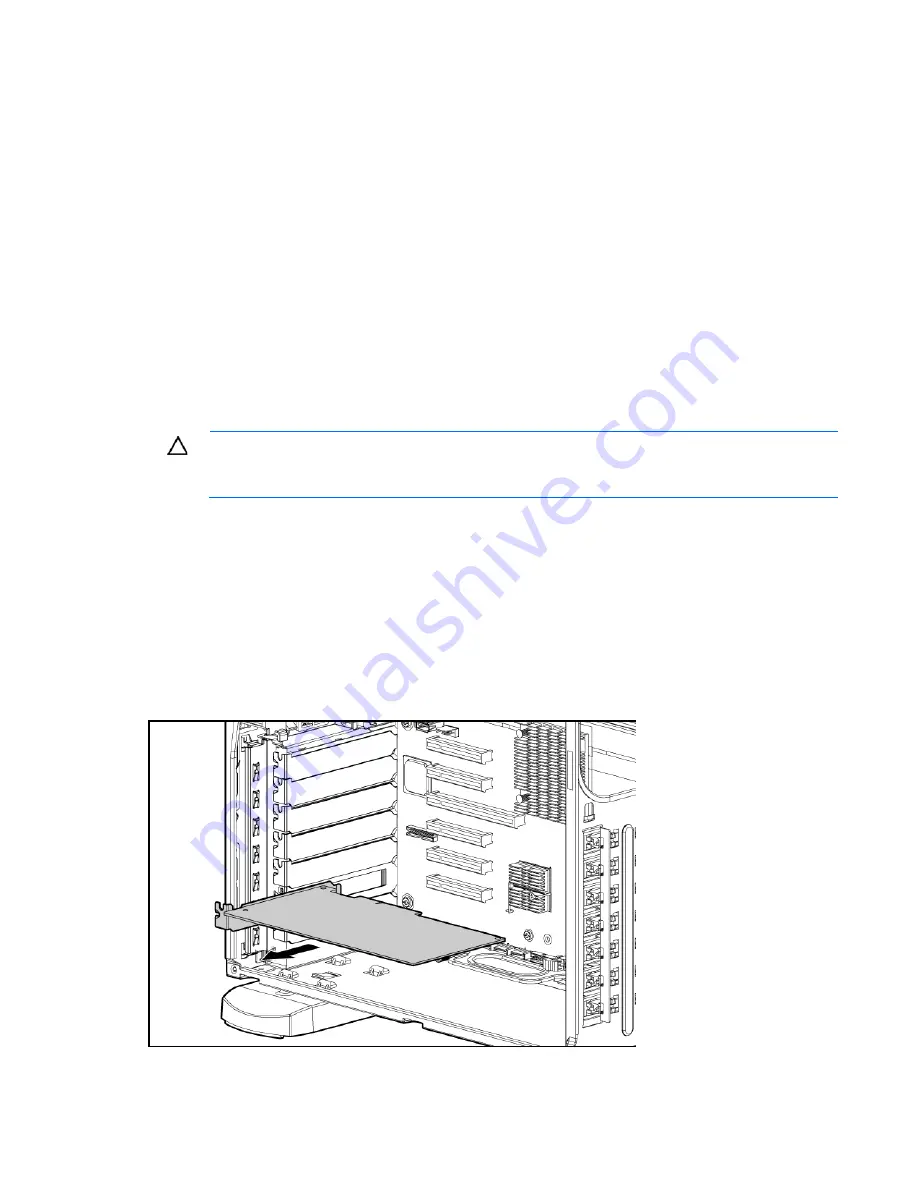
Hardware options installation 82
10.
Install the large redundant air baffle, if removed.
11.
Install the access panel.
12.
Do one of the following:
o
Close or install the tower bezel, as needed.
o
Slide the server back into the rack.
13.
Power up the server (on page
24
).
150W PCIe video/graphics controller power cable
option
To determine power requirements for supported options, use the power calculator located at the HP website
(
http://www.hp.com/servers/powercalculator
).
Before installing a high-wattage video/graphics controller, install the cable. For more information, see
"Installing an expansion board (on page
70
)."
CAUTION:
To avoid damage to the pin connectors, only use the supported video cable when
installing this option. For supported options, see the QuickSpecs at the HP website
(
http://www.hp.com/servers/proliantml350
).
To install the component:
1.
Power down the server (on page
24
).
2.
Do one of the following:
o
Open or remove the tower bezel, as needed ("
Open or remove the tower bezel
" on page
25
).
o
Extend the server from the rack (on page
24
).
3.
Remove the access panel (on page
26
).
4.
Disconnect all cables connected to the system board ("
System board components
" on page
11
).
5.
Remove all expansion boards.
Summary of Contents for PROLIANT ML350 G6
Page 89: ...Hardware options installation 89 c Slide them back and away from the chassis ...
Page 112: ...Troubleshooting 112 ...
Page 137: ...Technical support 137 ...
Page 138: ...Technical support 138 ...






























